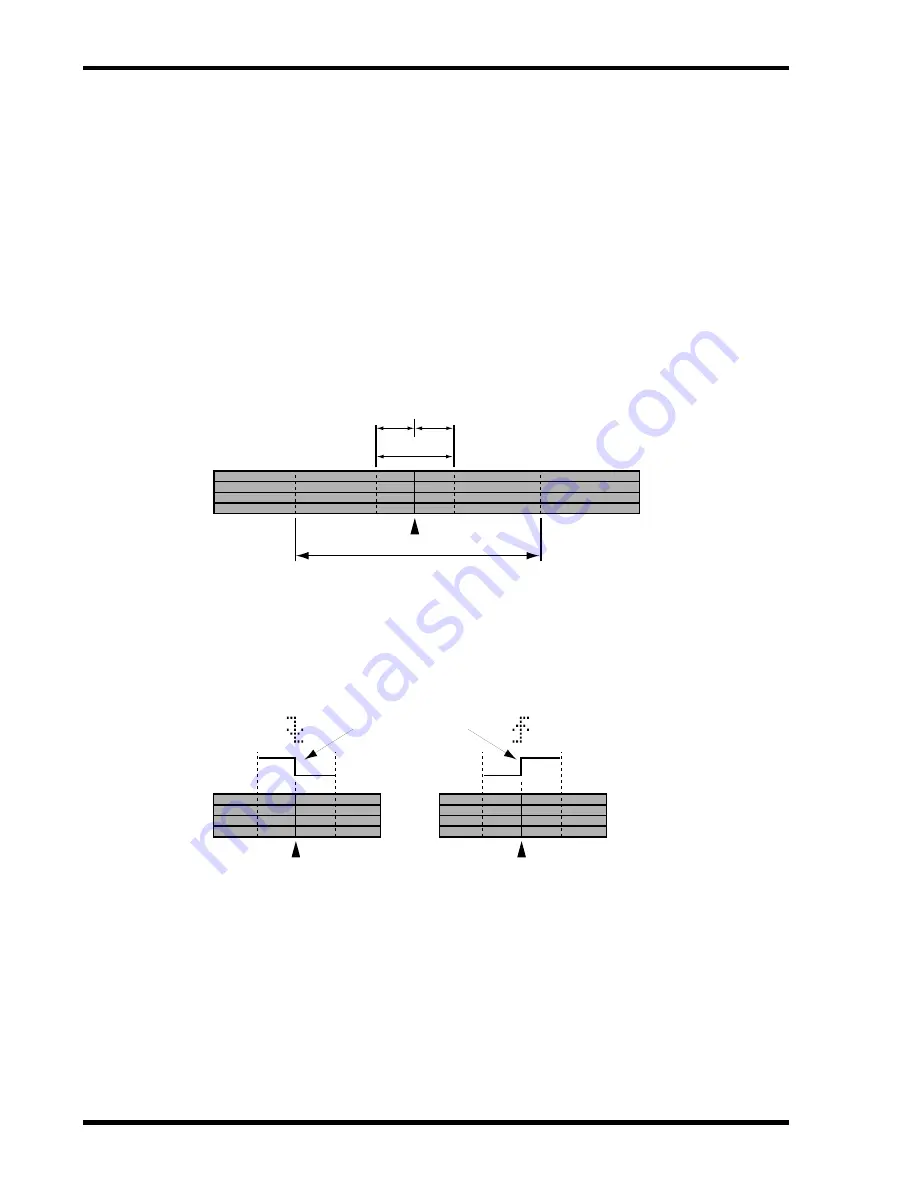
38
Quick Search Functions
MD4—Owner’s Manual
Adjusting Markers
Once inserted, markers can be finely adjusted in one frame steps. The LAST REC IN and OUT
points can also be adjusted. The Start and End markers cannot be adjusted.
1. Press the [ADJUST] button.
The display shows
ADJST: MARK 1
2. Use the [
√
] and [
®
] SELECT buttons to select the marker that you want to
adjust.
IN and OUT refer to the LAST REC IN and OUT points.
3. Press the [ENTER] button.
The display shows
ADJST Load..
and ten seconds of sound data (five seconds either side)
of the marker is loaded into memory for quick playback.
When loading is complete, the sound data plays from 1.5 seconds before the marker to 1.5 sec-
onds after the marker, as shown below.
The 1.5 seconds of sound data before the marker is played at a lower volume level, so you can
hear exactly where the marker occurs. To play the first 1.5 seconds at normal volume and the
remaining sound data at a lower level, press the [
√
] SELECT button. You can toggle between
these two playback modes using the [
√
] and [
®
] SELECT buttons. Each time you press a
SELECT button the sound data is played.
4. Use the [–] and [+] DATA buttons to adjust the marker and the [PLAY] and
[
√
] and [
®
] SELECT buttons to audition the new marker position.
The marker can be adjusted in one frame steps to a new position within the 10 seconds of sound
data loaded into memory. If you want to move the marker to a position beyond this range, you
must use the Adjust functional several times. You cannot move a marker beyond the previous
or next marker.
5. Press the [ENTER] button to store the new position.
Press the [STOP] button if you don’t want to store the new marker position.
6. When you’ve finished, press the [TOC WRITE] button to update the TOC.
[1]
10 seconds of sound data loaded into memory
1.5 sec
Audition
1.5 sec
[1]
[1]
Playback Volume






























