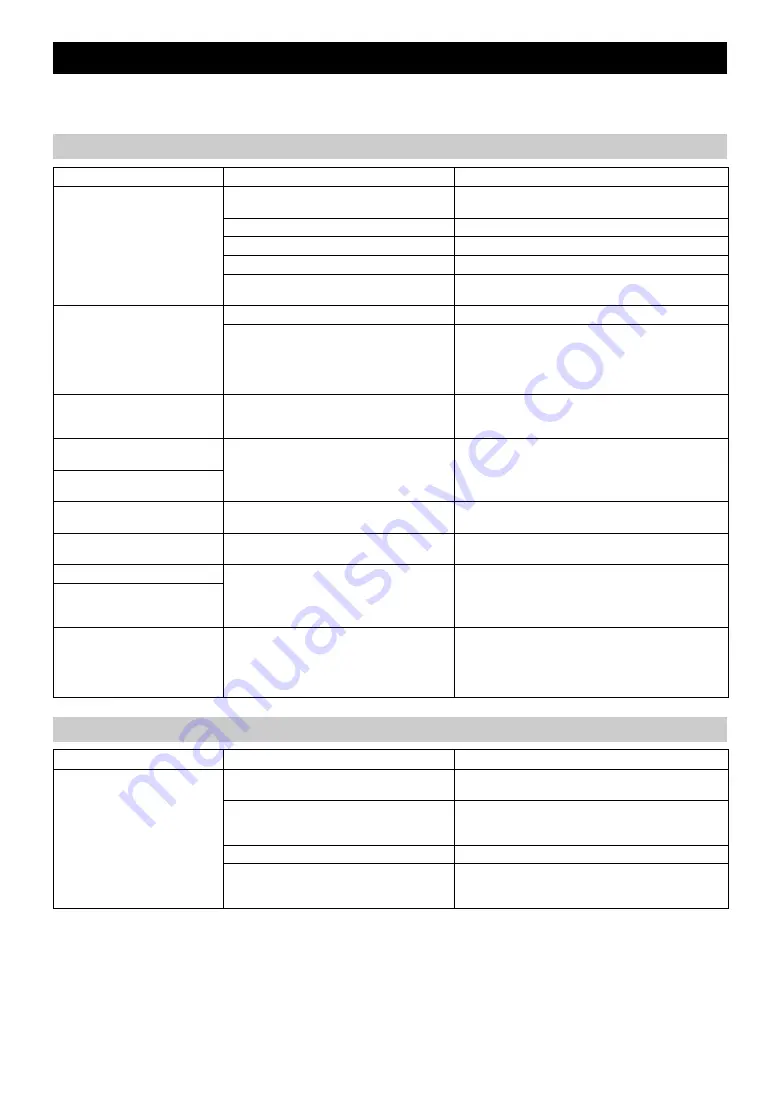
18
En
If there is a problem with the unit, check the following list first. If you cannot resolve the problem with the suggested
solutions or if the problem is not listed below, turn off and unplug the unit, and consult the nearest authorized Yamaha dealer
or service center.
TROUBLESHOOTING
General
Problem
Cause
Solution
The speakers make no sound.
The volume might be set to the minimum level,
or muted.
Adjust the volume level.
The source may be incorrect.
Select the correct source.
The speakers may not be connected securely.
Check the connections (
Headphones are connected.
Remove the headphones.
The volume of a connected external device is not
loud enough.
Raise the volume of the external device.
Sound suddenly turns off.
The sleep timer may be set (
P. 15).
Turn the unit on and play the source again.
The auto power standby function may have
operated.
When the time specified for AUTO PWR STDBY in the
option menu has elapsed (
P. 14) or when 20 minutes
have elapsed without any operation being performed after
stopping USB device or CD playback, the unit will turn off
automatically.
Sound is cracked/distorted or
there is abnormal noise.
Input source volume is excessive, or volume of
this unit is excessive (especially Bass).
Adjust volume with VOLUME, or use the option menu
(
P. 14) to adjust the bass range. If an external device is
playing back, lower the volume of the external device.
The unit does not operate
properly.
The unit may have received a strong electrical
shock such as lightning or excessive static
electricity, or power supply may have dropped.
Press the reset button on the rear panel of the unit (
P. 4)
using a fine-tipped stick and restart the unit.
The unit turns on but
immediately shuts off.
A digital or high-frequency
equipment produces noises.
The unit may be placed too close to the digital or
high-frequency equipment.
Place the unit farther away from the equipment.
The clock setting has been
cleared.
The unit remained unpowered for about one hour. Plug the power cable into the wall outlet firmly, and set the
clock again (
Alarm does not sound.
The unit is set to ECO standby.
In the option menu, set POWER SAVING to NORMAL
(
The front panel display indicates
“ALARM not work” and can’t
set the alarm.
The unit turns off unexpectedly.
The auto power standby function may have
operated.
When the time specified for AUTO PWR STDBY in the
option menu has elapsed (
P. 14) or when 20 minutes
have elapsed without any operation being performed after
stopping USB device or CD playback, the unit will turn off
automatically.
Remote control
Problem
Cause
Solution
The remote control does not work
properly.
The remote control may be operated outside its
operation range.
For information on the remote control operation range,
refer to “How to use the remote control” (
The remote control signal receiver on the unit
(
P. 2) may be exposed to direct sunlight or
lighting (inverted fluorescent lamps).
Change the lighting or orientation of the unit.
The battery may be worn out.
Replace the battery with a new one (
P. 3).
There are obstacles between the remote control
signal receiver on the unit (
P. 2) and the
remote control.
Remove the obstacles.
Summary of Contents for MCRB020BLK
Page 1: ...OWNER S MANUAL AB Micro Component System ...
Page 27: ......
Page 28: ...Printed in China AV17 0048 ...









































