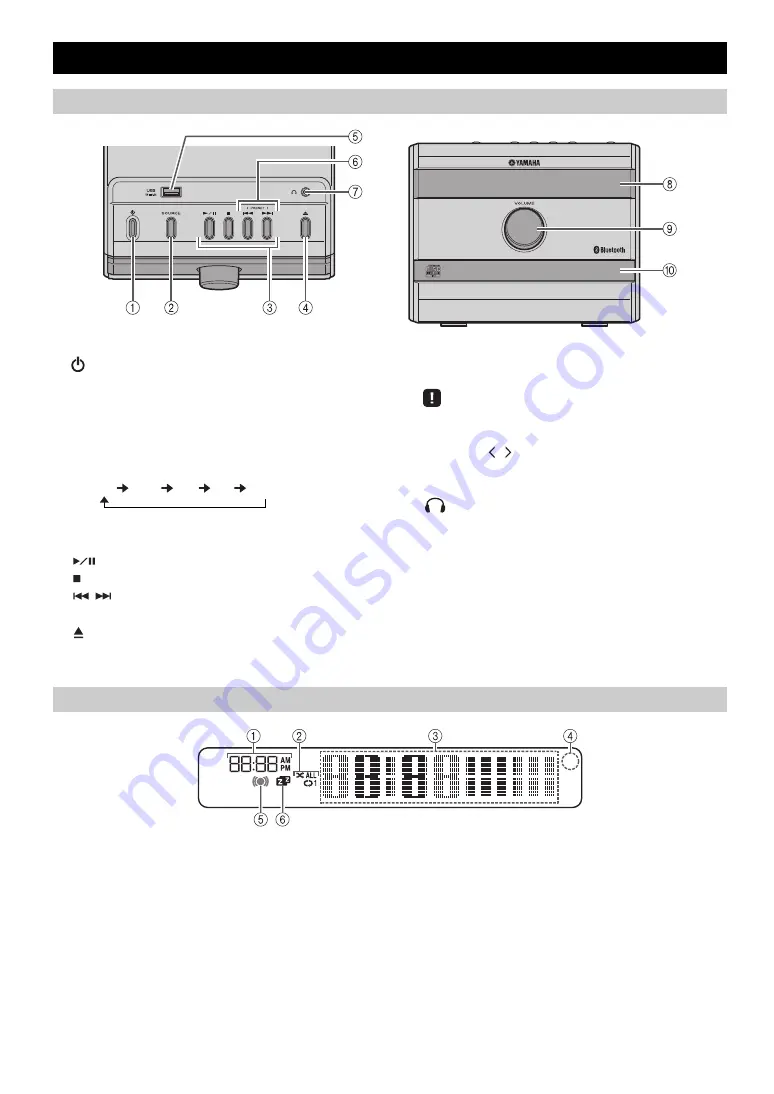
2
En
1
(Power)
Press to turn the unit on/off (standby).
There are two types of the standby state (
2
SOURCE
Switch the audio source to be played.
Pressing this repeatedly will change the selection in the
following order.
CD
USB
FM
BT
AUX
3
Audio control buttons
Use these to operate the CD/USB device.
4
(Eject button)
Eject the CD (cannot be operated while the option menu
(
P. 14) is displayed).
5
USB port
Connect your USB device (
When the USB device is not in use, put the USB cap in
place to protect the connector.
6
PRESET /
Use these buttons to select a radio station that you’ve
stored (
7
(Headphone jack)
Connect headphones.
8
Front panel display
The clock and other information is displayed.
9
VOLUME knob
Adjust the volume.
0
Disc tray
Set a disc. (
1
Alarm time
Indicates the alarm time (
2
Repeat/shuffle indicator
Displays the playback mode (
3
Multi-function indicator
Displays various information, including the clock time,
information about the currently-playing track, and the
frequency of the radio station.
4
Remote control signal receiver
Make sure that this sensor is not obstructed (
5
Alarm indicator
Turns on if the alarm has been set (
6
Sleep indicator
Turns on if the sleep timer has been set (
NAMES OF PARTS AND THEIR FUNCTIONS
Top panel/Front panel
:
Play/Pause
:
Stop
/
:
Skip, Search backward/forward (press and hold
down)
Front panel display
Summary of Contents for MCRB020BLK
Page 1: ...OWNER S MANUAL AB Micro Component System ...
Page 27: ......
Page 28: ...Printed in China AV17 0048 ...



















