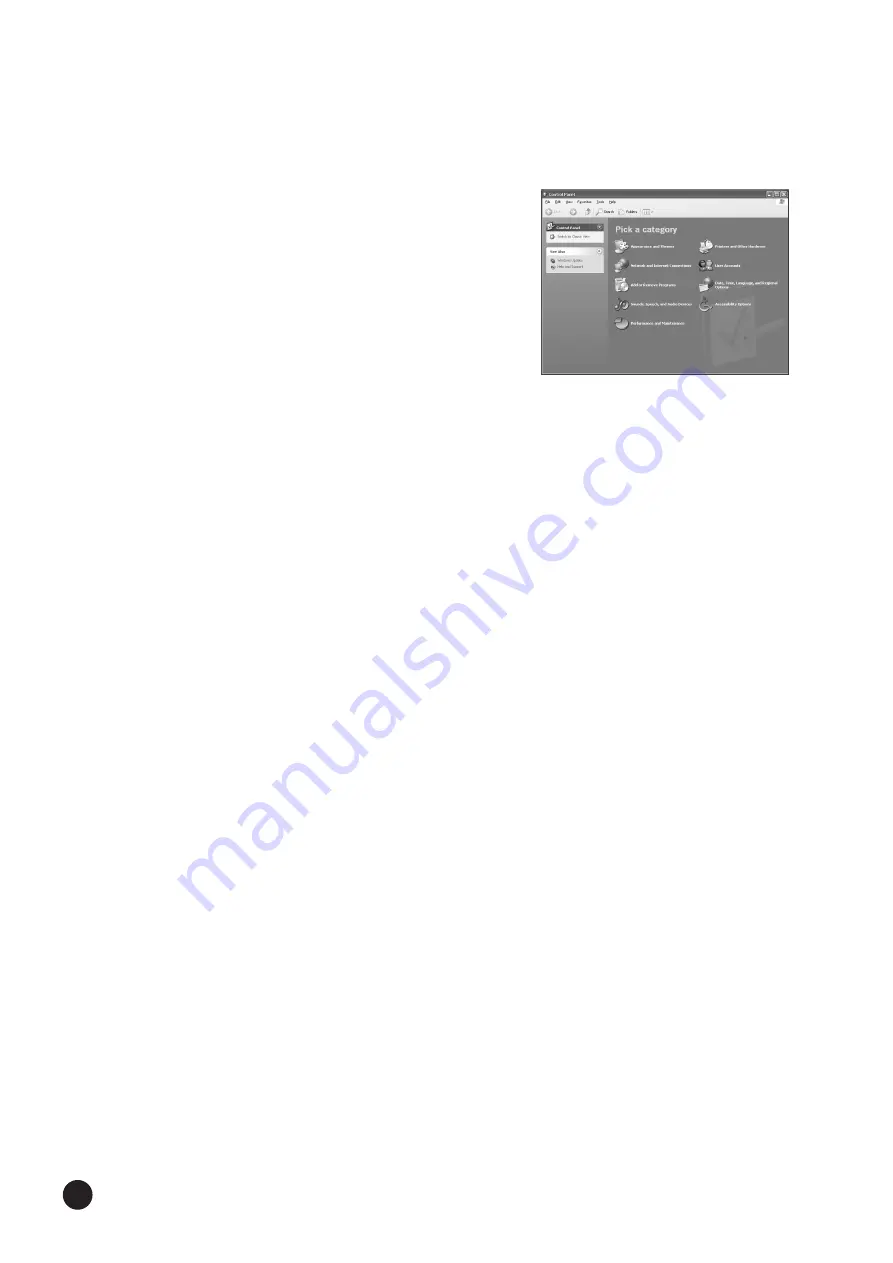
4
SOFTWARE for MAGICSTOMP Installation Guide
●
Installing the driver on a Windows 2000
system
1
Start the computer and use the “Administrator” account to log into
Windows 2000.
2
Select [My Computer | Control Panel | System | Hardware | Driver Signing |
File Signature Verification], and check the radio button to the left of “Ignore -
Install all files, regardless of file signature” and click [OK].
3
Insert the included CD-ROM into the CD-ROM drive.
4
Disconnect the MAGICSTOMP’s power adaptor then use the supplied USB
cable to connect the USB jack on your computer (or USB hub), to the USB
jack on the MAGICSTOMP. Next, connect the MAGICSTOMP’s power
adaptor (switches the MAGICSTOMP on), and the “Found New Hardware
Wizard” automatically appears on the computer’s display. Click [Next].
5
Check the radio button to the left of “Search for a suitable driver for my
device. (Recommended).” Click [Next].
The window that appears enables you to select a location in which to install
the driver.
6
Check the “CD-ROM drives” box and uncheck all other items. Click
[Next].
n
The system may ask you to insert a Windows CD-ROM while it
checks for the driver. Specify the “USBdrv2k_” directory of the CD-
ROM drive (such as D:\USBdrv2k_\) and continue the installation.
7
When the installation is complete, the system displays “Completing the
Found New Hardware Wizard.” Click [Finish].
n
Some computers may take about ten seconds or more to show this
screen after the installation is complete.
8
Restart the computer. The driver has been installed.
●
Installing the driver on a Windows XP
system
1
Start the computer.
2
Select [Start]
→
[Control Panel]. If the control panel appears as shown
below, click “Switch to Classic View” in the upper left of the window.
All control panels and icons will be displayed.
3
Go to [System]
→
[Hardware]
→
[Driver Signing]
→
[File Signature
Verification], and check the radio button to the left of “Ignore -Install all
files, regardless of file signature” and click [OK].
4
Click the [OK] button to close System Properties, and then click “X” in the
upper right of the window to close the Control Panel.
5
Insert the included CD-ROM into the CD-ROM drive.
6
Disconnect the MAGICSTOMP’s power adaptor then use the supplied USB
cable to connect the USB jack on your computer (or USB hub), to the USB
jack on the MAGICSTOMP. Next, connect the MAGICSTOMP’s power
adaptor (switches the MAGICSTOMP on), and the “Found New Hardware
Wizard” automatically appears on the computer’s display.
7
Check the radio button to the left of “Search for a suitable driver for my
device. (Recommended).” Click [Next]. The system starts the installation.
8
When the installation is complete, the system displays “Completing the
Found New Hardware Wizard.” Click [Finish].
n
Some computers may take about ten seconds or more to show this
screen after the installation is complete.
9
Restart the computer. The driver has been installed.











