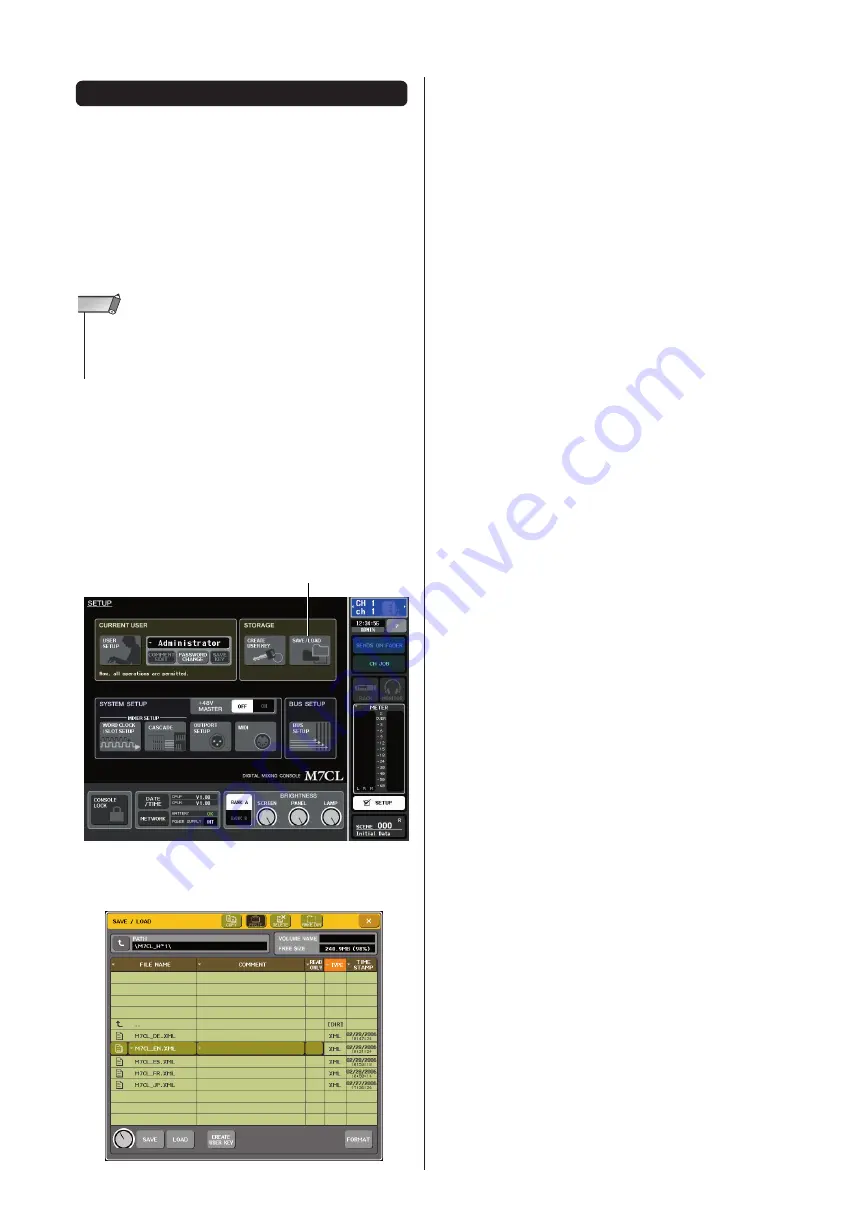
You can view the Help file provided by Yamaha, or you
can view any desired text file created by a user.
* We accept no responsibility for any damages that may occur
as a result of using help files created by a third party other
than Yamaha.
■
Loading a Help file from a USB storage
device
1
Before you proceed, save the Help file
(extension .xml) provided by Yamaha on
your USB storage device. You can down-
load the most recent version of the Help file
from the Yamaha website.
http://www.yamahaproaudio.com/
2
In the function access area, press the
SETUP button to access the SETUP screen.
3
Press the SAVE/LOAD button to access the
SAVE/LOAD popup window.
4
To select the Help file you want to load,
press one of the Help files shown in the file
list, or turn multi-function encoder 1 on the
panel.
5
Press the LOAD button; a confirmation dia-
log box will appear.
6
Press the OK button to load the file.
■
Loading a text file from a USB storage
device
1
Using a commercially available text editor
or the “Notepad” included with the
Microsoft Windows series, create a text file
(extension .txt) and save it on your USB
storage device.
By default, the character code set of the text file will
be detected as UTF-8. However by adding a line con-
sisting of [ISO-8859-1] or [Shift_JIS] at the beginning
of the file, you can force recognition of the file using
that character code set. You can specify the desired
character code set when using your text editor to save
the text file.
The Help function is able to display the following text
files (character code sets / languages).
• Text files written in the ISO-8859-1 character code
set (English, German, French, Spanish, etc.)
• Text files written in the Shift_JIS character code set
(Japanese)
• Text files of the above languages written in the UTF-8
character code set.
2
In the function access area, press the
SETUP button to access the SETUP screen.
3
Press the SAVE/LOAD button to access the
SAVE/LOAD popup window.
4
To select the text file you want to load,
press one of the text files shown in the file
list or turn multi-function encoder 1 on the
panel.
5
Press the LOAD button; a confirmation dia-
log box will appear.
6
Press the OK button to load the file.
Using the Help function
• The help file is not backed up in internal user memory. Each time
you turn on the power, you must reload it from your USB storage
device. It is convenient to save your help file on the USB storage
device that contains your user authentication key.
NOTE
SAVE/LOAD button




