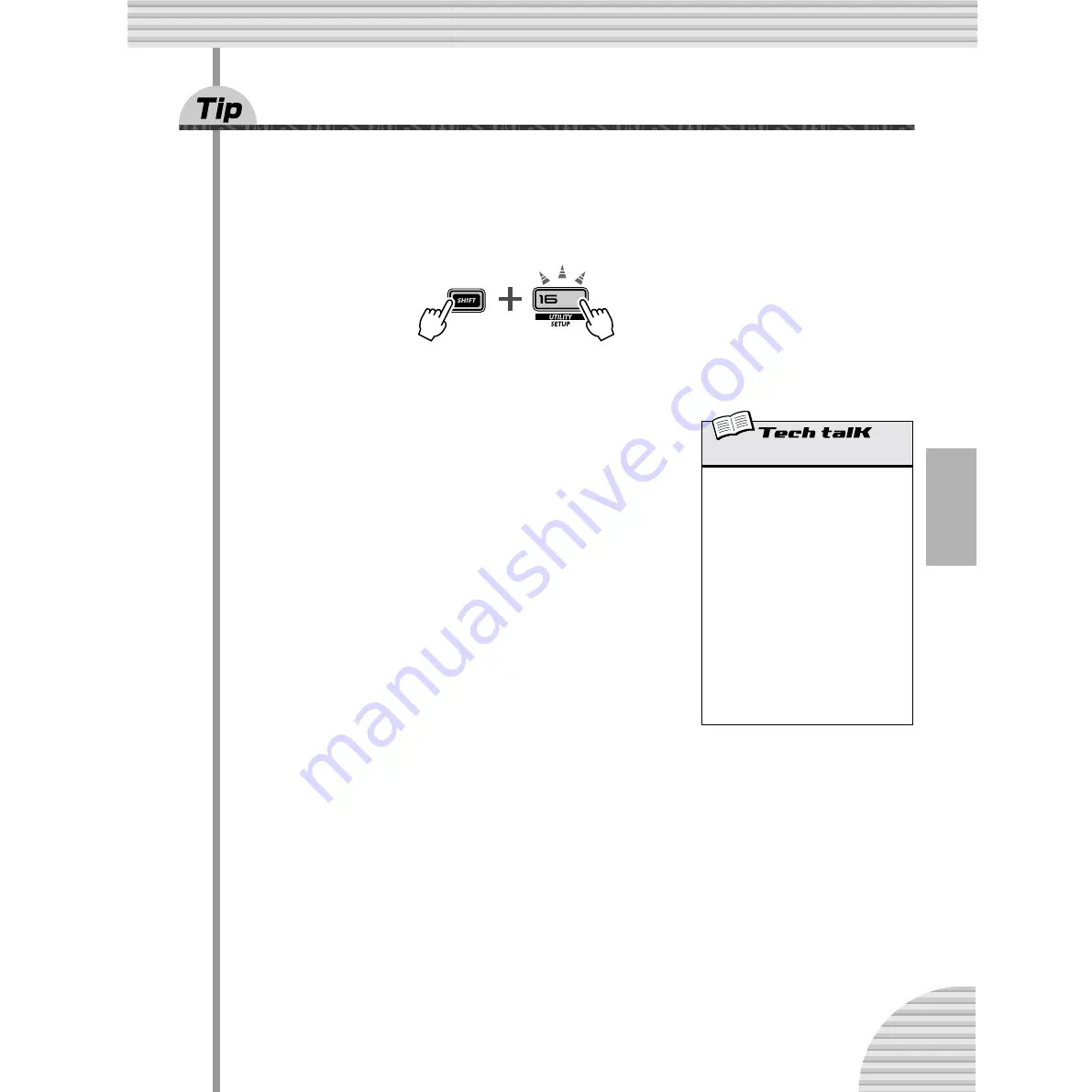
69
Chapter 14 Pattern Recording
58
Setting the Metronome lead-in
When you record your parts in real time, you’ll need a rhythmic guide — a metronome click — to lead you
into the recording, and keep you in time. Here, you can set the length of the Metronome lead-in — in other
words, how long the Metronome clicks before Real-time recording actually starts.
1 Simultaneously hold down [SHIFT] and press [16] (UTILITY SETUP).
You may have to press the button more than once to call up the “
mtro
” display.
2 Use the DATA knob to change the setting.
For a one-measure lead-in before recording starts, set this to “
on1
.” For a
two-measure lead-in, set this to “
on2
.”
You can also turn the Metronome off here, by setting this to “
oFF
” — in
which case, recording starts immediately (without a lead-in), as soon as
you press the Start/Stop button.
When done, press [EXIT] to return to normal operation.
Metronome
Determines the length of the Metronome
lead-in for Real-time recording. To turn the
Metronome (and the lead-in) off, set this to
“
oFF
.” Set this to “
on1
” for a one-measure
lead-in, and “
on2
” for two measures.
Metronome is set in the Utility parameters.
Hold down [SHIFT] and press button [16],
repeatedly if necessary, until “
mtro
”
appears in the display. Use the [DATA] knob
to change the setting.
Settings
oFF
No lead-in metronome click.
on1
A one-measure lead-in before recording.
on2
A two-measure lead-in before recording.
















































