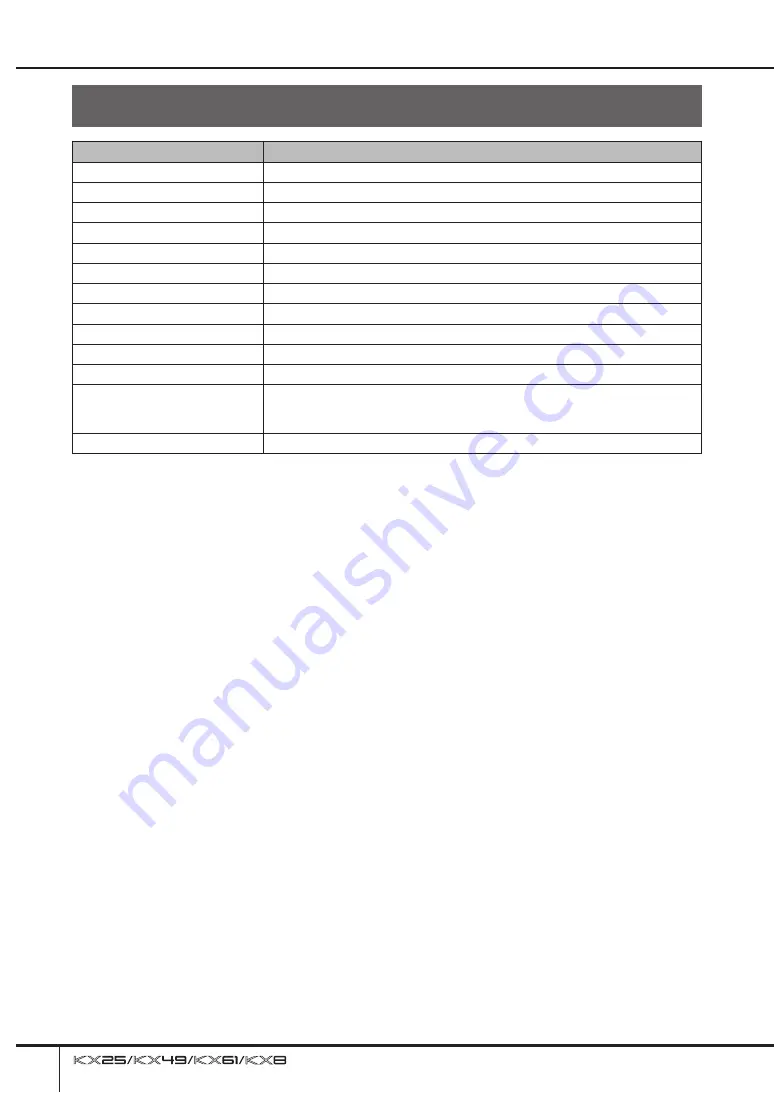
Message List
Owner’s Manual
40
Message List
LCD Indication
Description
MIDI buffer full.
Failed to process the MIDI data because too much data was received at one time.
MIDI checksum error.
The check sum for the data received is incorrect.
MIDI data error.
An error occurred when receiving MIDI data.
USB error.
An error related to the USB TO HOST connector occurred.
Keyboard error.
An error related to the keyboard occurred.
Memory error.
An error related to data storage memory occurred.
Device number is off.
The device number is set to “off.”
Device number mismatch.
The device numbers do not match.
Executing...
Displayed while the operation is being performed. Please wait.
Completed
Displayed when the operation has been completed.
Template No.xx <xxxxxxx>
Displayed when the Control Template is selected automatically.
Are you sure? No
→
Dec/Yes
→
Inc
Prompts you to confirm whether or not you want to perform the operation. Pressing
the [INC] button performs the operation while pressing the [DEC] button cancels the
operation.
Receiving MIDI bulk.
The KX is receiving MIDI bulk data.
Summary of Contents for KX25
Page 1: ...EN Owner s Manual ...
Page 54: ...Owner s Manual 54 MEMO ...
















































