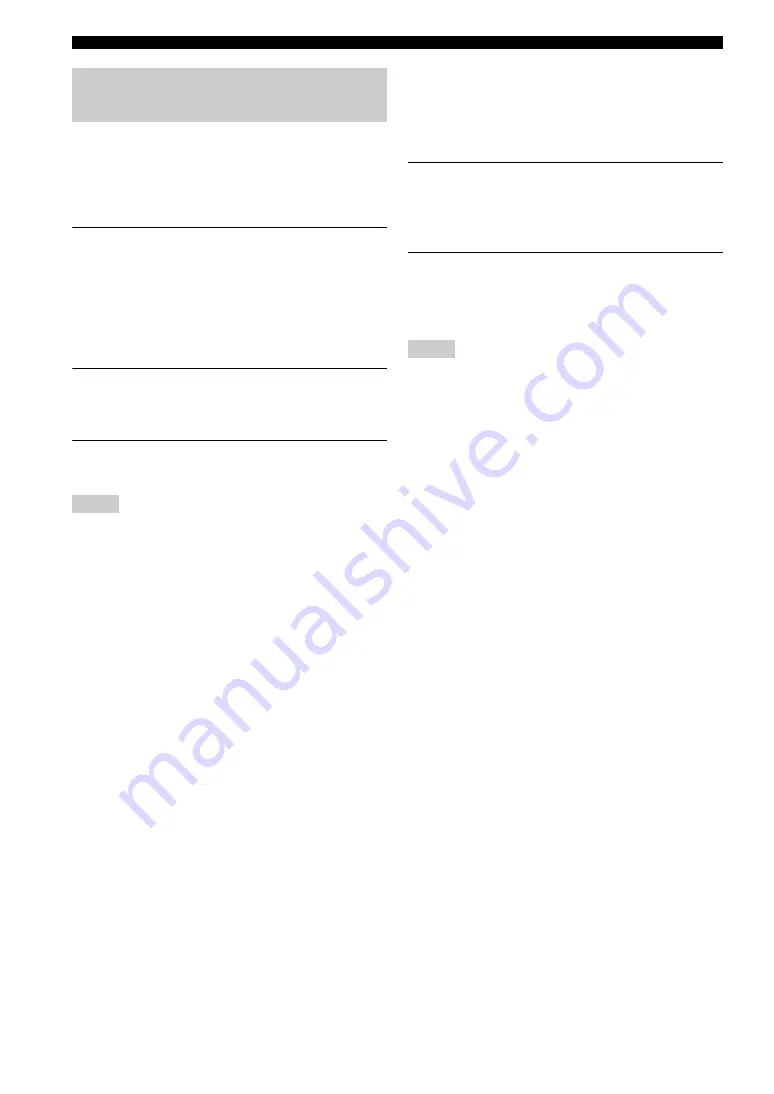
92
En
USING NETWORK/USB FEATURES
Use this feature to enjoy music files saved on your PC or
YAMAHA MCX-2000. MCX-2000 is a music server that
enhances the concept of YAMAHA exclusive
MusicCAST, a digital music delivery method over a
personal network.
1
Install Windows Media Connect 2.0 on your
PC, or register this unit on your YAMAHA
MCX-2000.
• Refer to “Installing Windows Media Connect 2.0
on your PC” on page 92 and “Registering this unit
on the YAMAHA MCX-2000” on page 93.
• This procedure is needed only the first time.
2
Turn on your PC or MCX-2000.
The PC server or MCX-2000 is added to the server
list on the submenu of PC/MusicCAST.
3
Select a desired PC server or MCX-2000 to
begin playback.
• YAMAHA MCX-2000 may not be for sale in some locations.
• You can connect this unit to up to 4 PC servers and 1
MCX-2000, and each server must be connected to the same
subnet as this unit.
• Some WAV, MP3 and WMA files on your PC may not be
playable or may be noisy when played.
• (MCX-2000 only) Files marked with an asterisk (*) have not
been converted to MP3 format. You cannot play back such files
immediately unless you set the “Receive PCM Stream” setting
of this unit to “ON” on MCX-2000. For details, refer to the
instruction manual of MCX-2000.
y
• While a song is being played, the time elapsed is displayed at
the bottom of the OSD.
• You can use
b
/
a
to skip backward/forward and
h
/
s
to start/stop playback independently from the menu in the OSD.
• You can set the settings for repeat and shuffle mode by using the
“PLAY STYLE” parameters in “NET/USB MENU” (see
page 77).
• You can set whether to display the operation status in the front
panel display in a continuous manner or by the first 14
characters after scrolling all characters once by using “FL
SCROLL” in “OPTION MENU” (see page 79).
■
Installing Windows Media Connect 2.0
on your PC
With Windows Media Connect 2.0, you can play back the
audio files on your PC. For details refer to the documents
of Windows Media Connect 2.0.
1
Install Windows Media Connect 2.0 on your
PC.
You can download the installer of Windows Media
Connect 2.0 from the Microsoft website.
2
Turn on your PC and then share a folder on
the PC.
The Shared folder is added to the server list on the
submenu of PC/MusicCAST.
• Some security software installed on your PC (anti-virus
software, firewall software, etc.) may block the access of this
unit to your PC. In such cases, configure the security software
appropriately.
• If you are using a PC with Windows XP Professional, and the
PC is logging on to a domain, you may not be able to connect
the PC server. In such cases, log on to the local machine instead
of the domain.
Using a PC server or YAMAHA
MCX-2000
Notes
Notes
















































