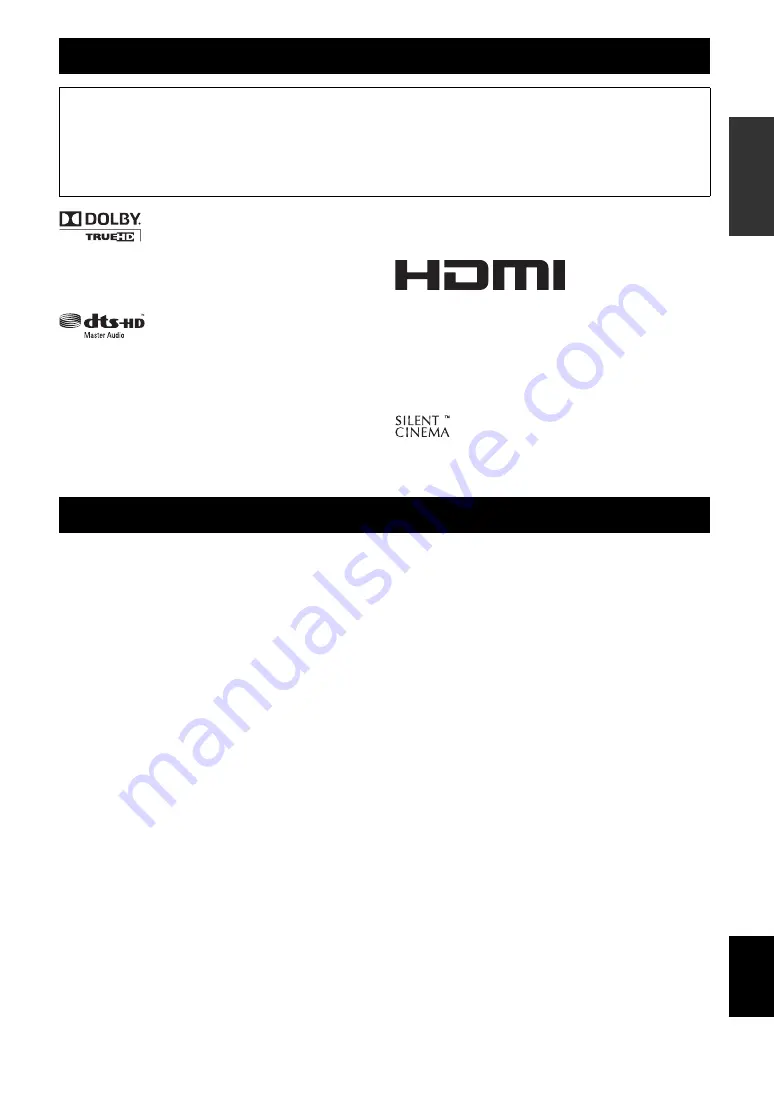
3
En
English
INTR
ODUCTION
AD
DITIONAL
INFORMA
T
ION
APPENDIX
PRE
P
ARA
T
ION
BA
S
IC
OPERA
T
ION
AD
V
ANCED
OPERA
T
ION
Manufactured under license from Dolby Laboratories.
Dolby, Pro Logic and the double-D symbol are trademarks of Dolby
Laboratories
Manufactured under license under U.S. Patent No’s:
5,451,942;5,956,674;5,974,380;5,978,762;6,226,616;6,487,535 &
other U.S. and worldwide patents issued & pending. DTS is a
registered trademark and the DTS logos, Symbol, DTS-HD and DTS-
HD Master Audio are trademark of DTS, Inc. © 1996-2007 DTS, Inc.
All Rights Reserved.
iPod™
“iPod” is a trademark of Apple Inc., registered in the U.S. and other
countries.
Bluetooth™
Bluetooth is a registered trademark of Bluetooth SIG and is used by
Yamaha in accordance with a license agreement.
“HDMI,” the “HDMI” logo and “High-Definition Multimedia
Interface” are trademarks, or registered trademarks of HDMI
Licensing LLC.
x.v.Color™
“x.v.Color” is a trademark of Sony Corporation. “SILENT CINEMA”
is a trademark of Yamaha Corporation.
“SILENT CINEMA” is a trademark of Yamaha Corporation.
Check that you received all of the following parts.
•
Remote control
•
Batteries (2) (AAA, R03, UM-4)
•
Optimizer microphone
•
AM loop antenna
•
Indoor FM antenna
About this manual
•
y
indicates a tip for your operation.
•
Some operations can be performed by using either the keys on the front panel or the ones on the remote control. In case the key names differ between
the front panel and the remote control, the key name on the remote control is given in parentheses.
•
This manual is printed prior to production. Design and specifications are subject to change in part as a result of improvements, etc. In case of
differences between the manual and product, the product has priority.
•
“
A
STANDBY/ON
” or “
g
HDMI 1
” (example) indicates the name of the parts on the front panel or the remote control. Refer to the attached sheet
or the pages at the end of this manual for the information about each position of the parts.
•
☞
indicates the page describing the related information.
Supplied accessories








































