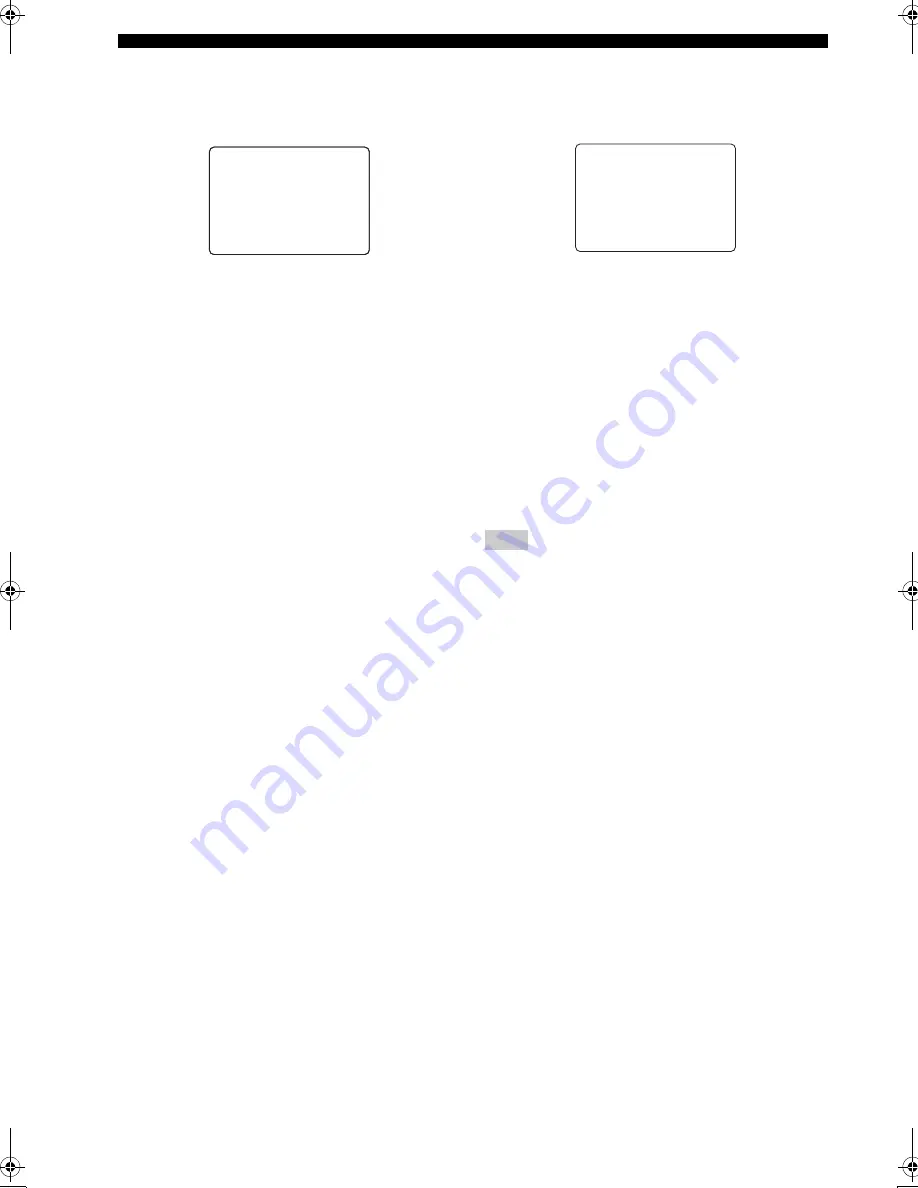
92
En
CUSTOMIZING THIS UNIT (MANUAL SETUP)
■
Audio settings
D)AUDIO SET
Use this feature to adjust the overall audio settings of this
unit.
Muting type
MUTING TYPE
Use this feature to adjust how much the mute function
reduces the output volume (see page 40).
Choices:
FULL
, –20dB
• Select “FULL” to completely mute all the audio
output.
• Select “–20dB” to reduce the current volume by 20 dB.
Audio delay
AUDIO DELAY
Use this feature to delay the sound output and synchronize
it with the video image. This may be necessary when
using certain LCD monitors or projectors.
Control range:
0
to 240 ms
Control step: 1 ms
Tone bypass
TONE BYPASS
Use this feature to select whether the audio output
bypasses the tone control circuitry when “TREBLE” and
“BASS” are set to 0 dB (see page 49).
Choices:
AUTO
, OFF
• Select “AUTO” if you want the signals to bypass the
tone control circuitry to provide the purest signal
possible.
• Select “OFF” if you do not want the signals to bypass
the tone control circuitry.
■
HDMI set
E)HDMI SET
Use this feature to select the component to play back
HDMI audio signals.
Support audio
SUPPORT AUDIO
Use to select whether to play back HDMI audio signals on
this unit or on another HDMI component connected to the
HDMI OUT jack on the rear panel of this unit.
Choices:
HTR-6090
, OTHER
• Select “HTR-6090” to play back HDMI audio signals
on this unit. The HDMI audio signals input at the
HDMI IN jacks of this unit are not output to the HDMI
component connected to the HDMI OUT jack on the
rear panel of this unit.
• Select “OTHER” to play back HDMI audio signals on
another HDMI component connected to the HDMI
OUT jack.
The HDMI video signals input at the HDMI IN 1 or HDMI IN 2
jack of this unit are always output at the HDMI OUT jack of this
unit.
.
MUTE TYPE
;;;
FULL
A.DELAY
;;;;;;
0ms
TONE BYPASS
;
AUTO
LE>E
D)AUDIO SET
[]/[]:Up/Down
[]/[]:Adjust
p
p
[
p
Note
[]/[]:Adjust
SUPPORT AUDIO:
HTR-6090
E)HDMI SET
[
p
01EN_00_HTR-6090_U.book Page 92 Tuesday, June 27, 2006 6:40 PM
















































