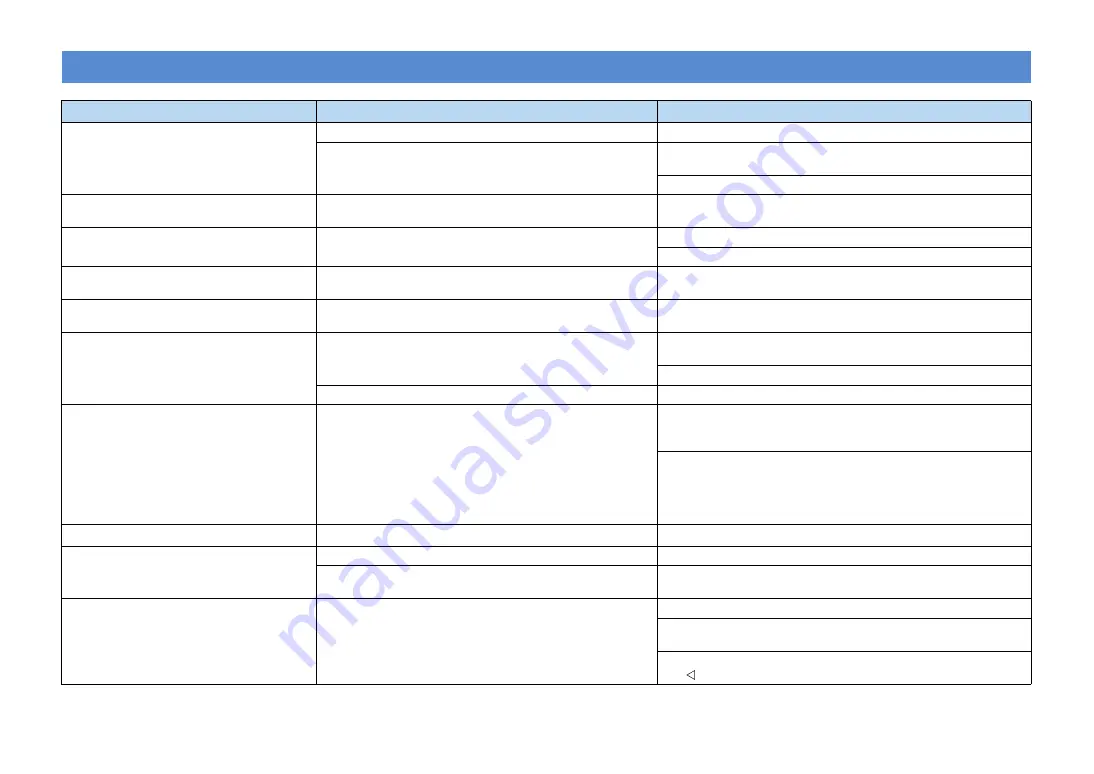
En
82
Message list
Message (alphabetical order)
Cause
Remedy
Access error
The unit cannot access your USB storage device or iPod.
Try another USB device or iPod.
There is a problem with the signal path from your USB storage device
to the unit.
Turn off the unit and reconnect your USB storage device to the USB port of the
unit.
When an iPod is connected to the USB port, turn the iPod off and on.
CHECK SP WIRES!
The protection circuitry has been activated because this unit was
turned on while a speaker cable was shorted.
Make sure that all speaker cables between this unit and speakers are
connected properly.
Connect error
There is a problem with the signal path from your iPod to the unit.
Turn off the unit and reconnect the iPod dock (p.44).
Reconnect the iPod to the iPod dock (p.44).
Loading...
The data of the USB storage devices and iPod are being loaded.
It takes a long while to load the data when connecting a device that has a
large amount of data.
No content
There is no playable data on the USB storage devices or iPod.
Connect the USB storage device or iPod in which the playable data are
stored.
No device
There is a problem with the signal path from your USB storage device
to the unit.
Turn off the unit and reconnect your USB storage device to the USB port of the
unit.
When iPod is connected to the USB port, turn the iPod off and on.
USB storage device is not connected to the USB port.
Connect the USB storage device to the USB port on the front panel of the unit.
Not found
The Bluetooth device is not found.
During pairing:
- Pairing must be performed on the Bluetooth device and the unit
simultaneously. Check if the Bluetooth device is in pairing mode.
While connected:
- Check if the Bluetooth device is turned on.
- Check if the Bluetooth device is within 10 m (32 ft.) of the Yamaha Bluetooth
Wireless Audio Receiver.
- Do pairing again.
Unknown iPod
The iPod being used is not supported by the unit.
Connect an iPod that is supported by the unit (p.43).
Unable to play
The unit cannot play back the songs stored on your iPod.
Check the songs stored on your iPod.
The song that the unit cannot play back is selected, or the selected
song data is damaged.
Select and play another song.
View ON SCREEN
The selected item cannot be displayed on the front display.
Confirm the display on the TV connected with an HDMI cable.
When “SETUP” is displayed at the upper left on the front display, press SETUP
on the remote control to return to normal display on the front display.
When “USB” or “DOCK” at the upper left on the front display, press the cursor
key (
) to return to the display of menu list or playing song.
















































