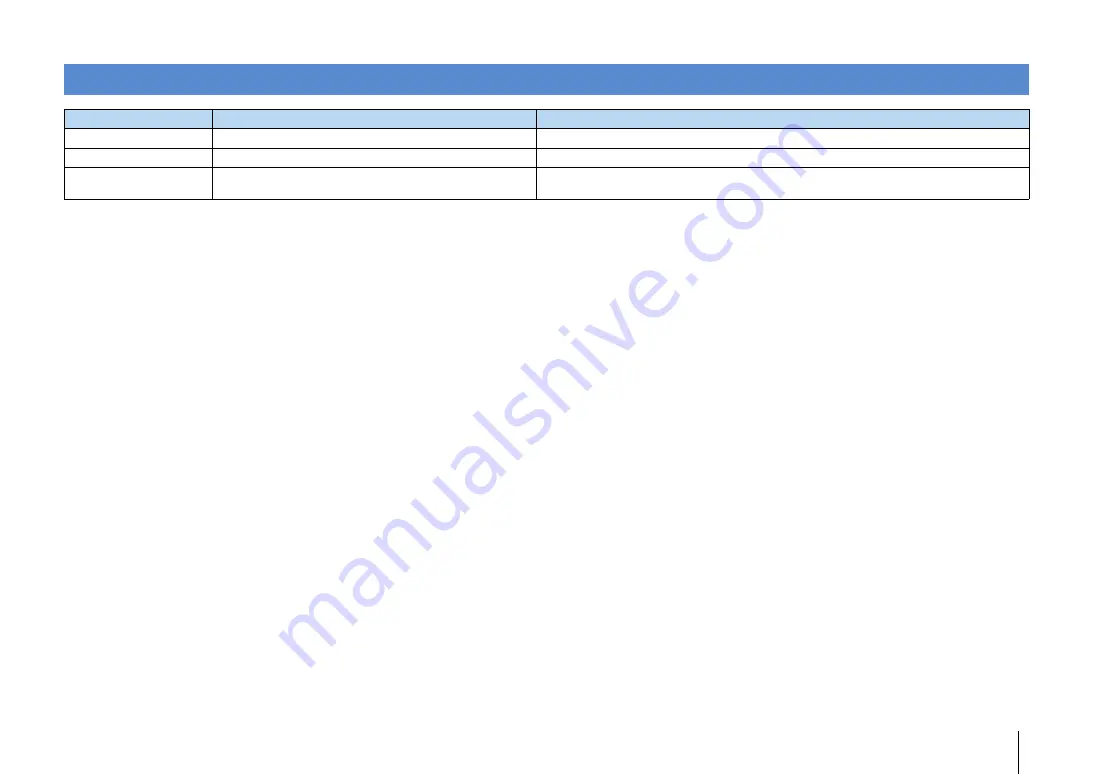
APPENDIX
➤
Error indications on the front display
En
61
Error indications on the front display
Message
Cause
Remedy
Check SP Wires
The speaker cables short circuit.
Twist the bare wires of the cables firmly and connect to the unit and speakers properly.
Internal Error
An internal error has occurred.
Contact the nearest authorized Yamaha dealer or service center.
RemID Mismatch
The remote control IDs of the unit and the remote control are not
identical.
Change the remote control ID of the unit or the remote control (p.54).













































