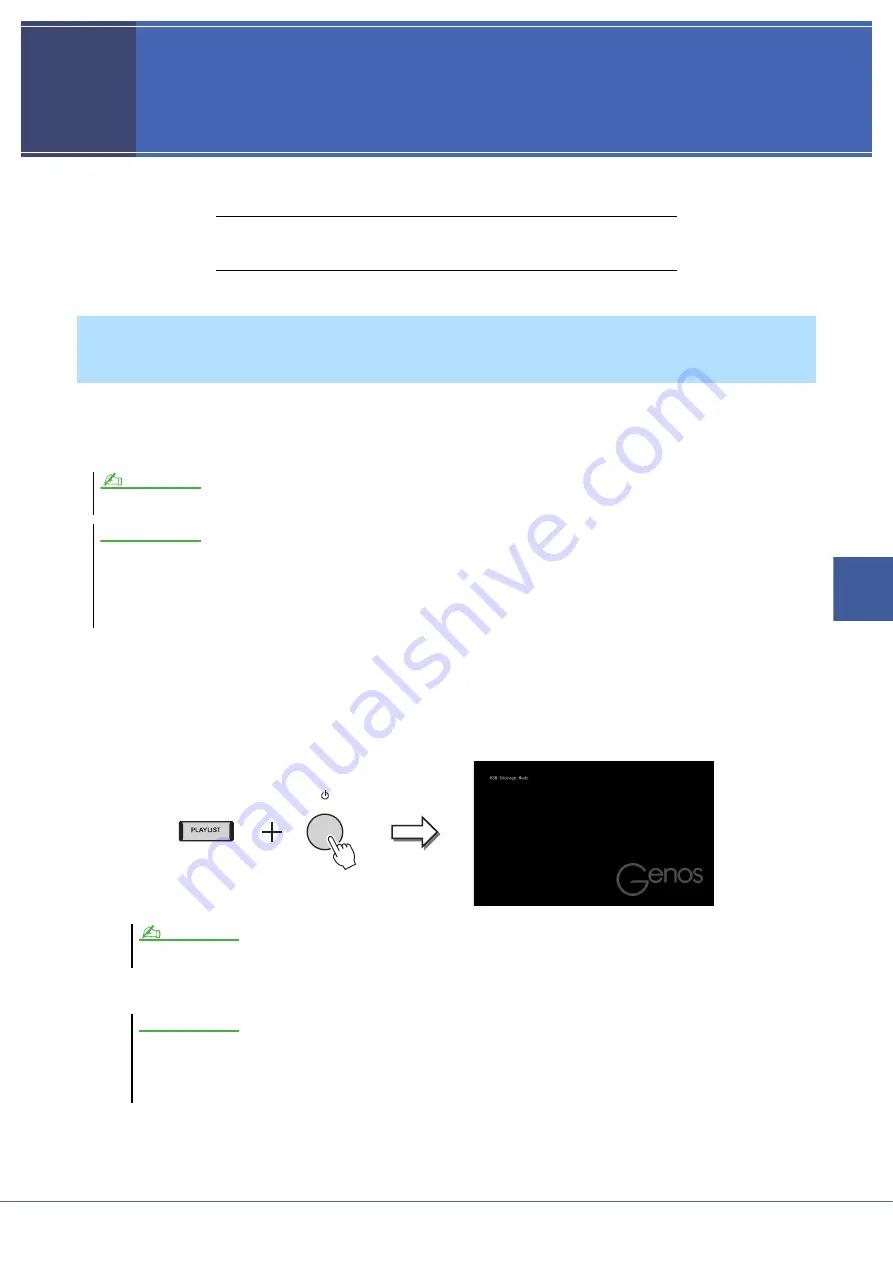
Genos Reference Manual
151
16
16
16
Connecti
o
ns
Connections
Contents
Accessing the User Drive of Genos from the Computer (USB Storage Mode)
Selecting the Output Destination of Each Sound (Line Out)
When the instrument is in the USB Storage Mode, Wave files and Song files can be transferred between the User drive
of Genos and the computer. When the instrument is NOT in the USB Storage Mode, the USB connection can be used
for MIDI control. The USB interface does not directly handle audio signals.
1
Turn the computer’s power on.
2
Turn the Genos’s power on while holding the [PLAYLIST] button to enter the USB Stor-
age Mode.
The SIGNAL lamp on the panel flashes in green while in the USB Storage Mode.
3
Manage files/folders in the User drive of Genos by using the computer.
4
To exit the USB Storage Mode, turn the power of Genos off.
Accessing the User Drive of Genos from the Computer (USB Storage
Mode)
The USB Storage Mode can be used with Windows 7/8.1/10 or Mac OS 10.9/10.10/10.11.
Execute the following before entering/exiting the USB Storage Mode.
• Close all application programs.
• If the instrument is NOT in the USB Storage Mode, make sure that data is not being transmitted from Genos.
• If the instrument is in the USB Storage Mode, make sure that no file reading or writing operation is in progress.
• If the instrument is in the USB Storage Mode, safely remove the Genos icon from the Windows taskbar.
You cannot operate the instrument while in the USB Storage Mode.
• Do not format the User drive or change the volume label from a computer when accessing the drive via the USB Storage Mode. If you do
this, the drive may not be able to be used to play or record the Audio Songs.
• Do not access the AUDIOREC.ROOT folder containing the audio files that you have recorded. If you access the folder or make changes to
it (moving the folder or copying some files in the folder, etc.), your important data will be deleted or damaged.
NOTE
NOTICE
NOTE
NOTICE


















