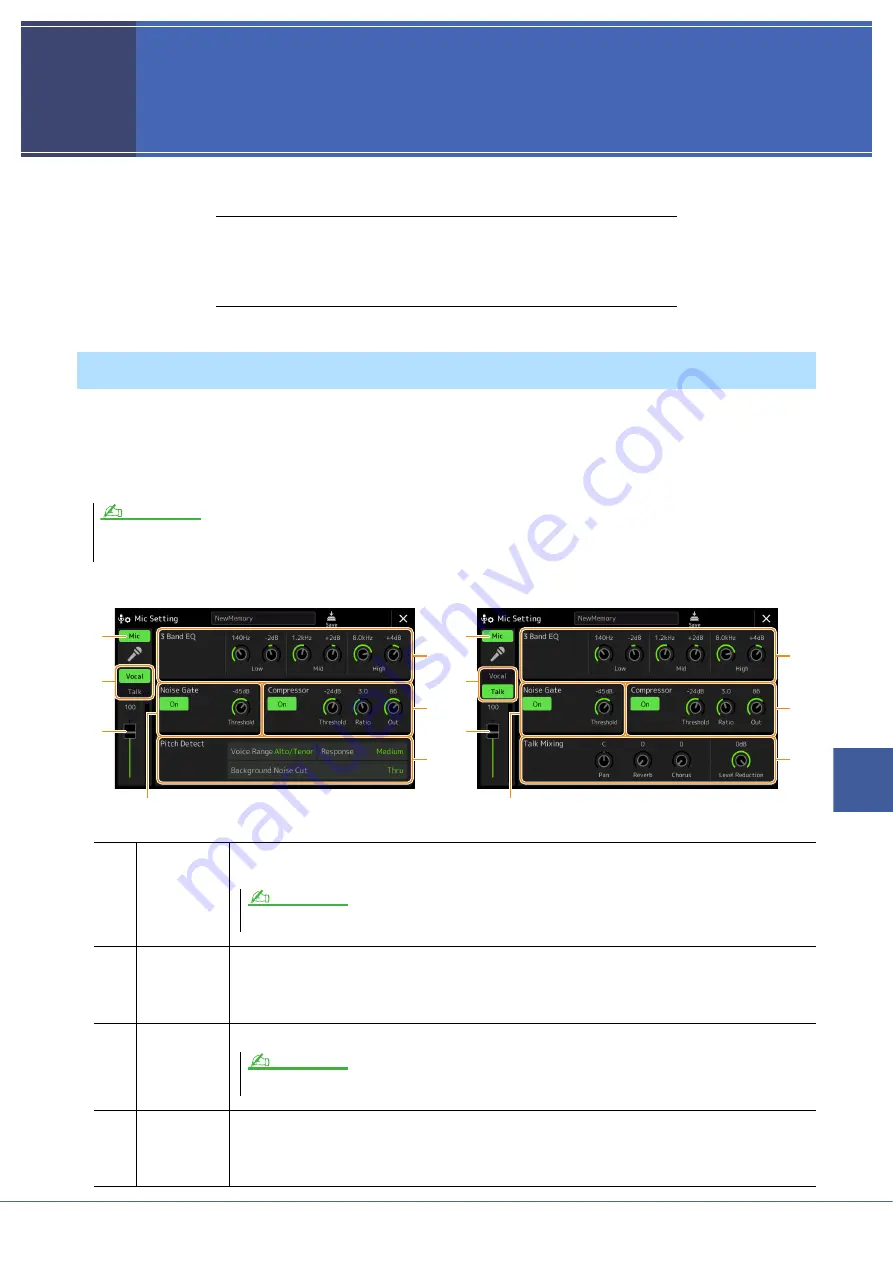
Genos Reference Manual
107
9
9
9
M
icrophone
Microphone
Contents
Making the Microphone Settings (Mic Setting)
.......................................... 107
• Saving/Calling up the Microphone Settings
............................................. 109
Editing the Vocal Harmony Type (Vocal Harmony)
................................... 110
Editing the Synth Vocoder Types (Vocal Harmony)
................................... 114
This section lets you set parameters for various Effects that are applied to the microphone sound. You should make
both “Vocal” and “Talk” settings—“Vocal,” for your singing performance, and “Talk,” for making announcements
between songs, for example.
The operation display can be called up via [MENU]
[Mic Setting].
Making the Microphone Settings (Mic Setting)
These settings allow you to adjust EQ, Noise Gate and Compressor when “Vocal” is selected. To adjust Pan and Reverb/Chorus settings for your singing voice, use the
Mixer settings (
).
q
Microphone
On/Off
Turns the microphone sound on or off. When set to On, the microphone sound will be input to the instru-
ment.
w
Vocal/Talk
Switch
When you sing into the microphone for your performance, set this to “Vocal.” When you talk normally or
need to make announcements between songs of your performance, set this to “Talk.” This lets you
instantly change the microphone settings depending on the situation. Setting to “Talk” is equivalent to
turning on the [TALK] button on the panel.
e
Volume
Adjustment
Adjusts the input volume of the microphone sound. The input level is shown at the right.
r
3 Band EQ
EQ (Equalizer) is a processor that divides the frequency spectrum into multiple bands which can be
boosted or cut as required to tailor the overall frequency response. The instrument features a three-band
(Low, Mid and High) digital equalizer function for the microphone sound. For each of three bands, you
can adjust the center frequency (Hz) and level (dB) via the corresponding knobs on the display.
NOTE
w
q
e
r
y
u
t
w
q
e
r
y
i
t
When “Vocal” is selected:
When “Talk” is selected:
The setting here is equivalent to that in the Vocal Harmony display (
NOTE
The setting here is equivalent to that in the Vocal Harmony display (
NOTE






























