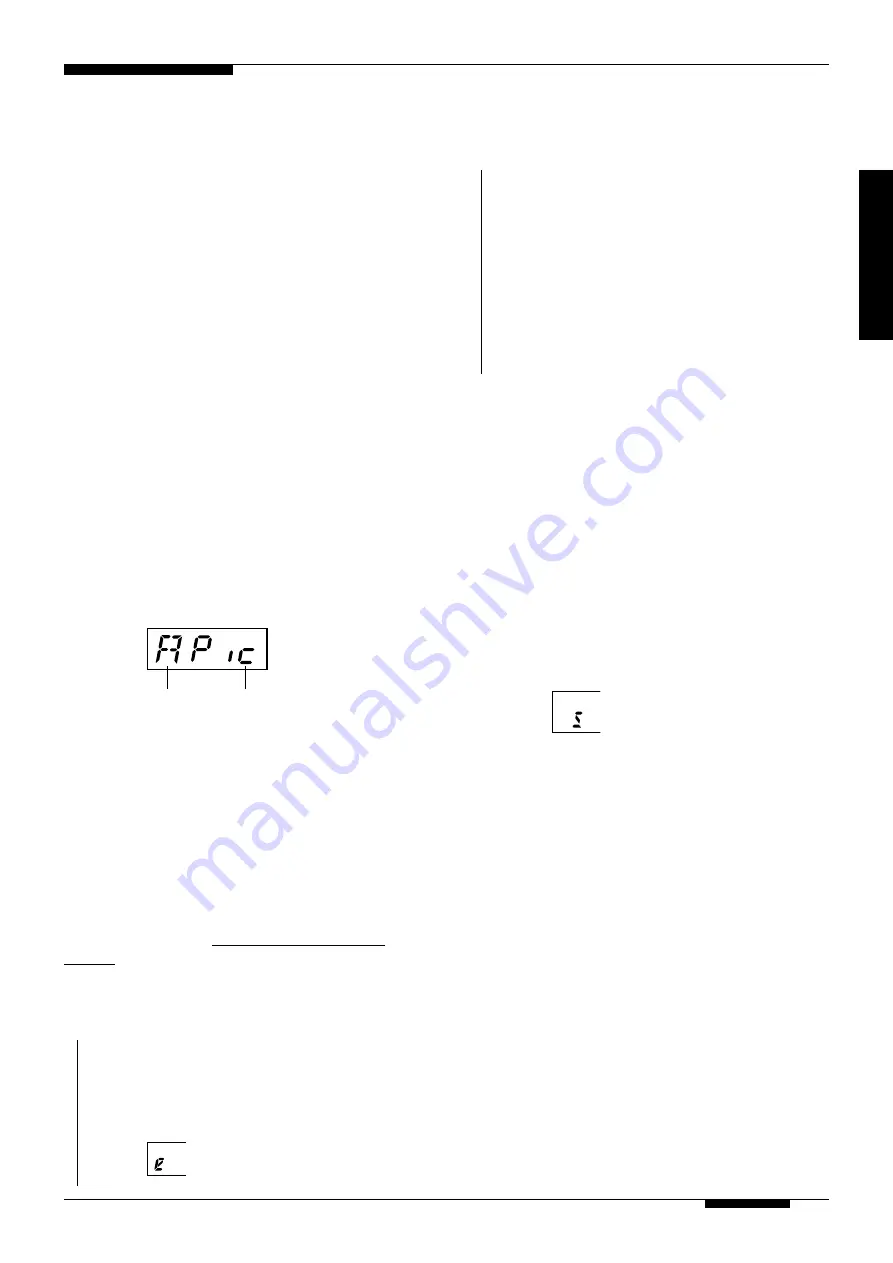
1 3
The EDIT mode lets you set up each of the G50’s pro-
grams for the response and playing features you require.
The EDIT mode includes 25 parameters, each identified
by a letter of the alphabet from “A” to “Y”. The param-
eters are divided into three groups according to function:
• Guitar Setup (parameters “A” through “G”)
• External TG Setup (parameters “H” through “P”)
• Realtime Control (parameters “Q” through “Y”)
The parameters are accessed and edited as follows:
■
Edit and Write Operation
1
. Select a Parameter.
From the PLAY mode, use the [
▲
] and [
▼
] buttons to
engage the EDIT mode and select the desired parameter.
The letter corresponding to the currently selected param-
eter appears on the left side of the display while the
parameter’s current value/setting appears on the right side
of the display. Press either button briefly to select the next
parameter in the corresponding direction ([
▼
] to select
the next parameter toward “Y”, or [
▲
] to select the next
parameter toward “A”), or hold either button for continu-
ous scrolling in the corresponding direction.
Edit Mode
PARAMETER
MEMORY#/VALUE
2
. Edit the Parameter as Required
After selecting the desired parameter, use the [-1] and
[+1] buttons to set the parameter to the required value.
Continue selecting parameters and editing until the entire
program is set up the way you want it
3
. Return to the PLAY Mode
Press the [PLAY] button to return to the PLAY mode.
4
. Write (save) the Edited Program
Once you have edited a program and returned to the
PLAY mode, the program must saved to memory if you
want to keep the edited before you select a different
program. If you select a different program without saving
the edited data, the edited data will be lost and the
previous version of that program will be restored. The
save procedure is as follows:
Setting
Parameter letter
Edit Mode
PARAMETER
1.
To save the edited program, first press the [+1] button
while holding the [PLAY] button. The current program
number will flash. If at least one parameter in the
program has been edited, a small “e” will appear on
the left side of the display.
2.
At this point you can choose to save the edited data
to a different program number by using the [-1] and
[+1] buttons to select the destination program
number.
3.
Finally, press the [
▼
] (“YES”) button again to actually
store the data in the specified program number. Press
[
▲
] (“NO”) if you want to cancel the save operation
at this point. If you choose to save, “don” (this stands
for “done”) will appear on the display briefly when
the data has been saved, then the G50 will return to
the PLAY mode with the destination program number
selected.
■
NOTES
• Since you can save program data to a different program
number using the above procedure, you can also copy the
data from one program number to another location where
it can then be edited as required.
■
The Memory Swap Function
In addition to the memory save function described above,
the G50 also has a “Memory Swap” function which
makes it possible to swap the contents of the current
program with any other specified program.
1
. Engage the Memory Swap Function
Press the [-1] button while holding the [PLAY] button.
The current program number will flash and a small “s”
will appear on the left side of the display.
PARAMETER
2
. Specify the Program to Swap With
Use the [-1] and [+1] buttons to select the number of the
program you want to swap the current program with.
3
. Swap the Programs
Press the [
▼
] (“YES”) button to swap the data in the
current and specified program number. Press [
▲
] (“NO”)
if you want to cancel the swap operation at this point. If
you choose to swap, “don” (this stands for “done”) will
appear on the display briefly when the data has been
saved, then the G50 will return to the PLAY mode.
















































