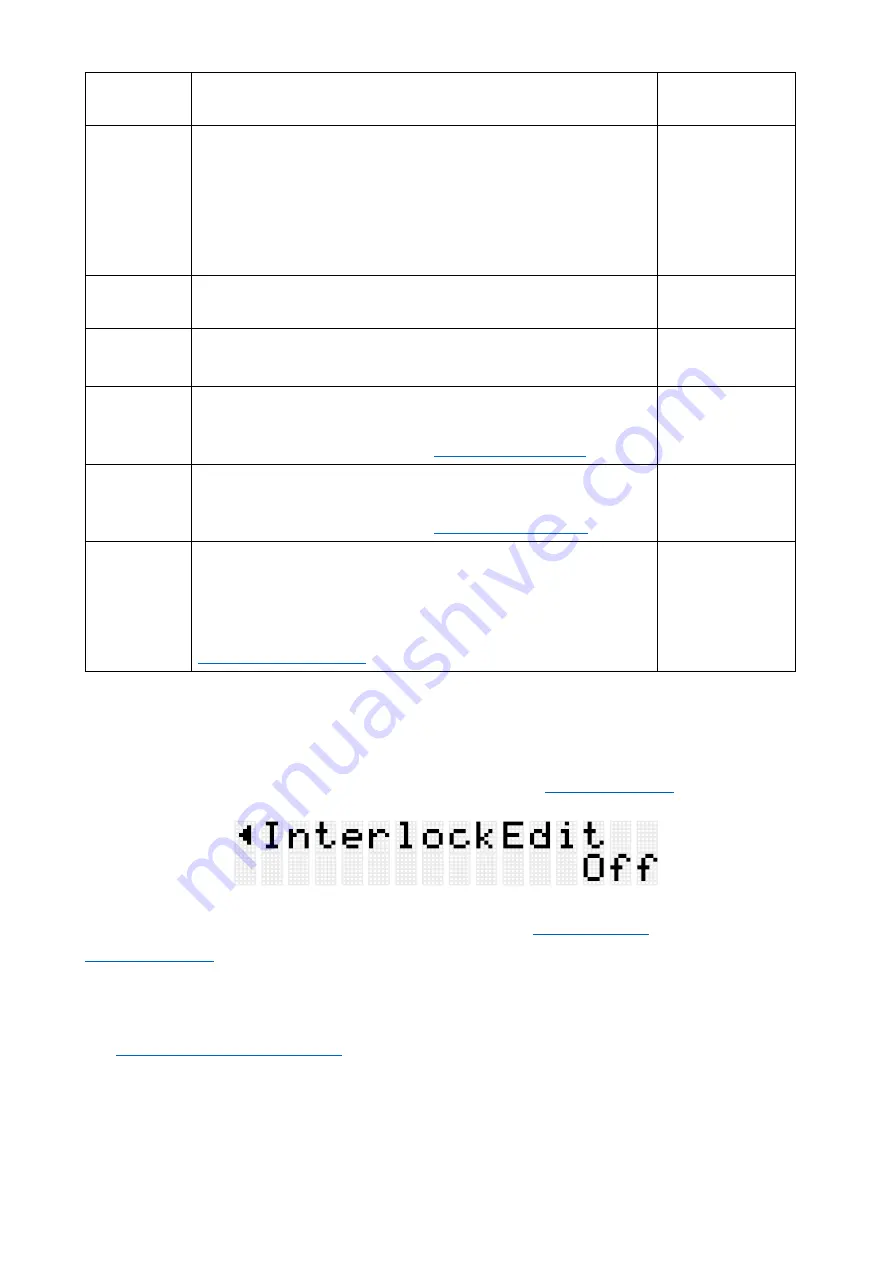
FGDP-50 User Guide
50
results in a higher pitched tuning, and a smaller value for a
cymbal results in a larger diameter.
Decay
Sets the decay (the time it takes a sound to fade) of the
designated Pad Voice. For example, a smaller value for a
snare drum produces the effect of a muted head, while a
smaller value for a cymbal produces a shorter sustain. For
open hi-hats, the smaller the value, the more the effect is like
closing a half-open hi-hat.
-64
–
0
Cutoff
Sets the cutoff frequency of the filter applied to the
designated Pad Voice.
-64
–
0
–
+63
Resonance
Sets the Q of the filter applied to the designated Pad Voice.
-64
–
0
–
+63
ReverbSend
Adjusts the amount of reverb applied to the designated Pad
Voice (send amount). The amount applied to each Pad Voice
is multiplied by the value set for
0
–
127
ChorusSend
Adjusts the amount of chorus applied to the designated Pad
Voice (send amount). The amount applied to each Pad Voice
is multiplied by the value set for
0
–
127
VarSend
Abbreviation for Variation Send.
This adjusts the amount of variation applied to the
designated Pad Voice (send amount). The amount applied to
each Pad Voice is multiplied by the value set for
0
–
127
@
I
InterlockEdit
This detailed explanation corresponds with Step 2 of the “
If this item is set to On, when you change the settings in
, the settings of symmetrically opposite Pads (H1 and H3, T1 and T6, T2
and T5, T3 and T4) are flipped. If you switch this item from Off to On, these symmetrical
Pad pairs will have the same settings, as shown in the figure below.
•
is set to “Right,” the settings for the Pads on the right are
applied to the Pads on the left.






































