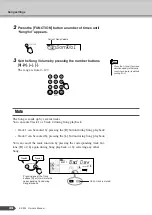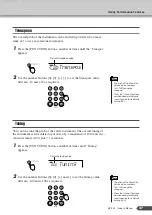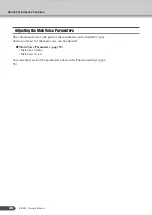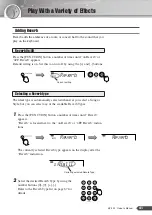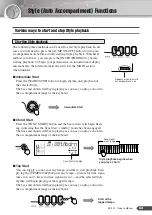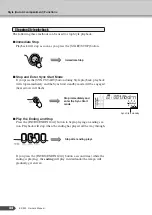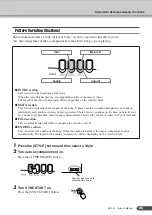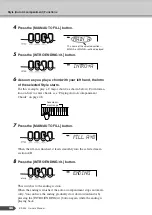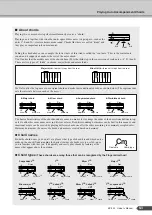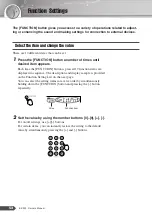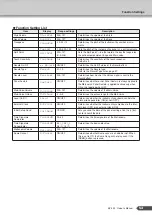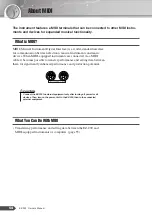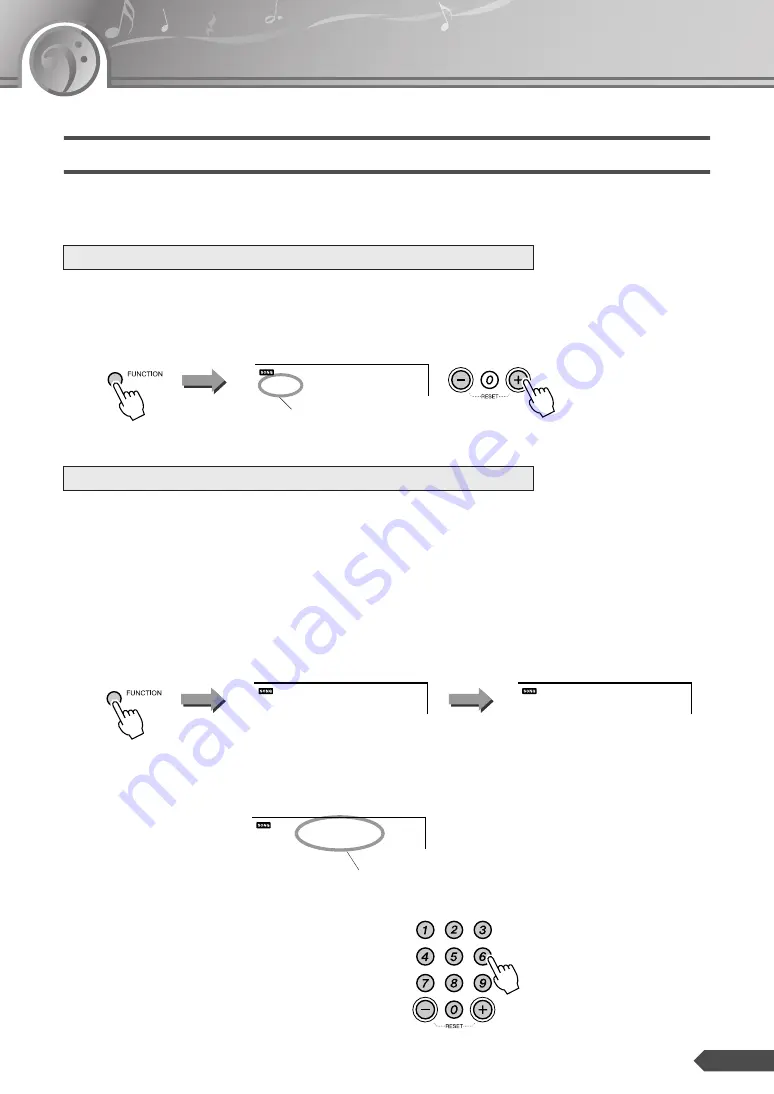
EZ-200 Owner’s Manual
41
Play With a Variety of Effects
Adding Reverb
Reverb adds the ambience of a room or concert hall to the sound that you
play on the keyboard.
Press the [FUNCTION] button a number of times until “on Reverb” or
“oFF Reverb” appears.
Default setting is on. Set this to on or off by using the [+] and [-] buttons.
The ideal type is automatically selected whenever you select a Song or
Style, but you can select any of the available Reverb Types.
1
Press the [FUNCTION] button a number of times until “Reverb”
appears.
“Reverb” is located next to the “on Reverb” or “oFF Reverb” indica-
tions.
The currently selected Reverb type appears on the display after the
“Reverb” indication.
2
Select the desired Reverb Type by using the
number buttons [0]–[9], [+], [-].
Refer to the Reverb Type list on page 67 for
details.
Reverb On/Off
Selecting a Reverb type
on
Reverb
Current setting
Reverb
on
Reverb
Currently selected Reverb Type
01
Hall1
Summary of Contents for EZ200AD
Page 1: ...Owner s Manual EN ...