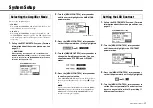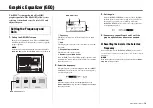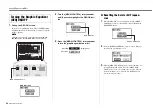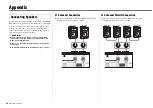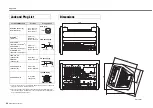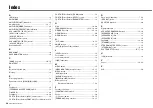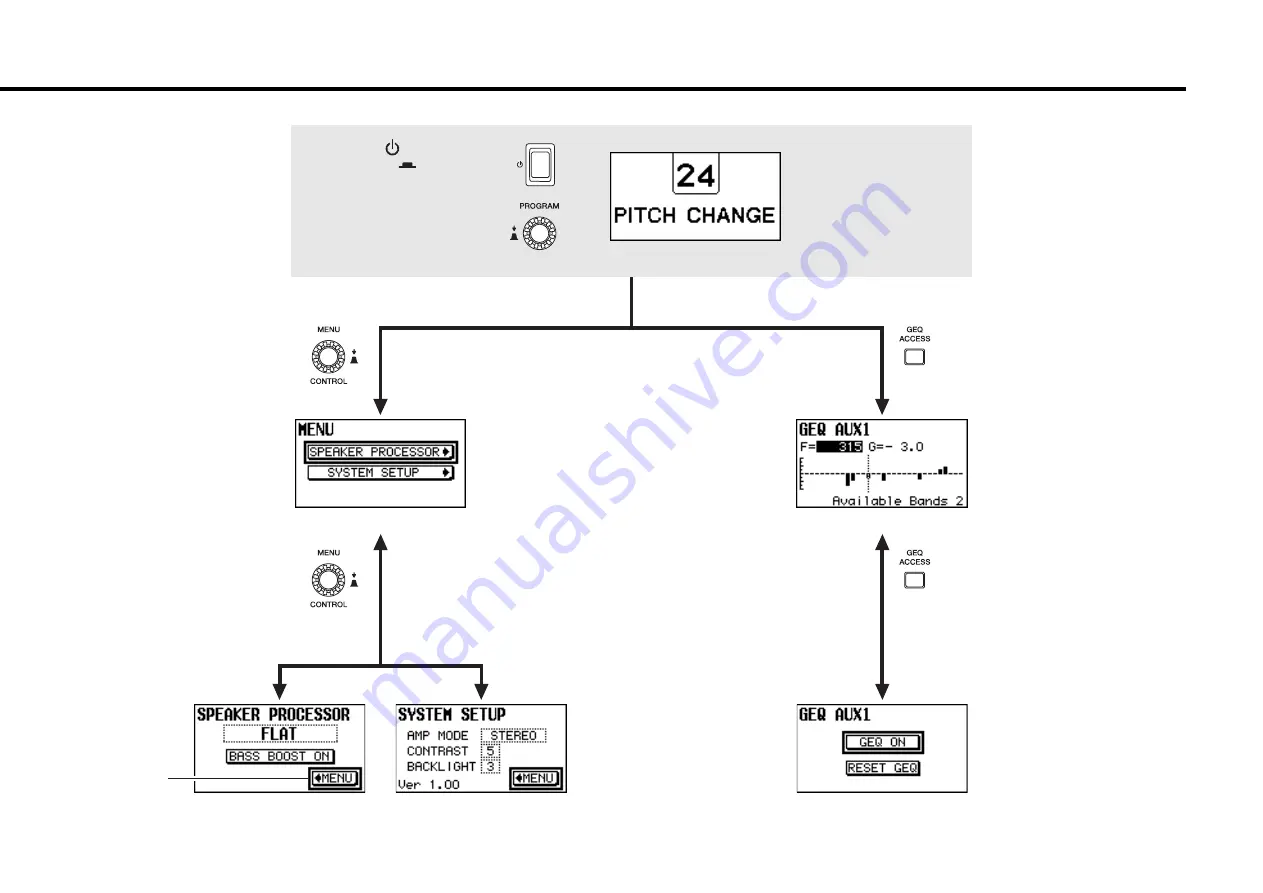
15
EMX7 Owner’s Manual
Screen Procedures
MENU button
Turn the [MENU/CONTROL] rotary
encoder until it highlights the opera-
tion you wish to perform. Press it to
confirm your selection. (Select the
MENU button to return to the MENU
screen.)
Operate the [MENU/CONTROL]
rotary encoder.
• When the [
] (Power) switch
is turned on (
)
• When the [PROGRAM] rotary
encoder is operated from any
screen
HOME screen*
* The currently selected effect is
displayed on the HOME screen.
For details about effect selec-
tion, see “Using the Built-in
Effects” on page 11.
SPEAKER PROCESSOR
screen
SYSTEM SETUP screen
GEQ ON screen
GEQ EDIT screen
MENU screen
(* Firmware version information)
Press the GEQ ACCESS button.
(From the GEQ EDIT screen)
Press the [GEQ ACCESS] button
from any screen.
(*)