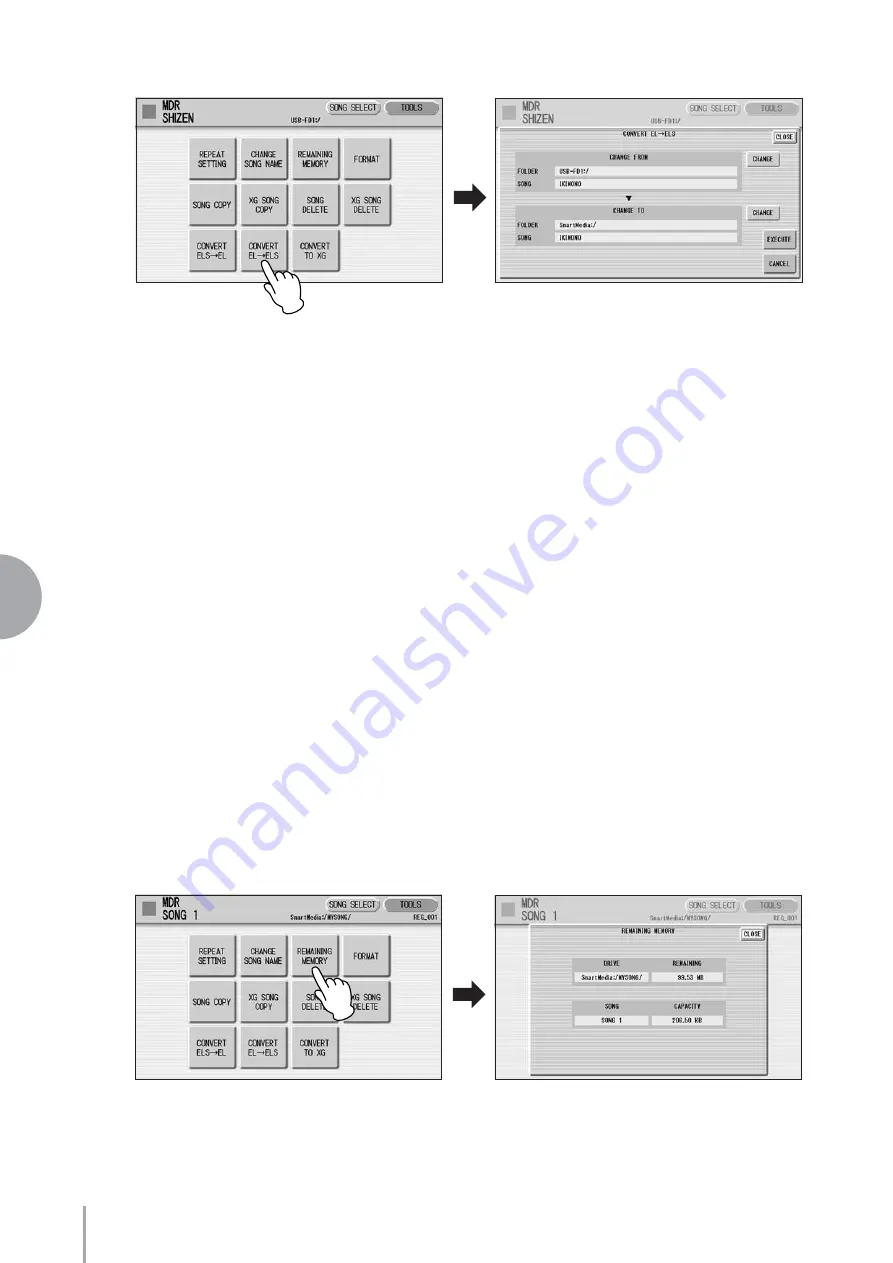
ELS-01/01C/01X Owner’s Manual
126
Music Data Recorder (MDR)
7
Confirm that the desired song to be converted is shown in upper
half of the display.
If you want to change the song, press the [CHANGE] button of the Change
From section to call up the Song Select display and select the desired song.
Press the [CHANGE] button of the Change To section in the
display, then select the destination.
The specified destination location must be within the range of Song 1 - 100 in
the SmartMedia card or USB flash memory. If a destination is not selected, an
empty song is automatically set as the destination.
Press the [EXECUTE] button in the display to start conversion.
A message appears, prompting confirmation of the operation. Select
[CONVERT] to convert to EL format, or [CANCEL] to abort the operation.
If the remaining memory of the SmartMedia is insufficient, conversion cannot
be executed. (An error message appears and the operation is cancelled.)
● ● ● ● ● ● ● ● ● ● ● ● ● ● ● ● ● ● ● ● ● ● ● ● ● ● ● ● ● ● ● ● ● ● ● ● ● ●
Checking the Remaining Memory
In the TOOLS Page, press the [REMAINING MEMORY] button. This allows you to
check the remaining memory in the media and the song data capacity of the currently
selected song.
3
4
5
Summary of Contents for Electone Stagea ELS-01C
Page 245: ...Appendix 1 4 ELS 01 01C 01X Owner s Manual 245 MEMO...
Page 247: ......






























