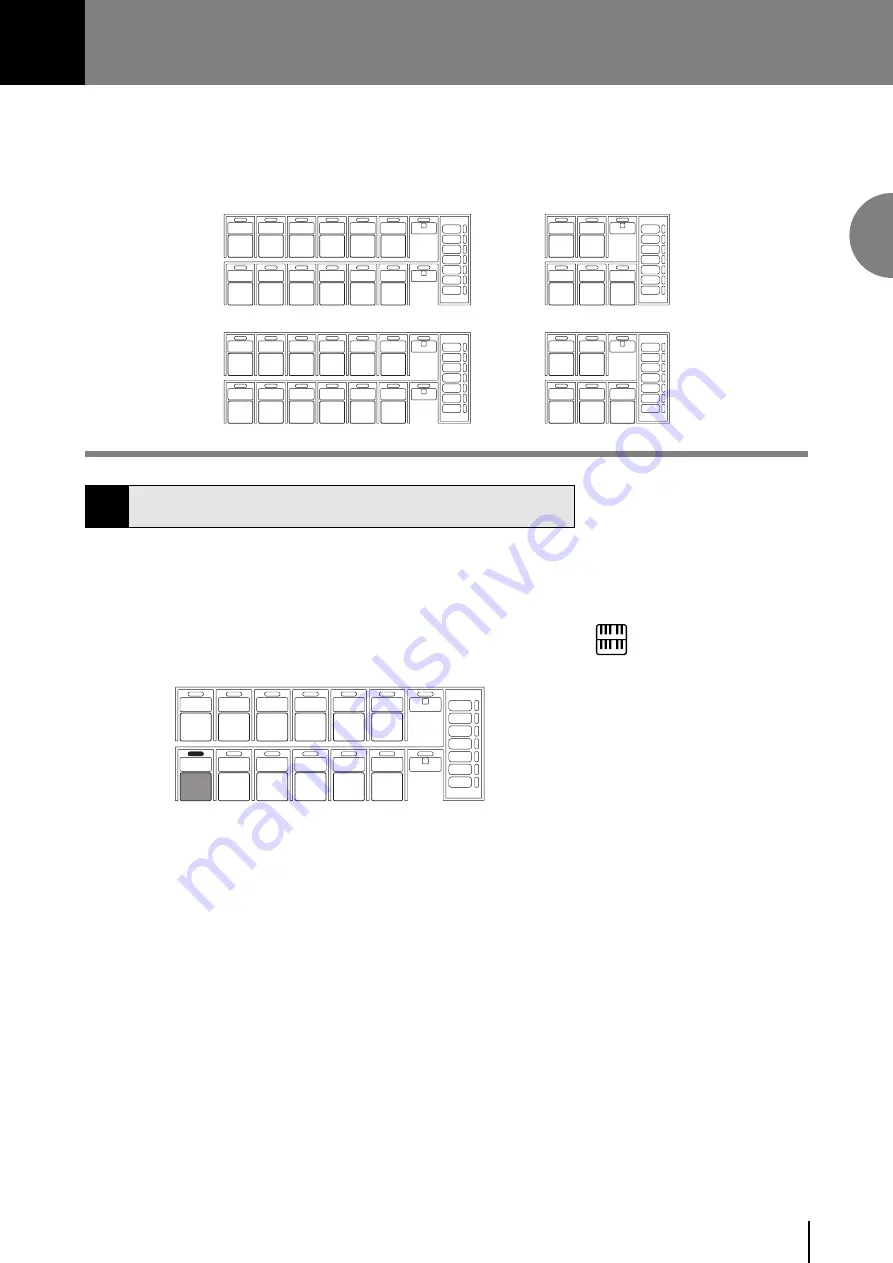
Voice Sections
2
13
2
Voice Sections
The EL-200 features 21 different high quality AWM/FM voices. All voices are divided in to four voice groups.
There are two voice groups on the Upper keyboard, one each on the Lower keyboard and Pedalboard. Each
voice section can, of course, have its own voice condition settings such as voice assignment and applying sustain
effect.
UPPER KEYBOARD VOICE
MAX
MIN
STRINGS
BRASS
CLARI-
NET
SAXO-
PHONE
CHORUS
HARMO-
NICA
1
ORGAN
PIANO
GUITAR
VIBRA-
PHONE
COSMIC
TUTTI
2
LOWER KEYBOARD VOICE
MAX
MIN
STRINGS
BRASS
CLARI-
NET
SAXO-
PHONE
CHORUS
HORN
1
ORGAN
PIANO
GUITAR
VIBRA-
PHONE
COSMIC
TUTTI
2
MAX
MIN
VIOLIN
FLUTE
1
OBOE
TRUM-
PET
TO
LOWER
LEAD VOICE
MAX
MIN
CONTRA
BASS
ELEC.
BASS
1
ORGAN
BASS
TUBA
TO
LOWER
PEDAL VOICE 1
Selecting Voices from the Panel
Selection of panel voices follows the same procedure throughout all four
voice groups. The procedure is explained with the selection of Upper
keyboard voice, as an example.
1
Select a voice from the Upper Keyboard Voice section by pressing one
of the Voice buttons in that section.
UPPER KEYBOARD VOICE
MAX
MIN
STRINGS
BRASS
CLARI-
NET
SAXO-
PHONE
CHORUS
HARMO-
NICA
1
ORGAN
PIANO
GUITAR
VIBRA-
PHONE
COSMIC
TUTTI
2
If, for example, you have pressed the ORGAN voice button, Organ
voice is assigned to the Upper keyboard.
NOTE:
The lamps 1 and 2 at the right side of each
voice section may be lit when you load the
data created with one of the upper models,
EL-900/700/500/400, or when you have
selected the Basic Registration 3, 4 or 5.
See page 47 for more information.
2
Now select voices for the Lead (Upper), Lower keyboard and
Pedalboard as you did for the Upper Keyboard Voice above. Also set
the volumes of the voices.
Summary of Contents for Electone EL-200
Page 1: ......














































