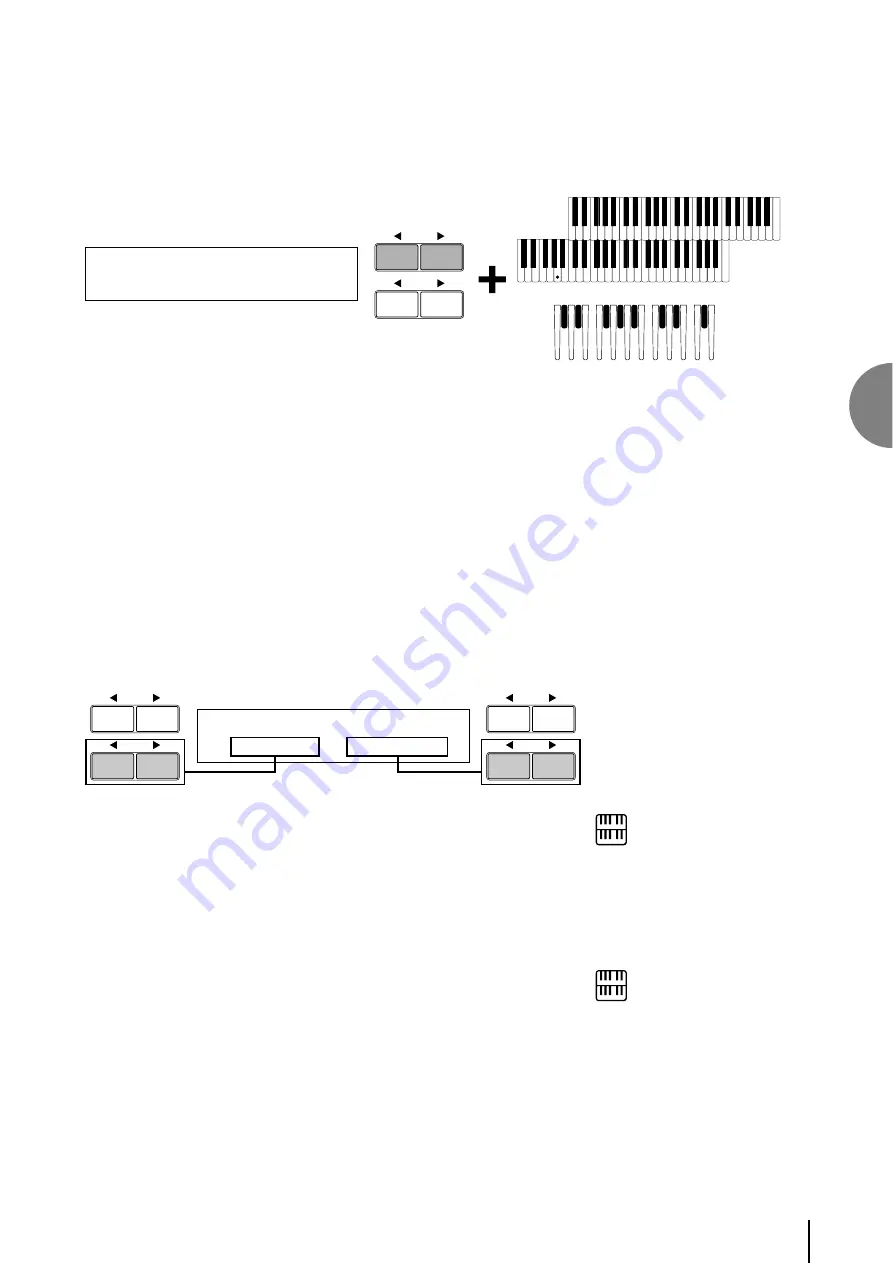
Rhythm and Accompaniment
4
61
4
To assign an instrument to a particular key or pedal:
Simultaneously hold down the Data Control button corresponding to
[Set] and press the key (or pedal) to which the instrument is to be
assigned. The currently displayed instrument will be assigned to the
key you press down as a part of User 1.
‚flBASS DRUM [SET]
¤
02:BD Heavy [CLEAR]
Upper Keyboard
Lower Keyboard
Pedalboard
or
DATA CONTROL
Continue the operation above to build up your own User Keyboard
Percussion set.
5
If you want, you can erase the instrument assignment.
To erase one instrument:
Simultaneously hold down the Data Control button corresponding to
CLEAR and press the key (or pedal) corresponding to the instrument
you wish to erase.
(A short ‘beep’ sound indicates that the instrument has been erased.)
To erase all instruments:
1.
Press, then release the Data Control button corresponding to
CLEAR. The following display appears, prompting confirmation of
the operation.
≥ Assign All Clear?≥
≥ [CLEAR] [CANCEL]≥
DATA CONTROL
DATA CONTROL
2.
Press any of the bottom left Data Control buttons (corresponding to
[Clear] in the display) to erase all data. When [Clear] is selected, a
‘Completed’ message momentarily appears on the display.
Press any of the bottom right Data Control buttons (corresponding
to [Cancel] in the display) to abort the operation.
NOTE:
Though eight User Keyboard Percussion
setups can be created, they cannot be
memorized to Registration Memory. Only
on/off data and the Keyboard Percussion
Menu are memorized to Registration
Memory.
NOTE:
Two User Keyboard Percussions currently
selected by LOWER/1 and PEDAL/2 are
playable if both buttons are on.






























