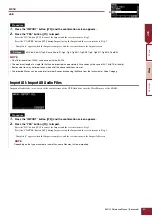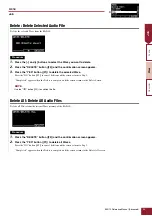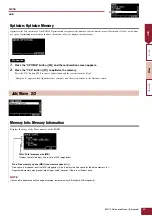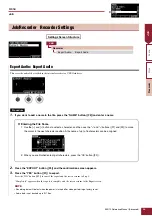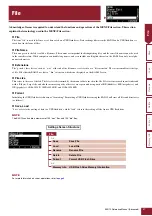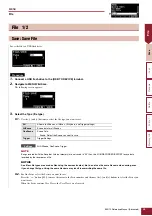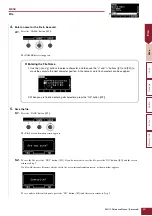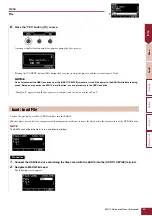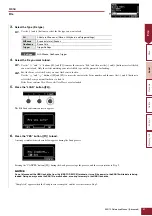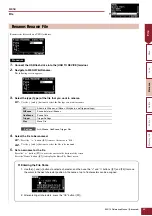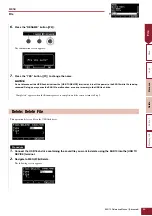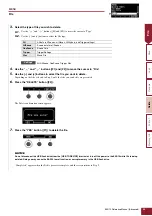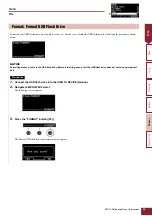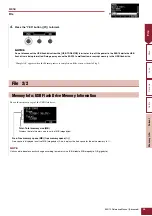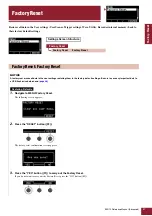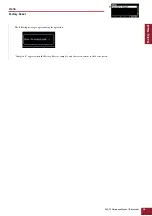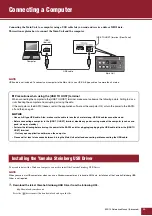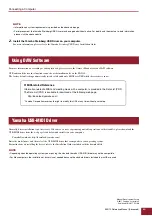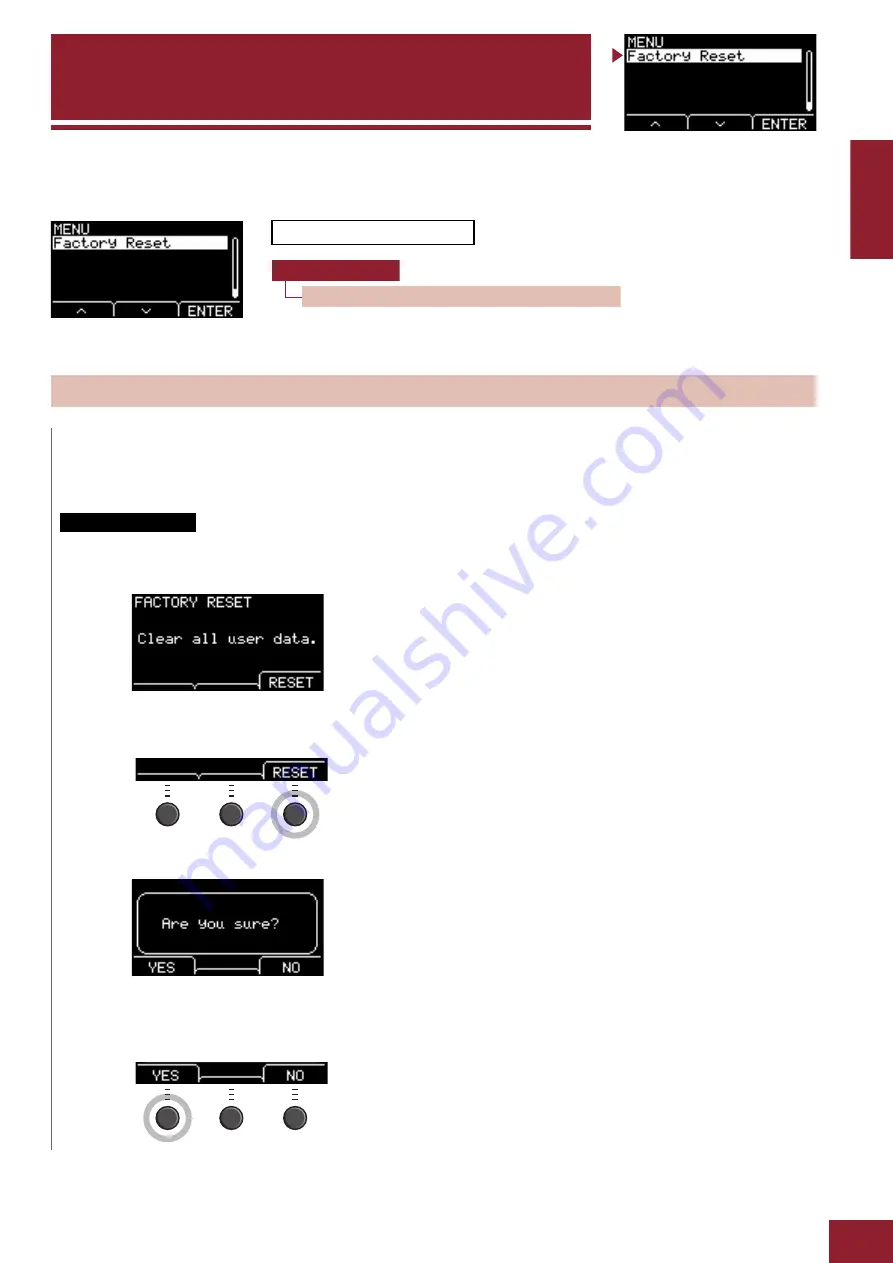
EAD10 Reference Manual (Advanced)
57
Factory Reset
Restores all data in the User settings (User Scenes, Trigger settings, Wave, Utility, Recorder internal memory) back to
their factory default settings.
1.
Navigate to MENU/Factory Reset.
The following screen appears.
2.
Press the “RESET” button ([F3]).
The factory reset confirmation screen appears.
3.
Press the “YES” button ([F1]) to carry out the Factory Reset.
If you do not want to carry out the Factory Reset, press the “NO” button ([F3]).
Settings Screen Structure
Factory Reset: Factory Reset
NOTICE
A factory rest erases all data in the user settings restoring them to the factory default settings. Be sure to save any important data to
a USB flash drive beforehand
.
Restoring Defaults
Factory Reset