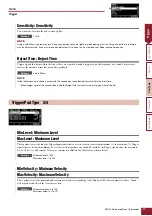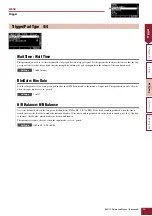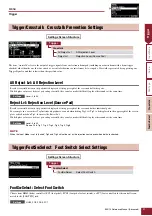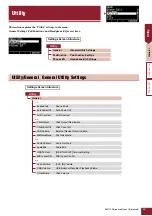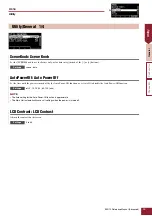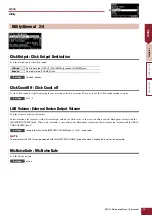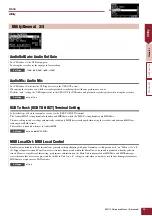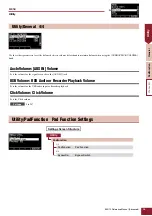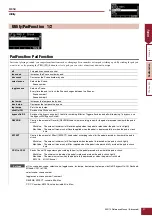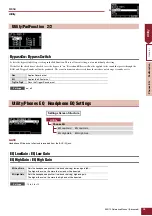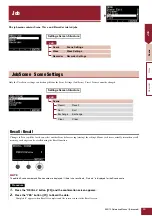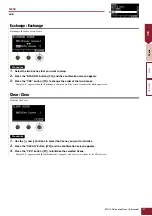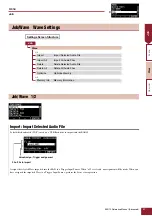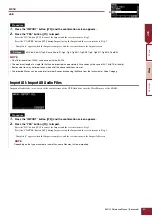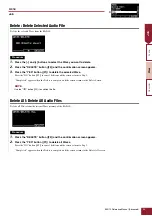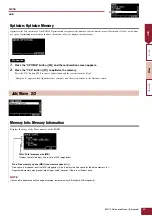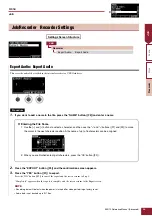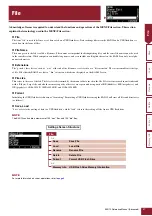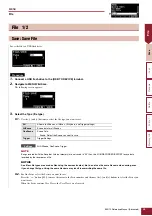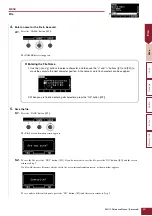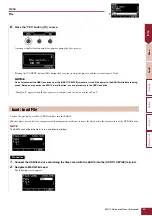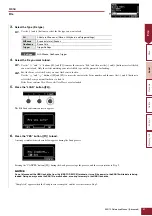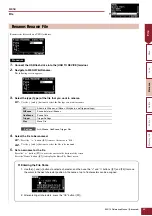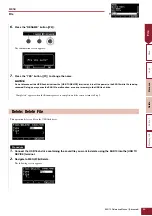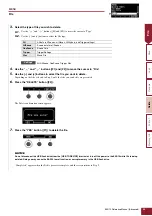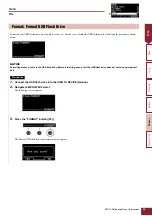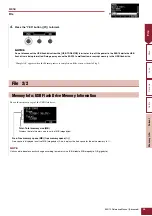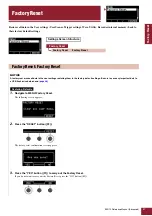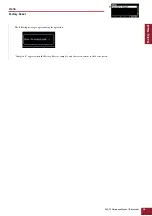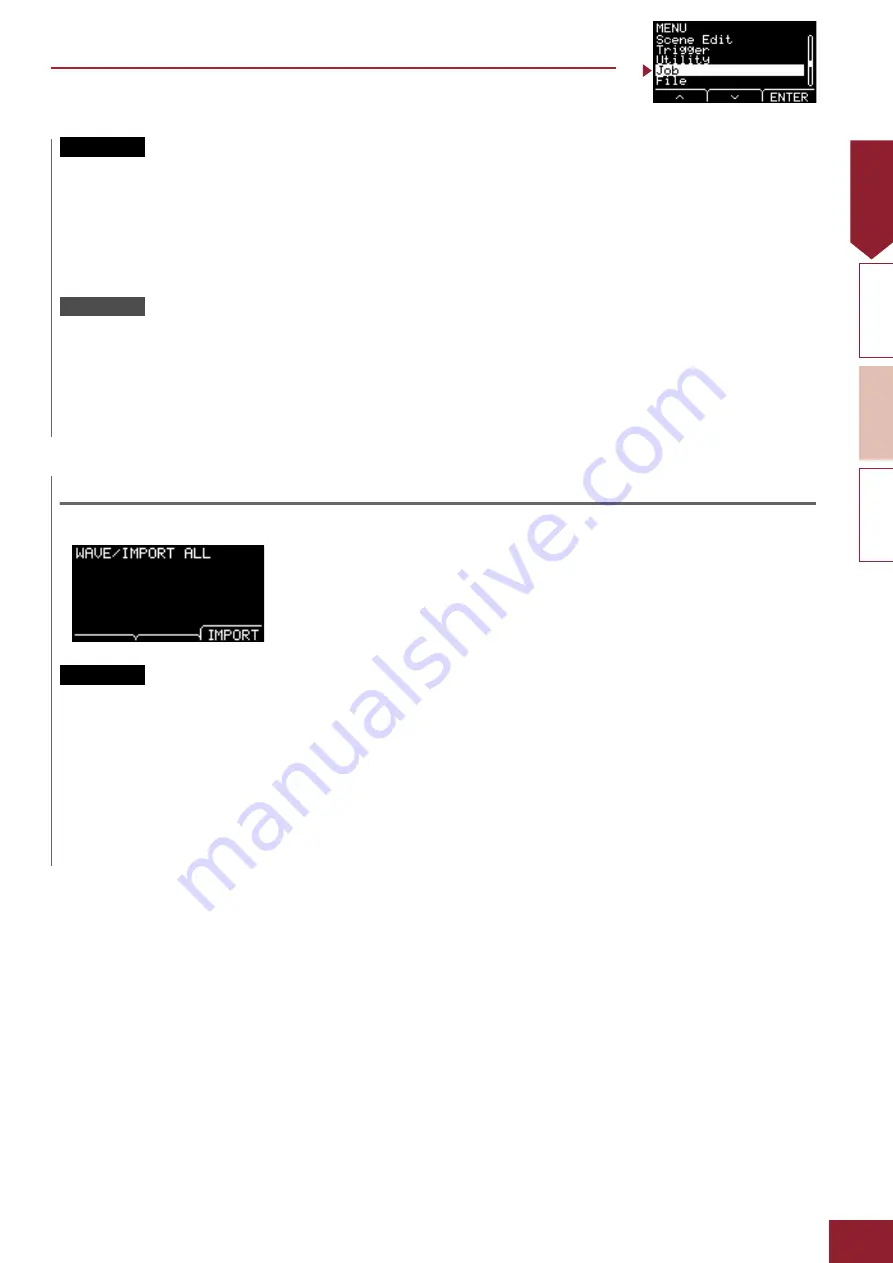
MENU
EAD10 Reference Manual (Advanced)
43
Job
1.
Press the “IMPORT” button ([F3]) and the confirmation screen appears.
2.
Press the “YES” button ([F1]) to Import.
Press the “NO” button ([F3]) to cancel the Import and the screen returns to Step 1.
Press the “CANCEL” button ([F3]) during Import to stop the Import and the screen returns to Step 1.
“Completed.” appears when the Import is complete, and the screen returns to the Import screen.
off, Kick, Kick-R, Trg2, Snare, Snare-R, Trg4, Trg5, Trg5-R1, Trg5-R2, Trg6, Trg6-R1, Trg6-R2, FootSW
Import All : Import All Audio Files
Imports all audio files (.wav) saved in the root directory of the USB flash drive into the Wave Memory of the EAD10.
1.
Press the “IMPORT” button ([F3]) and the confirmation screen appears.
2.
Press the “YES” button ([F1]) to Import.
Press the “NO” button ([F3]) to cancel the Import and the screen returns to Step 1.
Press the “CANCEL” button ([F3]) during Import to stop the Import and the screen returns to Step 1.
“Completed.” appears when the Import is complete, and the screen returns to the Import All screen.
Procedure
Settings
• Only 16-bit audio files (.WAV) can be used with the EAD10.
• The maximum length of a single file that can be imported is approximately 20 seconds (in the case of 44.1 kHz, 16-bit audio).
• Some audio files may not import even when all of the above conditions are met.
• The imported Waves can be used later for other Scenes by choosing the Wave from the Instrument or Voice Category.
NOTE
Procedure
Depending on the type or number of audio files, some files may fail to be imported.
NOTE