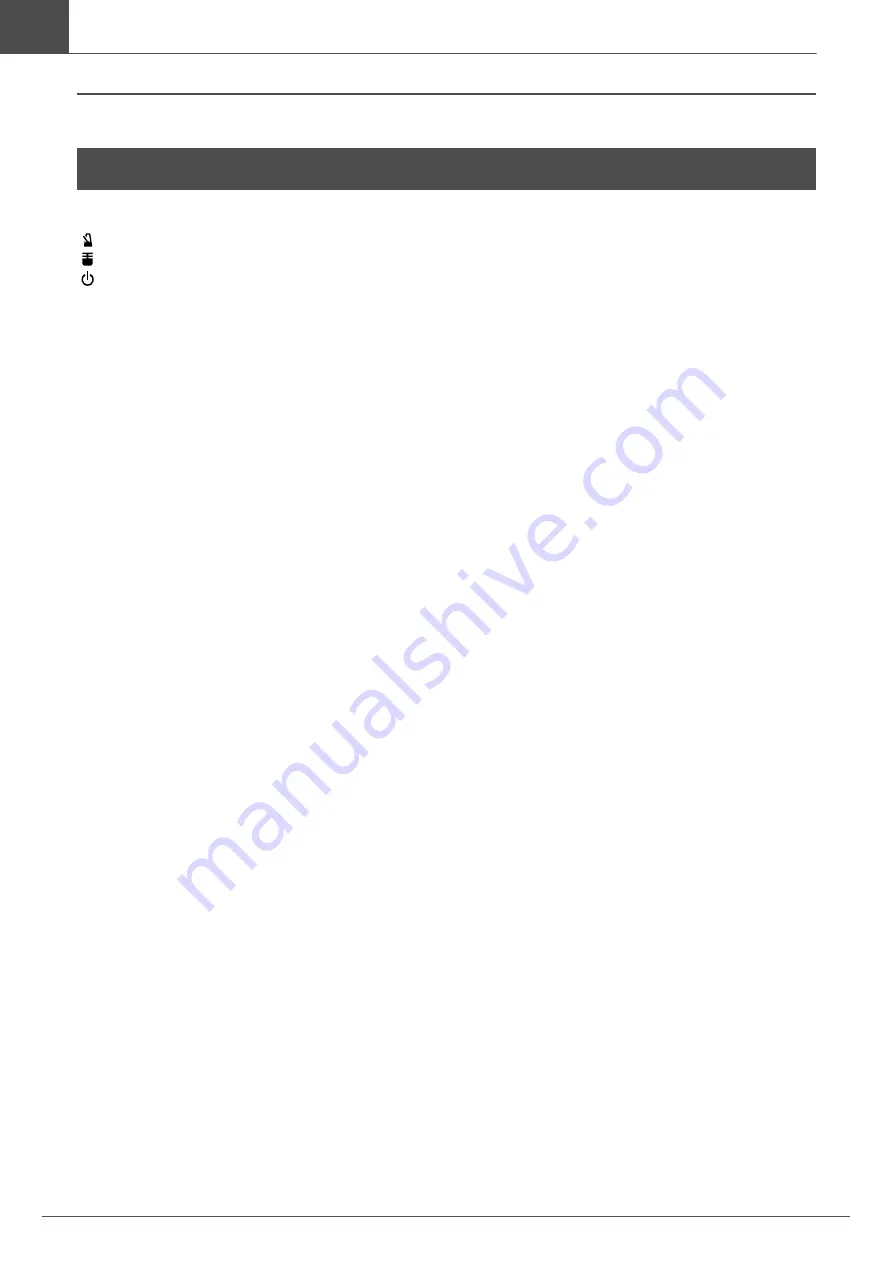
64
EAD10 Owner’s Manual
Index
Reference
Symbols
] (Click) button .......................... 13
] (Sensor Unit) button ......... 13, 27
] (Standby/On) switch ......... 13, 25
[–] button, [+] button....................... 13
Numerics
] ................................... 16
] ............................... 16
] ................................................ 16
] ................................................ 16
A
[A] jack .......................................... 15
AC adaptor ................................ 9, 22
Accompaniment Song ................... 44
Adhesive cushions .......................... 9
[AUDIO/CLICK VOLUME] knob .... 13
audio file...................................37, 44
audio signal ................................... 11
Auto Power-Off .............................. 29
Auto setting ................................... 27
[AUX IN] (auxiliary input) jack ....... 14
AUX IN Recording ......................... 43
B
[B] jack .......................................... 15
BYPASS ........................................ 35
C
Cable bands .................................... 9
Clamp screw ................................. 15
Click .............................................. 39
Computer ................................ 25, 47
Connector cables ............................ 9
Cord hook...................................... 14
D
DAW Software ............................... 47
DC IN jack ..................................... 14
Display .......................................... 13
double bass drum set ups ............. 17
drum set ........................................ 17
Drum Trigger ........................... 48, 50
E
E mark........................................... 33
[EFFECT] knob ............................. 13
Effects ..................................... 11, 32
[EXIT] button ................................. 13
F
[F1], [F2], [F3] ............................... 13
Factory Reset................................ 30
Foot Controller .............................. 54
Foot Pedal..................................... 54
[FOOT SW] Jack ........................... 14
Front Panel.................................... 15
Function Buttons 1–3 .................... 13
G
Gain .............................................. 27
H
Headphones ................................. 23
Hoop ............................................. 18
I
Imported Sounds .......................... 37
Input Source.................................. 43
internal Voices................................11
iPhone/iPad................................... 47
L
[L] (Mic gain left)............................ 28
M
Main Unit................................. 10, 13
[MASTER VOLUME] knob ............ 13
[MENU] button............................... 13
Metal hoops .................................. 18
Metronome.................................... 39
MIC ............................................... 27
Mic gain......................................... 27
Mic Sensor .................................... 15
Mic sound ......................................11
Module holder ........................... 9, 20
Module holder wing bolts ................ 9
O
OUTPUT [R]/[L/MONO] jacks ....... 14
P
PA System..................................... 24
Pad.......................................... 48, 52
Pedal ............................................. 49
[PHONES] jack ............................. 15
Portable Music Player ................... 24
Preset Scene................................. 34
R
[R] (Mic gain right) ........................ 28
Rear Panel .................................... 14
[RECORDER] button .................... 13
Reverb .....................................11, 32
[REVERB] knob ............................ 13
S
Scene ........................................... 32
[SCENE] knob .............................. 13
Scene Screen ............................... 33
Sensor Unit ........................10, 15, 27
Separately Sold Add-Ons ............. 48
Store ............................................. 33
[STORE] button....................... 13, 37
T
Tap Tempo .................................... 39
Tempo ........................................... 39
TO SENSOR UNIT [A] jack........... 14
TO SENSOR UNIT [B] jack........... 14
Top Panel...................................... 13
TRG .............................................. 27
TRG SENS (Trigger Sensitivity).... 28
Trigger gain ................................... 27
Trigger Input Jacks...................14, 16
[TRIGGER] knob .......................... 13
Trigger sensor ............................... 15
trigger signal ..................................11
Trigger Sound ............................... 32
U
USB Flash Drive ..................... 30, 42
[USB TO DEVICE] terminal .... 14, 30
[USB TO HOST] terminal........ 14, 25
User Scene ................................... 34
W
.wav .............................................. 37
Wood hoops.................................. 18
Y
Y-cable .......................................... 16
Index
Summary of Contents for EAD10
Page 70: ...66 EAD10 Owner s Manual ...





























