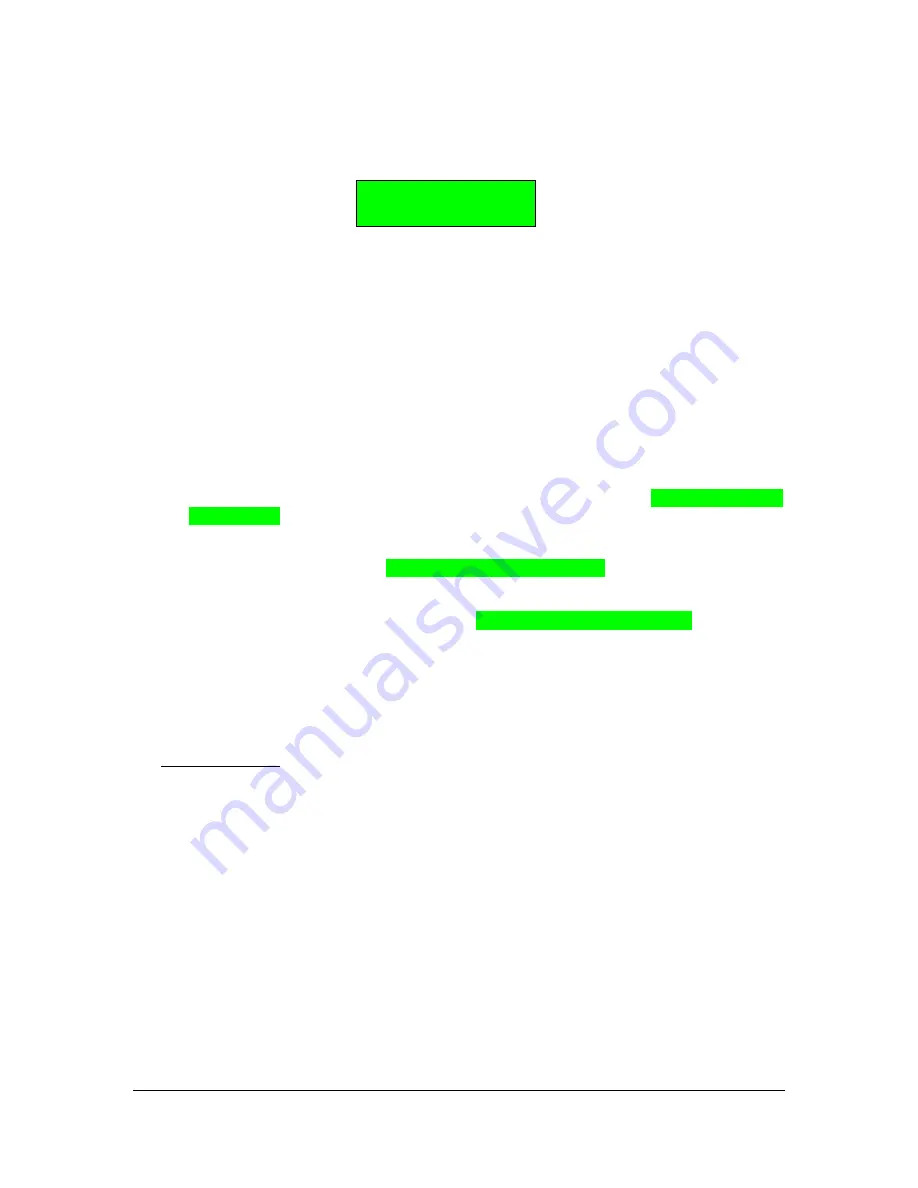
DX7 MiniMAX
Page 6 of 6
Install v2.10
www.musictechnologiesgroup.com
Preliminary
Test
Plug the AC cable in and turn it on. After a few moments, you should get a greeting message like:
* Welcome to *
* MiniMAX v2.1 *
Initialization
Since technically the battery has been removed, you may find some of the standard DX7 function
settings have been scrambled. Follow the steps below to put the DX7 into a known good state
before loading your patches back in.
Function settings on number
8
have been enhanced and new functions
12
and
13
have been
added.
1. Press
MEMORY PROTECT / INTERNAL
then
OFF
.
Internal memory protect is now off.
2. Press
FUNCTION
and then button
12.
Use the Data Slider to set the
FUNCTION CONTROL
Memory Bank
to
1
(there are only 4 RAM banks, numbered 1 to 4, regardless of what the
initial LCD value says).
3. Press button
13
and set the
FUNCTION CONTROL MIDI OUT=
channel to your preferred
value from 1 to 16 (usually 1).
4. Press button
8
repeatedly until you see
FUNCTION CONTROL MIDI IN=
and set this
channel to your preferred value (1 to 16 or All which is OMNI mode).
Check/set the standard DX7 Function settings versus your preferences. You should be able to
load some patches now, but it is still possible that some setting prevents the sound from being
heard.
The patch data memory will certainly be garbled. Use the standard DX7 panel operations to load
the current data bank with your patches. The
“Yamaha DX7 MiniMAX User Guide”
will explain
how to select memory banks as well as how to use the other features of this expansion.
Enjoy your updated DX7!
See the MTG web site for more great vintage synth and drum machine goodies.






