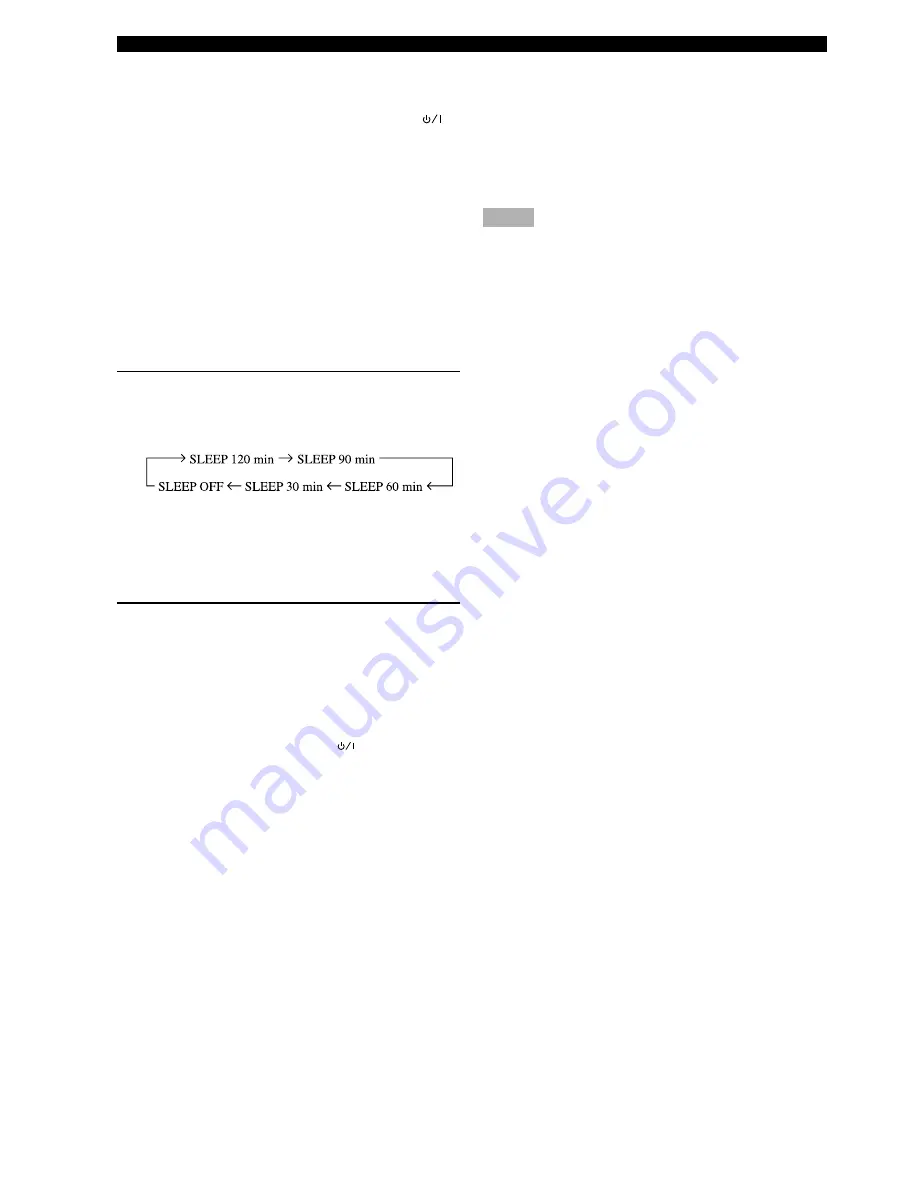
22
BASIC PLAYBACK
■
When you have finished using
this unit
Press STANDBY/ON on the front panel (POWER (
)
on the remote control) to set this unit in the standby
mode.
■
Setting the sleep timer
Use this feature to automatically set this unit in the
standby mode after the amount of time you have set. The
sleep timer is useful when you are going to sleep while
this unit is playing or recording a source.
y
• By connecting a commercially available timer to this unit, you
can also set a wake-up timer. Refer to the operation instructions
of the timer.
(While playing a source)
Press SLEEP repeatedly to set the amount of
time.
Each time you press SLEEP, the front panel display
changes as shown below.
The “SLEEP” indicator lights up on the front panel
display soon after the sleep timer has been set.
The display then returns to the previous indication.
Canceling the sleep timer
Press SLEEP repeatedly until “SLEEP OFF”
appears on the front panel display.
After a few seconds, “SLEEP OFF” disappears, the
“SLEEP” indicator goes off and the display returns
to the previous indication.
y
• The sleep timer setting can also be canceled by setting this unit
in the standby mode by using POWER (
) on the remote
control (or STANDBY/ON on the front panel) or by
disconnecting the AC power cord from the AC outlet.
■
Input modes and indications
This unit comes with a variety of input jacks. You can
select the type of input signals you desire.
Press INPUT MODE (the input selector button that you
have pressed to select the input source on the remote
control) repeatedly until the desired input mode is shown
on the front panel display.
• AUTO:
In this mode, the input signal is selected
automatically as follows:
1) Digital signal
2) Analog signal
• DTS:
In this mode, only the digital input signal
encoded with DTS is selected.
• ANALOG: In this mode, only the analog input signal is
selected.
y
• When AUTO is selected, this unit automatically determines the
type of signal. If this unit detects a Dolby Digital or DTS
signal, the decoder automatically switches to the appropriate
setting.
• Each time you turn on the power of this unit, the input mode is
set according to “8 INPUT MODE” setting on the SET MENU
(see page 63 for details).
Notes
• When playing a disc encoded with Dolby Digital or DTS on
some LD players, the sound output delays for a moment when
playback resumes after a search because the digital signal is
selected again.
• When playing a LD source that has not been digitally recorded,
the sound may not be output for some LD players. In this case,
set the input mode to ANALOG.
Notes on playing DTS-CD/LDs
• If the digital output data of the player has been
processed in any way, you may not be able to perform
DTS decoding even if you make a digital connection
between this unit and the player.
• If you play a source encoded with a DTS signal and set
the input mode to ANALOG, this unit may reproduce
the noise of an unprocessed DTS signal. In this case,
connect the source to a digital input jack and set the
input mode to AUTO or DTS.
• If you switch the input mode to ANALOG while
playing a source encoded with a DTS signal, this unit
reproduces no sound.
• If you play a source encoded with a DTS signal with
the input mode set to AUTO;
– This unit automatically switches to the DTS-
decoding mode (The “
t
” indicator lights up) after
having detected the DTS signal. When playback of
the DTS source is completed, the “
t
” indicator
may flash. While this indicator is flashing, only DTS
source can be played. If you want to play a normal
PCM source soon, set the input mode back to AUTO.
– When the input mode is set to AUTO and a search or
skip operation is performed during playback of a
DTS source, the “
t
” indicator may flash. If this
status continues for longer than 30 seconds, this unit
will automatically switch from “DTS-decoding”
mode to PCM digital signal input mode. The “
t
”
indicator will turn off.






























