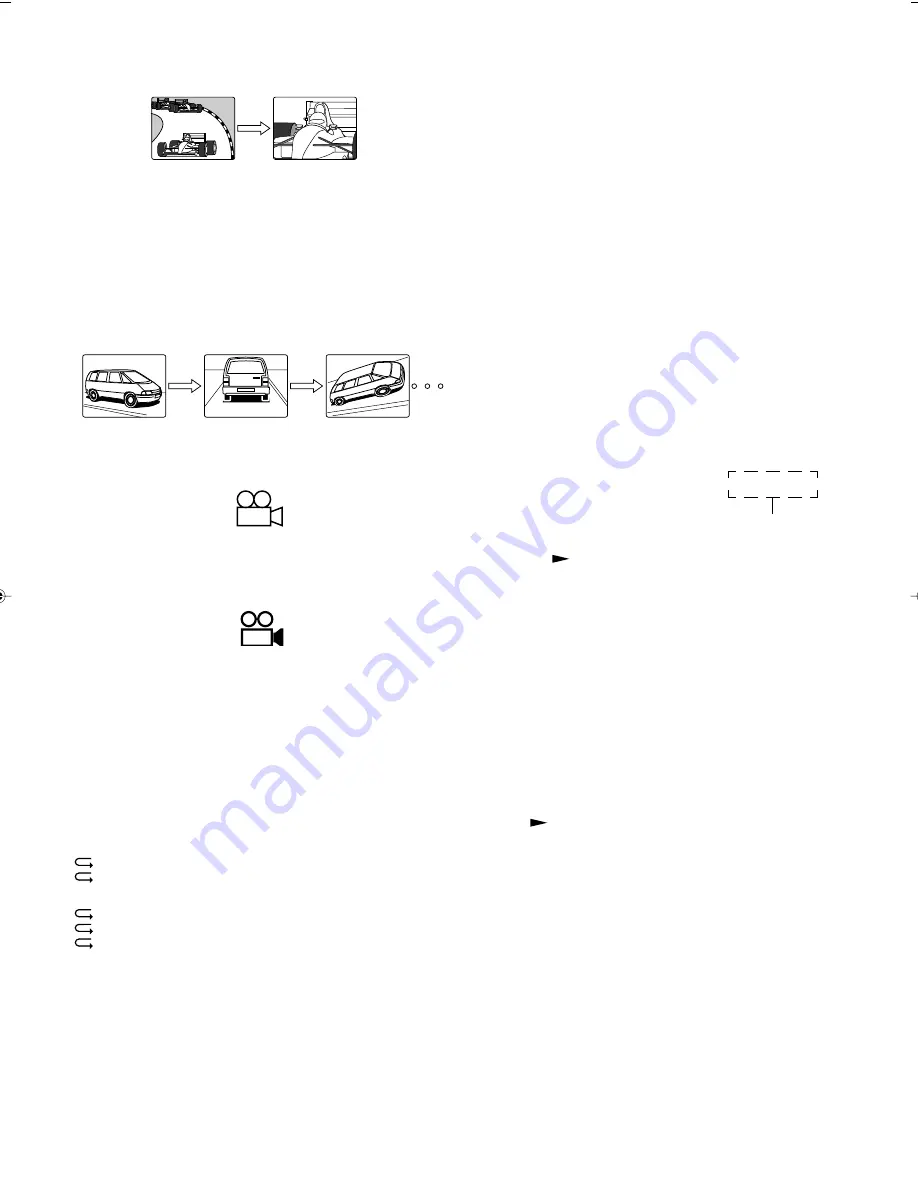
E-
19
Picture zoom [DVD] [Video CD]
1.
Press the SHIFT + 4 ZOOM buttons during play. The central part of the
picture is magnified.
-
Each time you press the SHIFT + 4 ZOOM buttons or press the
RETURN button, the picture zooms in or out (“Zoom +15” – “Zoom
–15”).
-
Each time you press the
4
,
a
,
5
or
b
button, the picture moves
from side to side, up and down.
2.
To return to normal play, press the CANCEL button.
Note:
Picture zoom operation may not work with some discs.
Viewing from a desired camera angle (Multi-Angle)
[DVD]
Some DVD discs may contain scenes which have been shot simultaneously
from a number of different camera angles. The jacket or case of a disc that
are recorded with multi-angle scenes will be marked.
Example:
Note: The recorded angles differ depending on the disc used.
1.
Play the disc that is recorded with multi-angle scenes.
2.
Press the SHIFT + 2 ANGLE buttons repeatedly until the desired
angle appears.
Example:
Angle replay [DVD]
During playing a Multi-angle scene, press the SHIFT + 3 REPLAY buttons.
The player skips back to last approximately 10 seconds, then changes it
to the next camera angle and plays it, and continues play. (If desired, press
both buttons again.)
Repeat play
Press the REPEAT button during play (or programmed play) of the title (or
track) you want to repeat. Each time the button is pressed, the repeat
mode changes as follows.
[DVD]
Title (1 REP.): Repeat of the title being played
Off: Normal play mode
[Video CD] [CD]
1 (1 REP.): Repeat of the track being played
All (ALL REP.): Repeat all tracks
Off: Normal play mode
Note:
-
Repeat play mode may not work correctly with some discs.
-
Repeat play does not work during menu play of a Video CD with
playback control.
Programmed play [Video CD] [CD]
Up to 32 selections can be programmed.
Programming procedure
1.
Press the PROGRAM button in the stop mode. “PROGRAM” screen
appears. “PROG.” flashes and “Pr 1” appears on the display.
2.
Press the number button(s) to select the track number.
Example:
To select track No. 3, press 3.
To select track No.10, press 1, then 0.
To select track No.24, press 2, then 4.
Note:
-
If you made a mistake, press the CANCEL button.
-
Do not use the
≥
10 button.
-
Press the PROGRAM button to quit this menu.
3.
Press the ENTER button. The highlighted box automatically moves to
the next program number.
Example:
4.
Repeat step 2–3 above to select another track.
5.
Press the
button to start play. “PROG.” remains lit.
When all programmed selections have played, the player stops
automatically.
-
The program contents are retained in memory.
To clear the program one by one
In the programming mode, press the
4
or
5
button to select the program
number. Then press the CANCEL button.
To clear all the programs
In the programming mode, press the
n
button.
To change the program
1.
In the programming mode, press the
4
or
5
button to select the
program number.
2.
Press the number button(s) to select the track number to be replaced,
then press the ENTER button.
To use the program again with the same contents
Press the PROGRAM button to call up the “PROGRAM” screen, then
press the
button.
PROGRAM
#
Track
Track Time
1
0 2
00 : 04 : 57
_ _
_ _
_ _
_ _
_ _
_ _
_ _
00 : 04 : 57
Total programmed time
2
3
A3-60U-E (02.7.26)a
02.8.8, 3:39 PM
19























