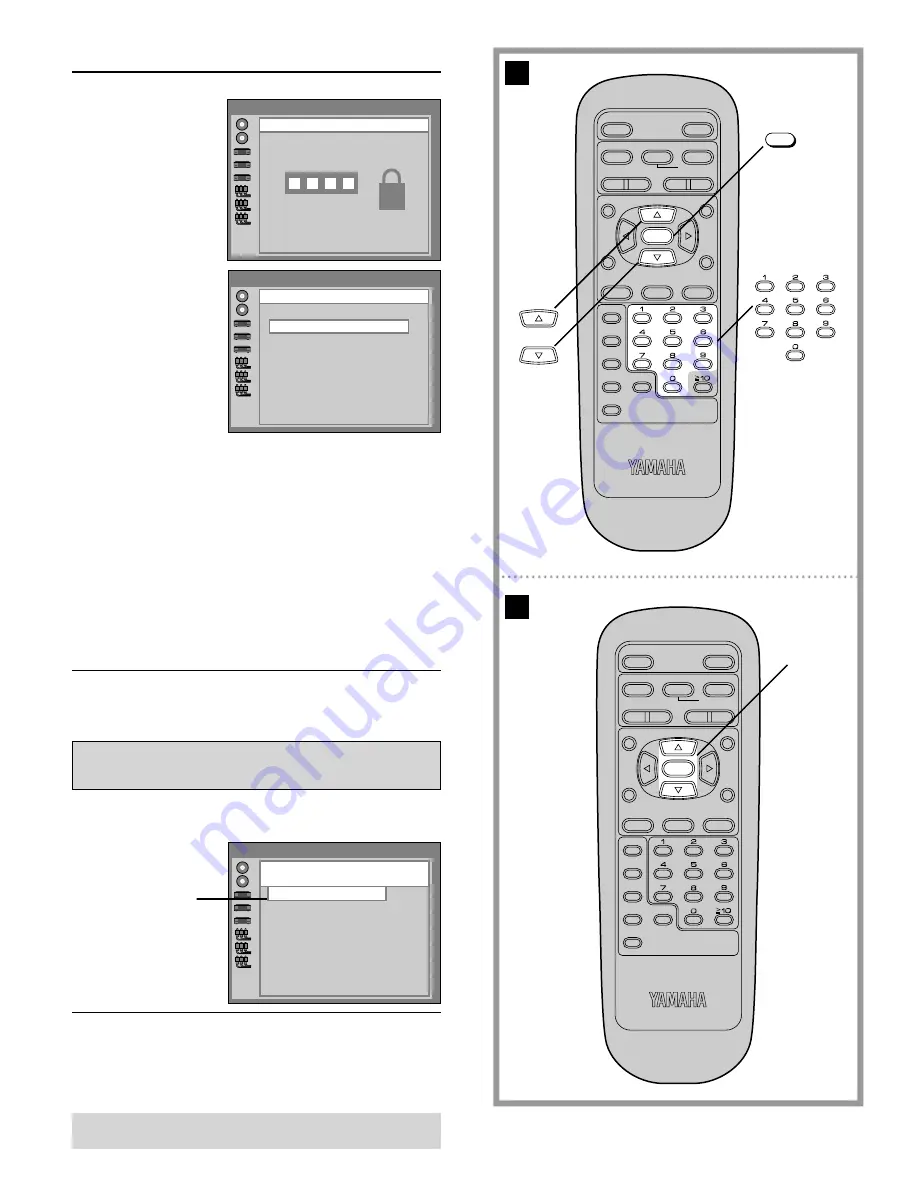
34
POWER
@
STOP
TITLE
SUBTITLE
MARKER
ANGLE
AUDIO
ON SCREEN
RETURN
MENU
SELECT
H
SKIP
I
F
G
D
PLAY
g
STILL/PAUSE
OPEN/CLOSE
*
/ I
PLAY MODE
REPEAT
A-B
CLEAR
DVD
SET UP
SLOW/
SEARCH
POWER
@
STOP
TITLE
SUBTITLE
MARKER
ANGLE
AUDIO
ON SCREEN
RETURN
MENU
SELECT
H
SKIP
I
F
G
D
PLAY
g
STILL/PAUSE
OPEN/CLOSE
*
/ I
PLAY MODE
REPEAT
A-B
CLEAR
DVD
SET UP
SLOW/
SEARCH
A
B
SELECT
1
·
2
Initial settings
To change the settings
)
1. Press
)
/
*
to select “2”
at the initial settings
screen and press
SELECT.
2. Input a 4-digit password
and press SELECT.
3. Press
)
/
*
to select the preferred item (1–4) and press SELECT.
Á
Press
*
to select “0” and press SELECT to exit.
(Setting is finished and the initial settings screen is displayed.)
4.
When “1 Unlock Player” is selected
Press SELECT.
When “2 Change Password” is selected
Enter a new 4-digit password and press SELECT. Press SELECT
again.
When “3 Change Level” is selected
Select a level and press SELECT.
When “4 Temporary Unlock” is selected
(The rating is unlocked temporarily only for the current
disc.)
Press SELECT.
Setting is finished and the initial settings screen is displayed.
Note:
Á
Some discs may not be encoded with specific rating level informa-
tion though its disc jacket says that it is for “adults”.
For those discs, the age restriction will not work.
Selecting language of On-Screen
Display menu
*
1
At the initial settings screen
Press
)
/
*
to select “3 Menu Language”
and press
SELECT.
2
Press
)
/
*
to select the preferred language
and press SELECT.
\
German and Italian can be selected only in Continental Europe,
United Kingdom and Australia models.
Setting is finished and the initial settings screen is displayed.
Also refer to “Common procedures of initial settings” on page
31.
Factory settings
Press RETURN to cancel
Ratings
Enter your 4-digit password,
then press SELECT.
U U U U
0 Exit
Ratings
1 Unlock Player
2 Change Password
3 Change Level
4 Temporary Unlock
Select the language
for these Menus.
1 English
2 Français
3 Deutsch
4 Italiano
5 Español
Press RETURN to cancel





























