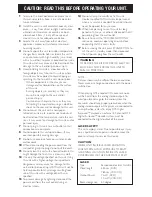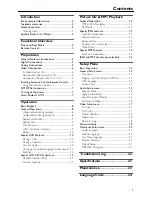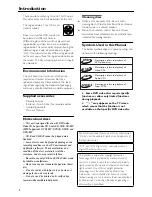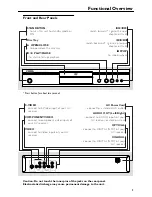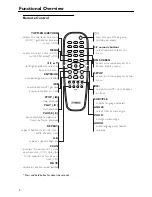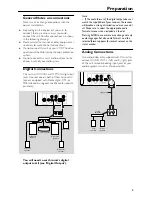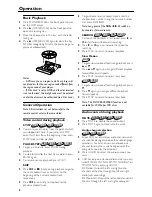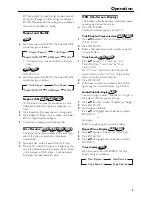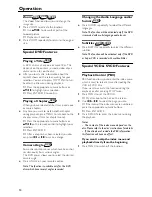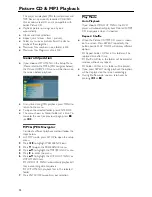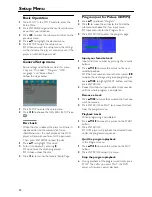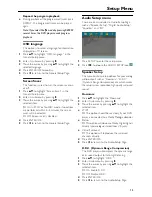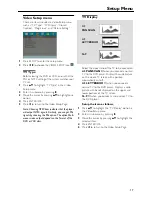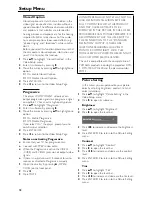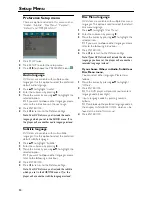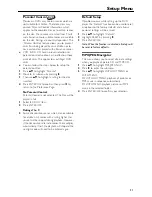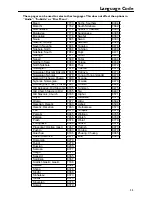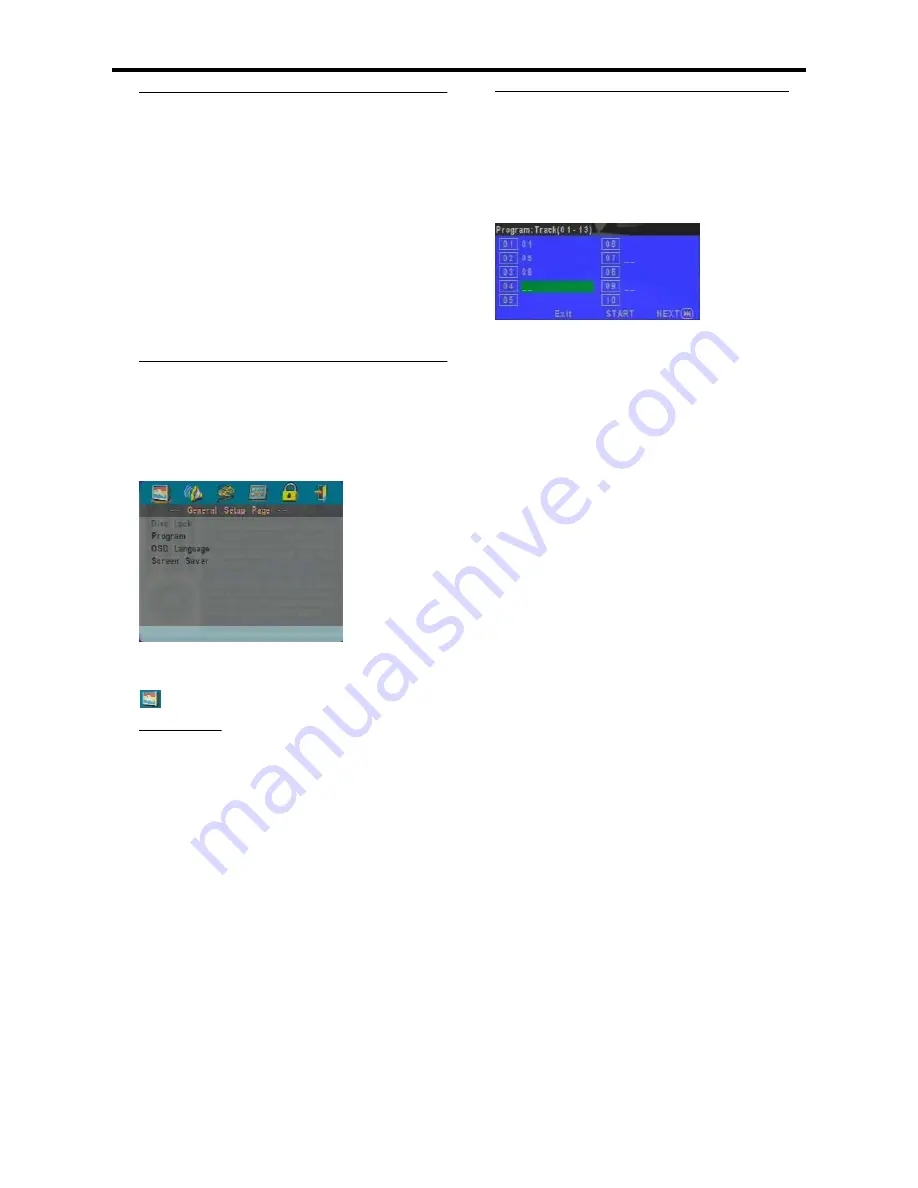
14
Basic Operation
1
Press SETUP in the STOP mode to enter the
Setup Menu.
2
Press ENTER/OK to go to the next level submenu
or confirm your selection.
3
Press
1
2
to enter the submenu or return to the
previous menu.
4
Press
34
to highlight the desired menu.
5
Press SETUP to quit the setup menu.
➜
When you quit the setup menu, the settings
will be stored in the player’s memory even if the
player is switched to power off.
General Setup menu
Some settings need to be made in this menu.
They are: “Disc Lock”, “Program”, “OSD
Language” and “Screen Saver”.
Follow the steps below:
1
Press SETUP to enter the setup menu.
2
Press
1
2
to choose the GENERAL SETUP icon
.
Disc Lock
When the disc is locked, the player will store its
specific code into the memory for future
identification. For the next playback, the DVD
player will prompt you to enter the password.
Then, press ENTER/OK to load the disc.
1
Press
34
to highlight “Disc Lock”.
2
Enter its submenu by pressing
2
.
➜
Lock: Lock the disc being played.
➜
Unlock: unlock the disc.
3
Press
1
to return to the General Setup Page.
Program (not for Picture CD/MP3)
1
press
34
to choose “Program”.
2
Press
2
to move the cursor to the field of the
submenu to choose the item Input menu.
➜
Input menu: Enter the Program item.
3
Press ENTER/OK to enter the program page.
Input your favorite track
1
Input valid track number by pressing the numeric
buttons.
2
Press
341
2
to move the cursor to the next
selected position.
➜
If the track number is more than ten, press
2™
to open the next page and go on programing, or
press
341
2
to highlight NEXT button, and then
press ENTER/OK.
3
Repeat this steps to input another track number
until the whole program is completed.
Remove a track
1
Press
341
2
to move the cursor to the track you
want to remove.
2
Press ENTER/OK or PLAY to remove this track
from the program menu.
Playback tracks
When programing is completed,
1
Press
341
2
to move the cursor to the START
button.
2
Press ENTER/OK.
➜
DVD player will playback the selected tracks
under the programed sequence.
Quit the program playback
In the Program menu,
1
Press
341
2
to move the cursor to the EXIT
button.
2
Press ENTER/OK to quit this menu.
Stop the program playback
●
During playback of the programmed tracks, press
STOP. Then after you press PLAY, the DVD
player will resume normal playback.
Setup Menu