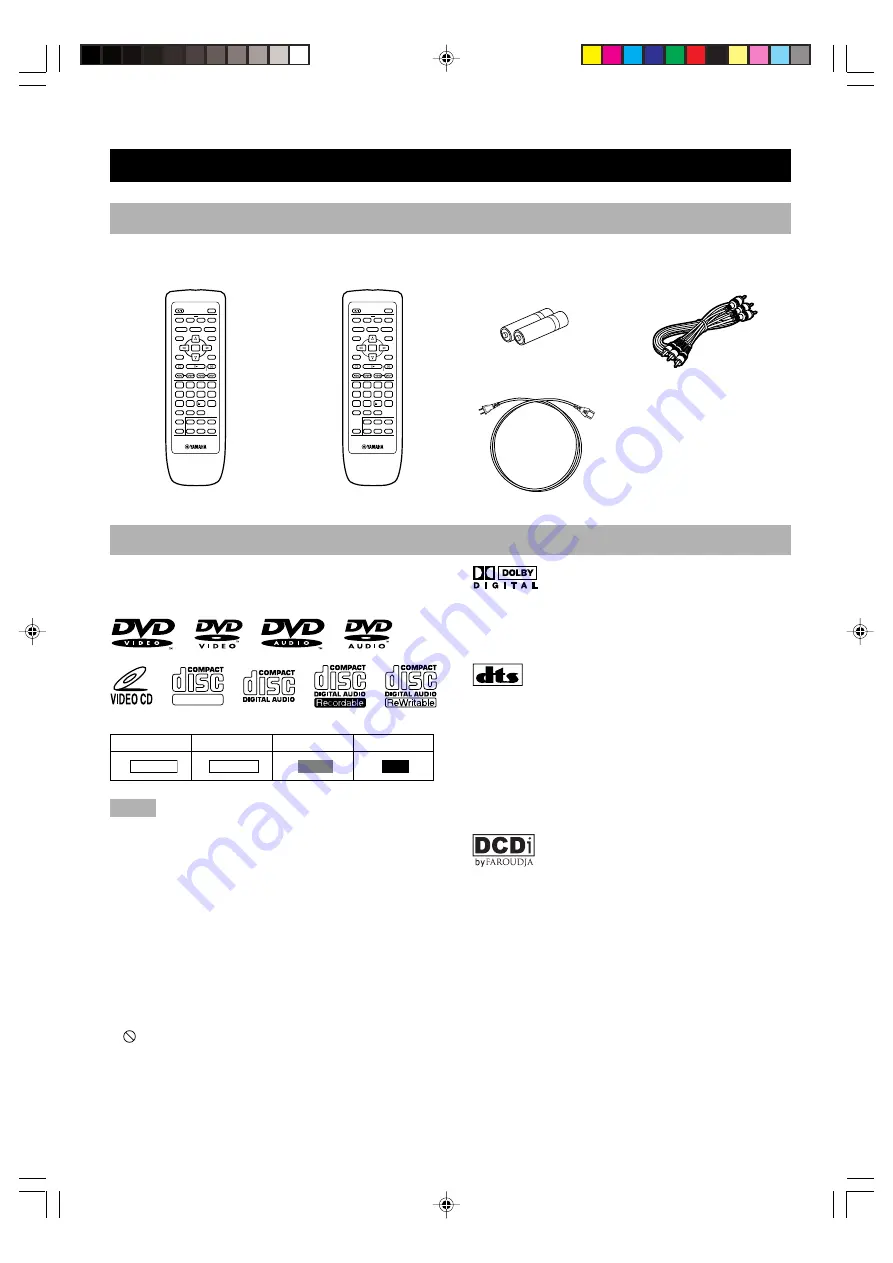
2
GETTING STARTED
Checking the package contents
Check that the following items are included in your package.
Remote control
POWER
PLAY MODE
TOP MENU
ON SCREEN
STOP
VIDEO OFF
SET UP
PROGRESSIVE
GROUP
PAGE
SKIP
PLAY
RETURN
MENU
SUBTITLE
AUDIO
ANGLE
REPEAT
A–B
MARKER
OPEN/CLOSE
ENTER
PAUSE
SLOW/SEARCH
1
2
3
4
5
6
7
8
9
0
10
CANCEL
DISC1
DISC2
DISC3
DISC4
DISC5
DISC SKIP
Batteries (AA, R06, UM-3)
(U.S.A. and Canada models)
(Australia model)
PLAY MODE
TOP MENU
ON SCREEN
STOP
VIDEO OFF
SET UP
GROUP
PAGE
SKIP
PLAY
RETURN
MENU
SUBTITLE
AUDIO
ANGLE
REPEAT
A–B
MARKER
OPEN/CLOSE
ENTER
PAUSE
SLOW/SEARCH
1
2
3
4
5
6
7
8
9
0
10
CANCEL
DISC1
DISC2
DISC3
DISC4
DISC5
DISC SKIP
POWER
AC power cord
RCA pin cable (audio/video)
Disc information
Manufactured under license from Dolby Laboratories.
“Dolby” and the double-D symbol are trademarks of
Dolby Laboratories.
D I G I T A L
S U R R O U N D
Manufactured under license from Digital Theater
Systems, Inc. US Pat. No.5,451,942, 5,956,674,
5,974,380, 5,978,762 and other world-wide patents
issued and pending. “DTS” and “DTS Digital Surround”
are registered trademarks of Digital Theater Systems,
Inc. Copyright 1996,2000 Digital Theater Systems, Inc.
All Rights Reserved.
“DCDi” is a trademark of Faroudia, a division of Sage
Inc.
This product incorporates copyright protection technol-
ogy that is protected by method claims of certain U.S.
patents and other intellectual property rights owned by
Macrovision Corporation and other rights owners. Use of
this copyright protection technology must be authorized
by Macrovision Corporation, and is intended for home
and other limited viewing uses only unless otherwise
authorized by Macrovision Corporation. Reverse
engineering or disassembly is prohibited.
This DVD changer is designed for use with following types
of disc only. Never attempt to load any other type of disc
into this unit because it may damage this unit.
In this manual, the type of discs are indicated as below.
Notes
• This unit is not compatible with Photo-CD, CD-ROM, DVD-
ROM, DVD-RAM, SVCD, CDV, etc. (some DVD-R, DVD-RW
and DVD+RW can be played).
• Be sure to use only CD-R and CD-RW discs made by reliable
manufacturers. Some discs cannot be played depending on the
disc characteristics or recording conditions.
• Do not use any non standard shaped discs (heart, etc.).
• Do not use disc with tape, seals, or paste on it, damage to the unit
may result.
• Some DVD and VCD features described in this manual may not
be available or may operate in a different way because they are
subject to software producer’s design. Check each disc’s
instruction.
Example:
‘
’ appears when you press the skip buttons to move to the next
section.
DIGITAL VIDEO
DVD-Video
DVD-Audio
Video CD
Audio CD
DVD-V
DVD-A
VCD
CD
102-CX1(E)02-06
1/10/2, 3:00 PM
2







































