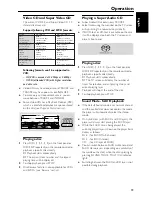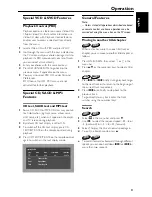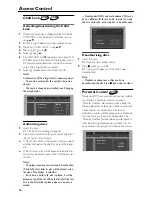27
English
Activating/Deactivating Parental
Control
1
When disc playback is stopped, select ACCESS
CONTROL in the Personal Preferences menu
using
3
/
4
.
2
Enter your 4-digit code. If necessary, enter the
code a second time.
3
Move to Parental Control using
3
/
4
.
4
Move to value adjustment (‘– –’ -8) using
2
.
5
Then use
3
/
4
or the numerical keys on the
remote control to select a rating from 1 to 8 for
the disc inserted.
Rating 0 (displayed as ‘– –’):
Parental Control is not activated. The Disc will be
played in full.
Ratings 1 to 8:
The disc contains scenes not suitable for children.
If you set a rating for the player, all scenes with the
same rating or lower will be played. Higher rated
scenes will not be played unless an alternative
which has the same rating or lower is available on
the disc. If no suitable alternative is found,
playback will stop and the 4-digit code has to be
entered.
6
Press ENTER/OK or
1
to confirm, then press
1
again to exit the Personal Preferences menu.
Country
You can set the DVD player to block or allow
DVD playback according to the country rating
selected in the DVD.
1
When disc playback is stopped, select ACCESS
CONTROL in the Personal Preferences menu
using
3
/
4
.
2
Enter the 4-digit code.
3
Move to CHANGE COUNTRY using
4
.
4
Press
2
.
5
Select a country using
3
/
4
.
6
Press ENTER/OK or
1
to confirm, then press
1
again to exit the menu.
Changing the 4-digit code
1
When disc playback is stopped, select ACCESS
CONTROL in the Personal Preferences menu
using
3
/
4
.
2
Enter the current 4 digit code.
3
Move to CHANGE CODE using
4
and press
2
.
4
Enter the new 4-digit code.
5
Enter the code a second time and reconfirm by
pressing ENTER/OK.
6
Press
1
to exit the menu.
➜
The new 4 digit code will be take effect.
If you forget your 4 digit code
1
Press
9
to exit the ‘Child Safe’ screen.
2
Select ACCESS CONTROL in the Personal
Preferences menu using
3
/
4
.
3
The 4-digit code can be cancelled by pressing
9
four times in the ‘Access Control’ dialog.
4
You can then enter a new code (twice!) as
described above in ‘Changing the 4 digit code’.
Parental Control Disclaimer
This player features the PARENTAL CONTROL
system which is to activate when playing DVD
discs furnished with certain software coding only.
Also note that at the time of release of this player,
certain aspects of the technical standards had not
been settled between set makers and the disc
industries.
On this basis, YAMAHA cannot guarantee the
functioning of the PARENTAL CONTROL
system and denies any liability associated with
unintended watching of disc content.
If in doubt, please make sure the disc plays
according to your PARENTAL CONTROL
settings before you allow children access to the
player.
Access control
Status window
Child lock
Change code
Change country
Parental level
Access Control