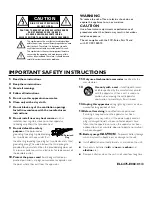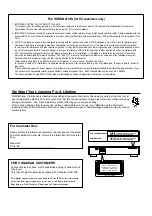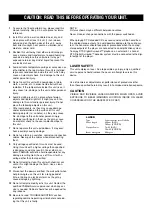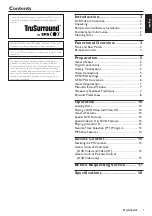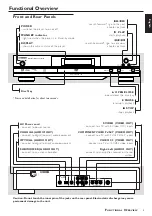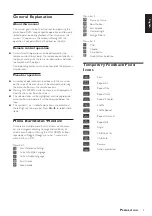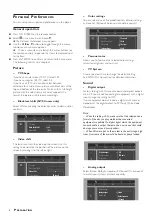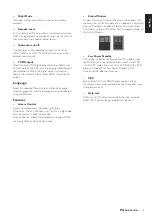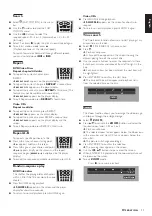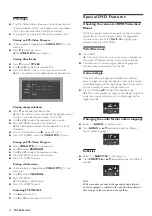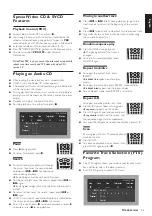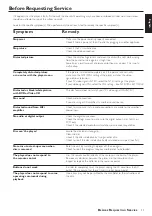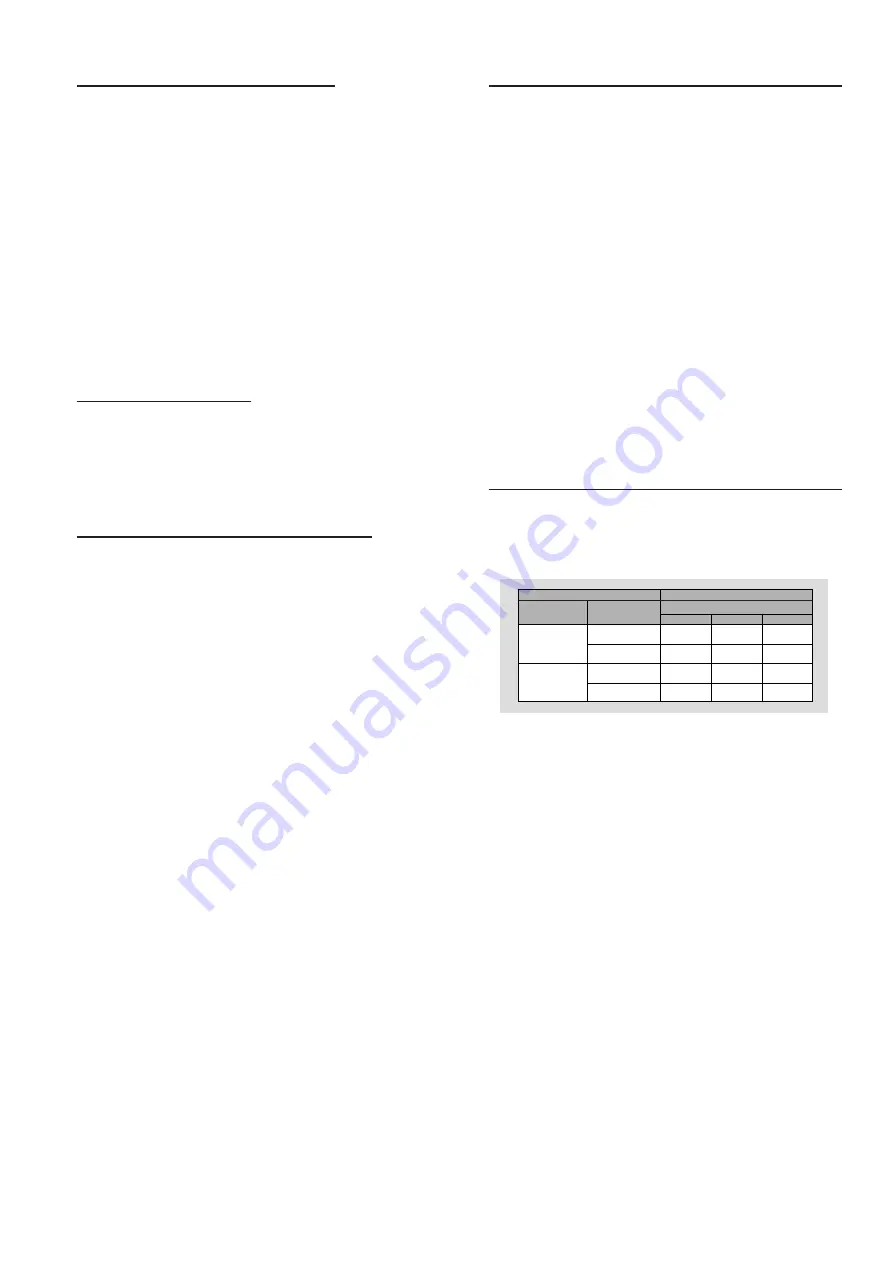
6
Component Video terminal <A>
Component video connection achieves high fidelity in
reproducing colors (better performance than S-video
connection), separating video signal into luminance (Y,
terminal color-coded as green), and color difference (P
B
,
blue/P
R
, red). Use commercially available coaxial cables.
Receiver (and TV) with component input is required.
Observe the color of each jack when connecting. If your
receiver does not have component output jacks, connecting
the player’s component output directly to your TV’s
component input can reproduce better video image.
Note:
– Do not connect the player’s COMPONENT VIDEO OUT
jacks to component video input jacks special for HD (High-
Definition) TV.
S-Video terminal <B>
S (separate) video connection achieves a clearer picture
than composite video connection by separating color and
luminance when transmitting signals. Use commercially
available S-video cable. Receiver (and TV) with
S-video input is required.
Composite Video terminal (1, 2) <C>
Use RCA video cable supplied with the player when
connecting the player to a TV.
VIDEO 1, 2 jacks of VIDEO OUT output the same signal.
You can connect one to your receiver’s input using supplied
RCA cable, and the other to another receiver or a TV.
NTSC/PAL Settings
You can switch the NTSC/PAL setting of the player to
match the video signal of your TV. This setting only affects
the television’s on-screen display that shows the stop and
setup modes. You may select either NTSC or PAL. To
change the player setting to PAL or NTSC, follow the steps
below.
1
Press the POWER button on the front panel of the player
to turn off the player.
2
Press and hold
9
and
T
on the front of the player. While
holding
9
and
T
, press POWER.
3
After PAL or NTSC appears on the player display, release
9
and
T
at the same time. The PAL or NTSC indicator
that appears on the player display indicates the current
setting.
4
To change the setting, press
T
within three seconds. The
new setting (PAL or NTSC) will appear on the player
display.
NTSC/PAL Conversion
The player is equipped with a NTSC/PAL conversion
feature to convert the video output of the disc to match
your TV system. The conversions supported are as below:
NTSC
PAL60
NTSC
Not
Supported
PAL
PAL
NTSC
PAL60
NTSC
NTSC
PAL
PAL
Disc
Output format
Type
DVD
VCD
NTSC
Format
Selected mode
PAL
NTSC
PAL
NTSC
PAL
AUTO
Select among NTSC, PAL and AUTO.
See ‘Personal Preferences’ for operational procedure.
Notes:
– AUTO can only be selected when using a TV that has both
the NTSC and PAL systems.
– Slight picture distortions may occur due to this conversion.
This is normal. Thus, the AUTO format is most suitable for the
best picture quality.
P
REPARATION