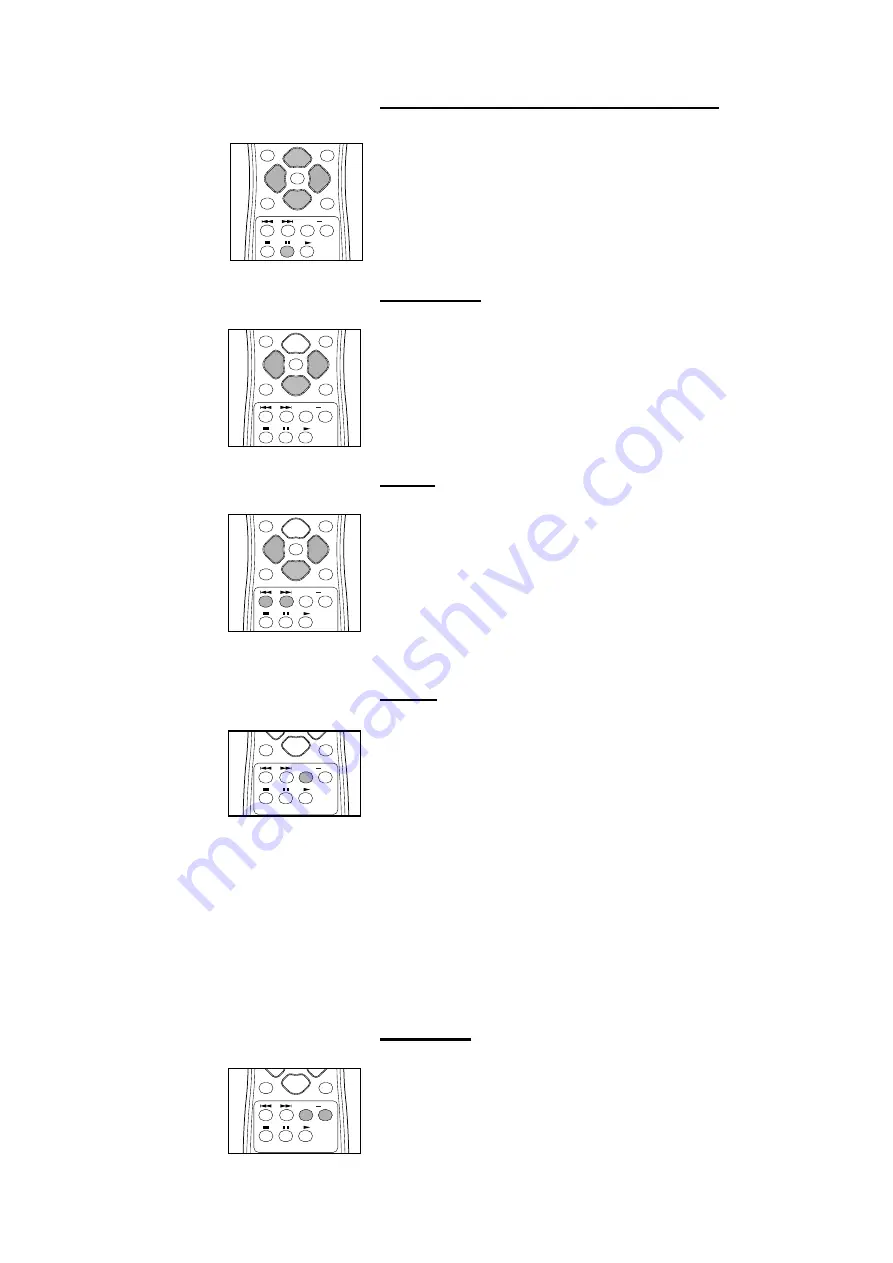
26
Still Picture and Frame-by-frame playback
●
Select
e
(picture by picture) in the menu bar.
●
Use the
w
key to enter the picture by picture menu.
➤
The player will now go into PAUSE mode.
●
Use the cursor keys
t u
to select the previous or next picture frame.
●
To exit Picture by picture mode, press
2
.
You can also step forward by pressing
;
repeatedly.
Pressing the
v
key while the menu bar is turned off also makes the player go
into pause mode.
Slow motion
●
Select
f
(Slow motion) in the menu bar.
●
Use the
w
keys to enter the Slow Motion menu.
●
Use the
t u
keys to select the required speed: -1, -1/2, -1/4 or -1/8
(backward), or 1/8, 1/4, 1/2, 1 (forward).
●
To exit Slow Motion mode, press
2
.
●
Select 0 to pause playback.
●
Pressing the
w
key while the menu bar is turned off allows you to play
forward at different slow speeds.
Search
●
Select
g
(Fast motion) in the menu bar.
●
Use the
w
keys to enter the Fast Motion menu.
●
Use the
t u
keys to select the required speed: -32, -8 or -4 (backward),
or 4, 8, 32 (forward).
●
Select 1 to play at normal speed again.
●
To exit Fast Motion mode, press
2
.
To search forward or backward through different speeds (x 4, x 32), you can
also hold down
S
or
T
or press the cursor keys
t u
while the menu
bar is turned off.
Repeat
DVD-Video Discs - Repeat chapter/title/disc
●
To repeat the currently playing chapter, press REPEAT.
➤
REPEAT
CHAPTER
appears on the player display.
●
To repeat the title currently playing , press REPEAT a second time
➤
REPEAT
TITLE
appears on the display.
●
To repeat the entire disc, press REPEAT a third time
➤
REPEAT
appears on the display.
●
To exit Repeat mode, press REPEAT a fourth time.
Video CDs - Repeat track/disc
●
To repeat the track currently playing , press REPEAT.
➤
REPEAT
TRACK
appears on the player display.
●
To repeat the entire disc, press REPEAT a second time.
➤
REPEAT
appears on display and screen.
●
To exit Repeat mode, press REPEAT a third time.
Note: This function is not available with video CD’s version 2.0 when PBC under
Personal Preferences is set to ON.
Repeat A-B
To repeat a sequence in a title:
●
Press REPEAT A-B at your chosen starting point;
➤
A
- appears briefly on the screen.
●
Press REPEAT A-B again at your chosen end point;
➤
A
-
B
REPEAT
appears briefly on the display, and the repeat sequence
begins (
A
-
B
is displayed on the front panel of the player).
OPERATION
RETURN
DVD
REPEAT
A–B
OK
ON SCREEN
SKIP/SEARCH
RETURN
DVD
REPEAT
A–B
OK
ON SCREEN
SKIP/SEARCH
ENTER
RETURN
DVD
REPEAT
A–B
OK
MENU
TITLE/CHP
ON SCREEN
SKIP/SEARCH
ENTER
RETURN
DVD
REPEAT
A–B
OK
MENU
TITLE/CHP
ON SCREEN
SKIP/SEARCH
ENTER
RETURN
DVD
REPEAT
A–B
OK
MENU
TITLE/CHP
ON SCREEN
SKIP/SEARCH

























