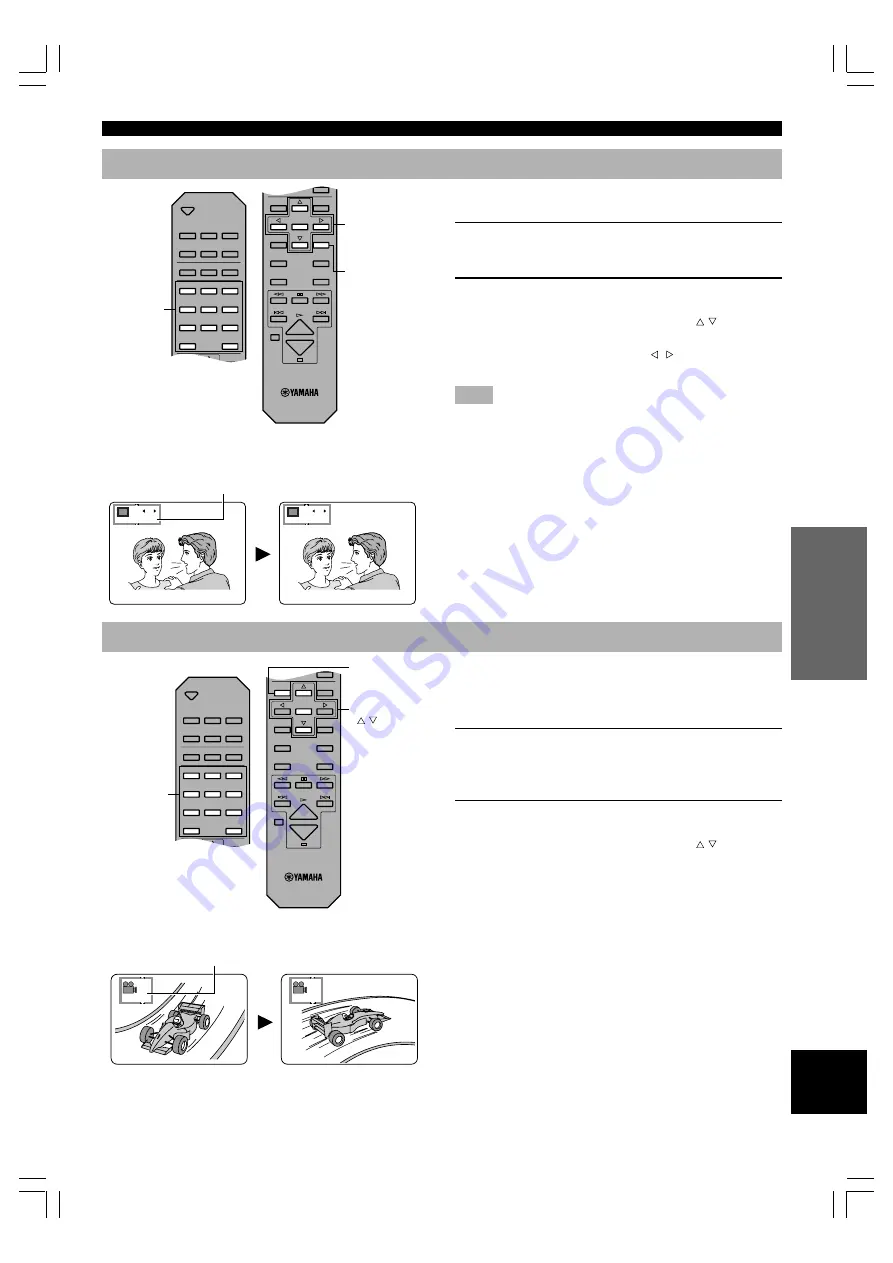
21
INTR
ODUCTIOIN
PREP
ARA
TIONS
PLA
YB
A
C
K
SETUP MENU
APPENDIX
English
Switching Subtitle Tracks [DVD]
Some DVDs are encoded with multilingual subtitle tracks so
that you can select one of them.
1
Press SUBTITLE during playback.
On-screen display that shows currently selected subtitle
track language appears on the video monitor.
2
Press SUBTITLE repeatedly to select the
desired subtitle track.
•
You can also use the cursor buttons ( , ) or the
numeric buttons.
•
Pressing the cursor buttons ( , ) switches subtitles
on and off.
Note
‘- -’ appears if the disc does not have a subtitle.
■
To turn the display off
Press ENTER.
ADVANCED FEATURES
OPEN/
CLOSE
DISC1
DISC2
DISC3
DISC4
DISC5
DISC SKIP
REPEAT
A–B
PLAY MODE
ANGLE
RETURN
1
2
3
4
5
6
7
8
9
0
>
=10
ANGLE
RETURN
ENTER
AUDIO
SUBTITLE
TOP MENU
MENU
SETUP
ON SCREEN
CANCEL
SUBTITLE
Numeric
buttons
Cursor buttons
ENTER
I love you
1 ENG
ON
2 FRA
ON
Je t’aime
Subtitle
Subtitle language number being
played
Switching Camera Angles
Some DVDs have scenes encoded with multiple camera
angles so that different viewpoint can be selected during
playback. ANGLE lights up on the front panel display while
a scene encoded with multiple angles is being played.
1
Press ANGLE while ANGLE on the front panel
display lights up.
On-screen display that shows currently selected angle
appears on the video monitor.
2
Press ANGLE repeatedly to select the desired
angle.
•
You can also use the cursor buttons ( , ) or the
numeric buttons.
■
To turn the display off
Press ENTER.
OPEN/
CLOSE
DISC1
DISC2
DISC3
DISC4
DISC5
DISC SKIP
REPEAT
A–B
PLAY MODE
ANGLE
RETURN
1
2
3
4
5
6
7
8
9
0
>
=10
ANGLE
RETURN
ENTER
AUDIO
SUBTITLE
TOP MENU
MENU
SETUP
ON SCREEN
CANCEL
ANGLE
Numeric
buttons
Cursor buttons
( , ), ENTER
Angle
3
1
Angle number being played
104-C996(E)12-21
7/31/0, 4:16 PM
21















































