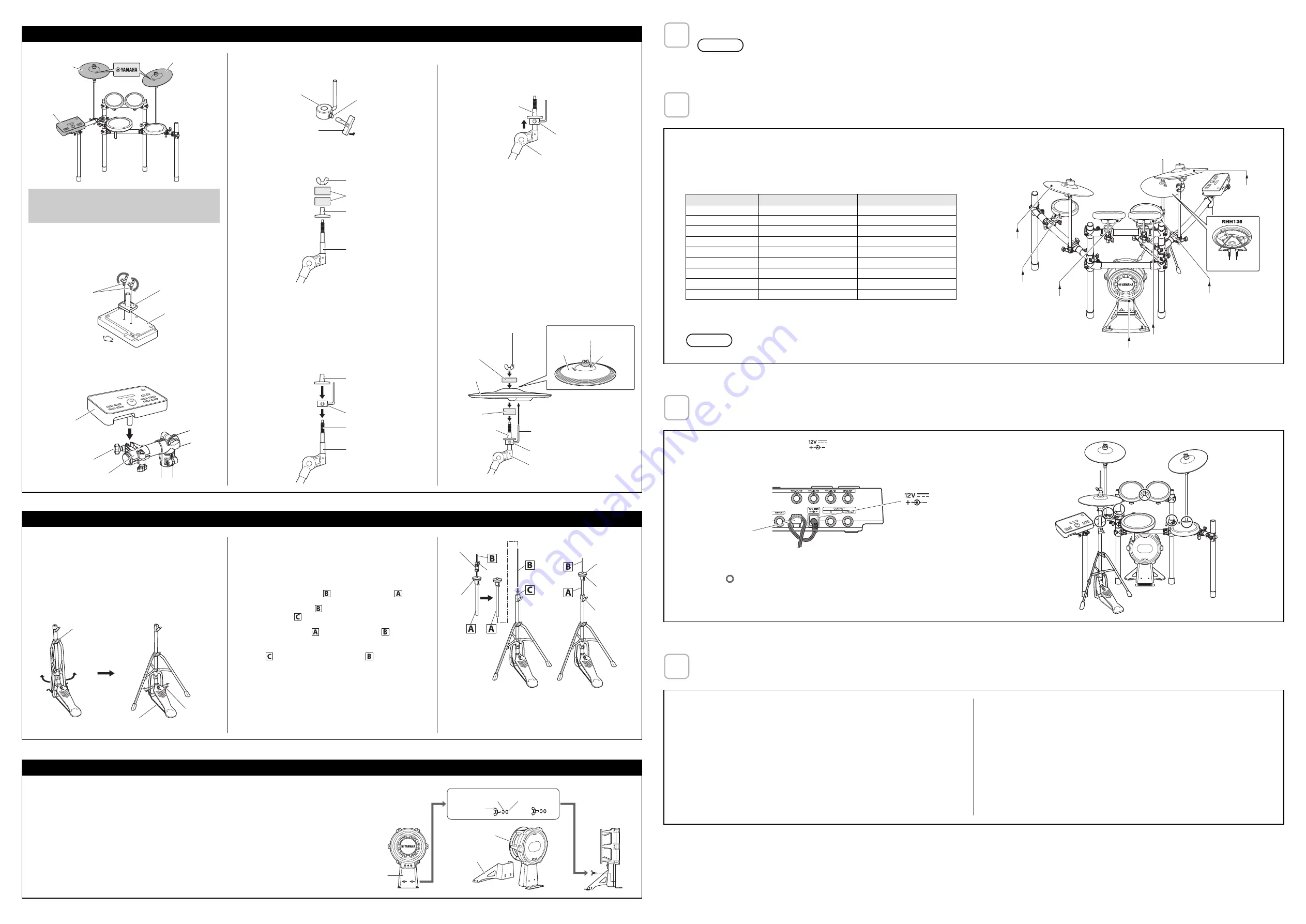
2
Drum trigger module
1.
Secure the module holder to the bottom of the drum trigger
module using the module holder screws.
2.
Push the module holder into the holder clamp and tighten the
clamp bolt to secure it in place.
Cymbal pads
1.
Using the tuning key, loosen the stopper’s key bolt.
2.
Remove the wing nut, the two felt pads, and the bolt cover
from the cymbal holder.
3.
Place the stopper on the cymbal holder.
* If the key bolt was not sufficiently loosened in Step 1
above, it may not be possible to pass the stopper over the
cymbal holder’s shaft. In such a case, loosen the key bolt
as much as possible without removing it.
4.
Replace the bolt cover.
* Turn the bolt cover to tighten it onto the threaded section
and firmly secure it in place.
5.
With the stopper making full contact with the bottom surface
of the bolt cover as shown below, tighten the stopper’s key
bolt using the tuning key.
6.
Place one of the felt pads removed in Step 2 on the cymbal
holder.
7.
Mount the pad on the cymbal stand. Lower the pad into place
with the cymbal holder’s shaft passing through the central
hole. When mounted, the stopper’s pin should rest inside the
pad’s smaller hole.
* If you were to play your cymbal pad without the stopper’s
pin positioned well inside the smaller hole, the pad could
rotate, causing the pin to be pulled out. It is very important,
therefore, to ensure that the stopper is secured as shown
in Step 5 above.
8.
Assemble the felt pad that came with the cymbal pad.
* The second felt pad removed from the cymbal holder in
Step 2 above is not required for assembly.
9.
Tighten the wing nut to secure the pad to the cymbal holder.
A cymbal pad’s built-in sensor is located close to the Yamaha
logo found on the top surface. In order to achieve the best per-
formance from your pad, position it such that the area around
the logo can be easily struck. (See the figure above.)
PCY135
Drum trigger
module
PCY135
Module holder screws
* Two screws for DTX502 /
Four screws for DTX700
Module holder
Drum trigger module
(rear side)
Front side
Clamp bolt
Drum trigger module
+
module holder
Insert
Holder clamp
Key bolt
Tuning key
Stopper
Cymbal holder
Felt pads
Bolt cover
Wing nut
Cymbal holder
Stopper
Bolt cover
Threaded section
Cymbal holder
Stopper
Bolt cover
Full contact
Cymbal pad
Felt pad that came
with cymbal
Cymbal holder
Felt pad
Bolt cover
Cymbal pad
Stopper
Pin
Wing nut
Stopper’s pin
Smaller hole
Assembling the drum trigger module and cymbal pads
1.
If a drum mat (sold separately) is not available, lay a sheet of
cardboard on the floor to protect it from being scratched.
2.
Loosen the hi-hat stand’s wing bolt
a
.
3.
Open up the three legs as shown below and then retighten
the wing bolt
a
to lock them in place.
4.
Insert the footboard stabilizer rods into the frame holes as
shown below.
5.
As shown on the right, loosen the hi-hat clutch’s wing bolt
b
and remove the hi-hat clutch.
* The hi-hat clutch is not required when assembling the elec-
tronic drum kit in the standard fashion described in this
manual. Instead, the hi-hat clutch that came with the
RHH135 Real Hi-Hat Pad will be used.
6.
Remove the hi-hat shaft
from the upper tube
.
7.
Insert the hi-hat shaft
from Step 6 as far as it will go into
the lower tube
and screw in the tip.
8.
Insert the upper tube
over the hi-hat shaft
and tighten
the wing bolt
c
to secure it in place with the cymbal support
plate approximately half way between the top of the lower
tube
and the top of the hi-hat shaft
.
9.
Remove the felt pad attached above the cymbal support
plate. It is not required when assembling the electronic drum
kit in the standard fashion described in this manual.
10.
Assemble the RHH135 Real Hi-hat Pad.
* For detailed instructions, refer to the Setting Up section
in the RHH135 Owner’s Manual.
Footboard
stabilizer rod
Wing bolt
a
Footboard
stabilizer rod
Felt washer
Hi-hat clutch
Cymbal
support
plate
Cymbal
support plate
c
b
Assembling the hi-hat stand
1.
If a drum mat (sold separately) is not available, lay a sheet of cardboard on the floor to protect it from being
scratched.
2.
Remove the two wing bolts, spring washers, and flat washers from the kick pad frame, and line up each set
nearby in the order of removal.
3.
Join the base section to the frame as shown on the right, and then secure it in place by assembling the wing
bolts, spring washers, and flat washers removed in the previous step from the base side.
Frame
Frame
Base
Flat washer
Spring washer
Wing bolt
Assembling the kick pad
Arrange the hi-hat stand and the kick pad as shown in
Example of standard assembly
on the other side of this sheet.
• Lay a drum mat (sold separately) on the floor underneath the hi-hat stand and the kick pad. Alternatively, you can place cardboard from the drum kit packaging or the like
on the floor to prevent it from being scratched.
• Ensure that you do not lower the electronic drum rack’s center strut too much as doing so may cause it to come into contact with the kick pad.
Connect the pads to the drum trigger module.
As described below, connect the output of each pad to the corresponding trigger input jack on the drum trigger module.
Connect the drum trigger module to a power supply.
Setting up the drum trigger module.
4
NOTICE
5
1.
Plug the
straight ends
of the nine-channel snake cable into the trigger input jacks on the back of the
drum trigger module.
• When using the standard setup, the stickers on each of the snake cable’s plugs will indicate the name
of the corresponding pad.
2.
Plug the
L-shaped ends
of the nine-channel snake cable into the corresponding pads.
3.
In the case of snare and tom pads, wrap the cables around the cable clips to prevent them from being
pulled out.
Excessive bending can damage pad cables. Ensure, therefore, that these cables
are not bent at an extreme angle when wrapped around the clips.
Pads
DTX502 jack names
DTX700 jack names
SNARE
q
SNARE
q
SNARE
TOM1
w
TOM1/
!0
w
TOM1
TOM2
e
TOM2/
!1
e
TOM2
TOM3
r
TOM3/
!2
r
TOM3
RIDE
t
RIDE
t
RIDE
CRASH
y
CRASH
y
CRASH1
KICK
u
KICK/
i
o
KICK/
!0
HI HAT
o
HI HAT
i
HI HAT
HH CON
HI-HAT CONTROL
HI-HAT CONTROL
NOTICE
RIDE
TOM3
TOM2
KICK
TOM1
SNARE
CRASH
HI HAT HH CON
Locations of pad jacks
6
1.
Plug the power adaptor’s DC cord into the
connector. Hook the power adaptor’s DC cord around
the cord clip to secure it in place.
2.
Using the cable bands, secure the cables to the electronic drum rack at the positions circled in the figure
on the right. (
)
3.
Plug the adaptor’s AC cord into a domestic wall socket.
Drum trigger module’s rear panel
Cord clip
connector
* The illustration shows the DTX502 drum trigger module.
7
[For DTX582K Owners]
Select the “DTX582K” trigger setup on the DTX502 drum trigger module. (For details on the trigger
setup procedure, see “Trigger Setup” from the DTX502 Owner’s Manual.)
If “DTX582K” is not displayed on the selection screen, select the “DTX562K” trigger setup, and then
make the following adjustment.
• Kick pad output (LEVEL) adjustment:
Adjust the trigger output to your desired setting by using the KP100 kick pad’s level adjustment
knob. For details, see “Adjusting the Output Level” from the KP100 Owner’s Manual.
[For DTX720K Owners]
Select the “DTX720K” trigger setup on the DTX700 drum trigger module. (For details on the trigger
setup procedure, see “Selecting a Sensitivity for the Entire Kit” from the DTX700 Owner’s Manual.)
If “DTX720K” is not displayed on the selection screen, please upgrade your DTX700’s firmware ver-
sion. Visit the following web page for information on the latest DTX700 firmware version and to
download firmware version upgrades.
http://download.yamaha.com/
If you would prefer not to upgrade your firmware version, select the “DTX700K” trigger setup, and
then make the following adjustment.
• Kick pad output (LEVEL) adjustment:
Adjust the trigger output to your desired setting by using the KP100 kick pad’s level adjustment
knob. For details, see “Adjusting the Output Level” from the KP100 Owner’s Manual.
Your electronic drum kit is now ready.
* For instructions on turning on the drum trigger module, producing sounds, and other subsequent steps,
please refer to the Owner’s Manual that came with the module.















