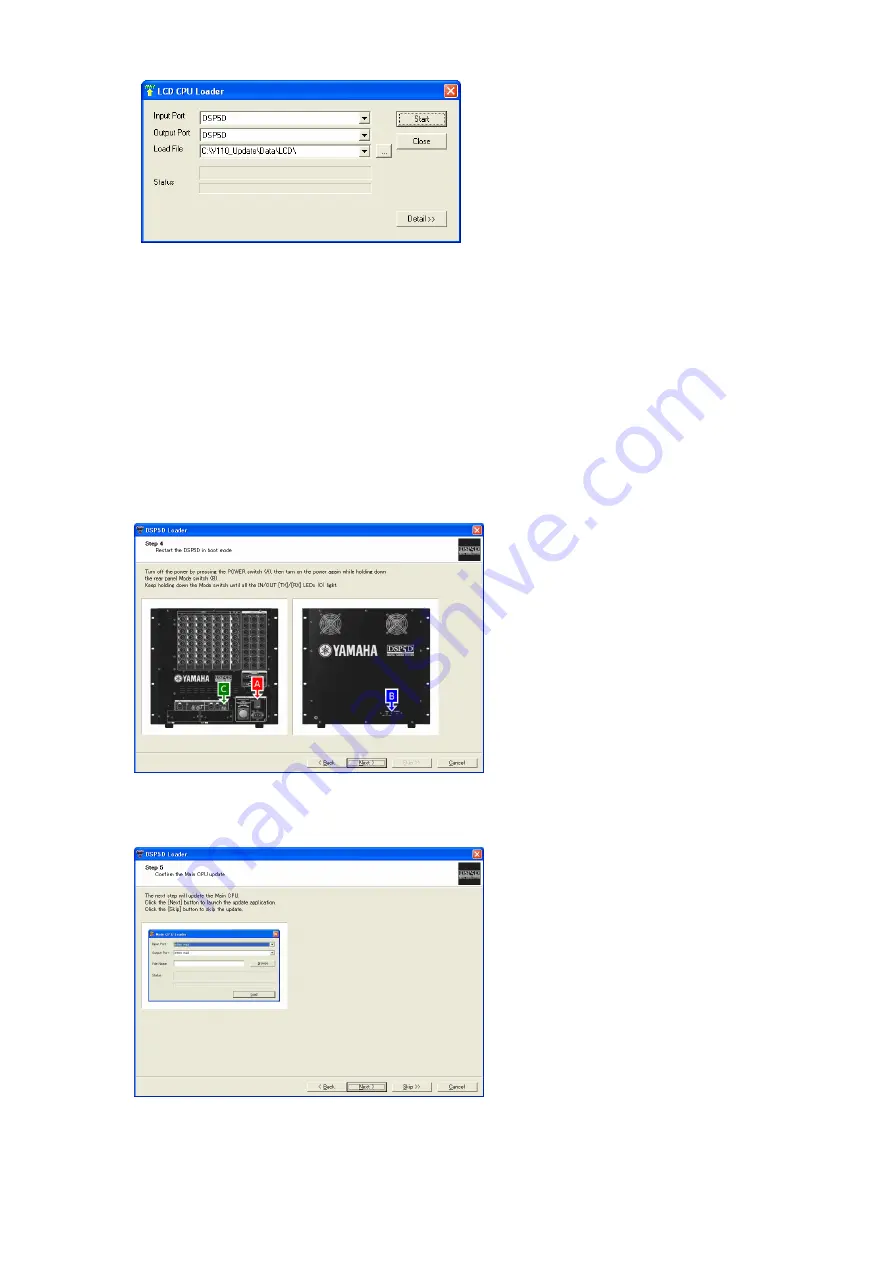
NOTE:
If an error message appears when you click the [Start] button, check the following.
•
Does the folder selected in the “Load File” field contain the necessary firmware?
•
Are the DSP5D and the computer connected with an Ethernet cable?
•
Is the power to the DSP5D turned on?
•
Are the IP addresses set properly on the computer and the DSP5D?
•
Are the IP address and the MAC address for the DSP5D set properly on the DME-N Network
Driver?
4.
Press the DSP5D POWER switch (A) to turn it off, then press the POWER switch again while
holding down the Mode switch (B) on the rear panel. Keep pressing the Mode switch until the four
IN/OUT [TX]/[RX] LEDs (C) on the front panel light up, then click the [Next] button.
5.
Click the [Next] button.
If you do not want to update the Main CPU, click the [Skip] button.
DSP5D Upgrade Guide
4







