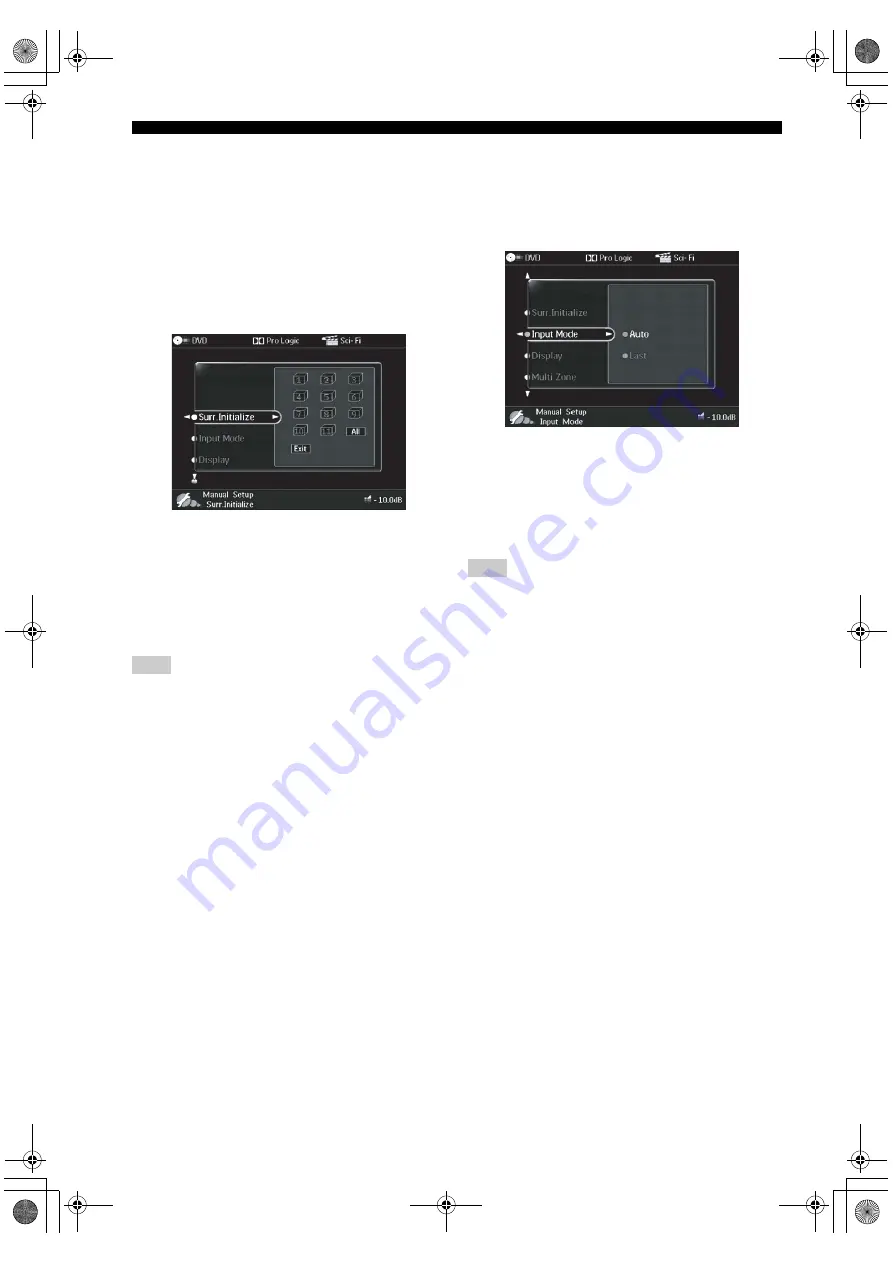
76
SYSTEM OPTIONS
■
Surr.Initialize (Surround initialize)
Use this feature to initialize the parameters for each sound
field program within sound field program groups. When
you initialize a sound field program group, all of the
parameter values within that group revert to their initial
settings.
Adjusted sound field parameter settings are displayed in
blue.
Manual Setup > Option > Surr.Initialize
Choices: All, 1-11
• Select All to initialize settings for all sound field
program parameters.
• Select 1-11 to initialize individual sound
field
programs. Use the numeric keys on the remote control
to select the sound field program you want to initialize,
then press ENTER.
• Select EXIT, then press ENTER to exit this menu.
Sound field program groups cannot be initialized when the
Memory Guard Surr.Parameter is set to “Guard” (see page 78).
■
Input Mode (Input mode)
Use this feature to designate the input mode for sources
connected to the DIGITAL INPUT jacks when you turn on
this unit.
Manual Setup > Option > Input Mode
Choices:
Auto
, Last
• Select Auto if you want this unit to automatically
detect input signal types and select the appropriate
input mode.
• Select Last if you want this unit to automatically select
the last input mode used for the connected source.
Selecting
Last
does not recall the last setting for the EX/ES
button.
Note
Note
00EN.00_DSPZ9_GB.book Page 76 Thursday, November 13, 2003 10:55 AM






























