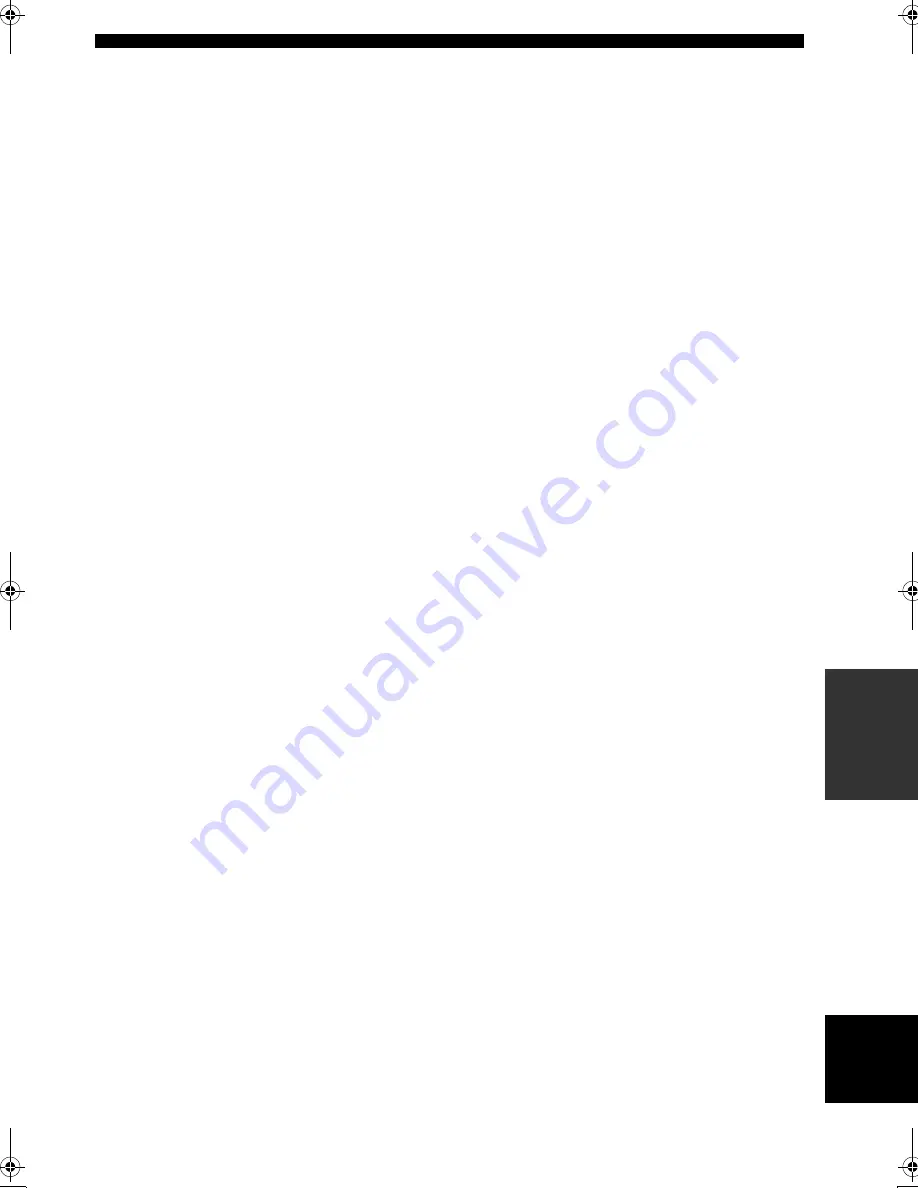
Index
77
En
ADDITIONAL
INF
O
RMA
T
IO
N
English
Headphones indicator
.......................... 21
■
I
Infrared window, Remote control
........ 22
INI.VOL., Audio settings
.................... 54
Initial volume, Audio settings
.............. 54
Input assignment, Input menu
.............. 55
Input channel and speaker indicators
... 22
Input channel indicators
....................... 22
Input menu, Manual setup
................... 48
Input rename, Input menu
.................... 55
Input source indicators
......................... 21
Input source information display
......... 35
iPod connected, iPod controlling status
message
............................................ 70
iPod control, Status message
............... 70
iPod using
............................................ 44
■
J
Jazz, Sound field program
................... 37
■
L
LFE/BASS OUT, Speaker settings
...... 51
LFE/Bass out, Speaker settings
........... 51
Loading..., iPod controlling status
message
............................................ 70
Low-frequency effect level,
Sound menu
..................................... 53
LVL
...................................................... 25
LVL, Auto setup result
........................ 25
■
M
MANUAL SETUP, SET MENU
......... 48
Manual setup, SET MENU
.................. 48
MAX VOL., Audio settings
................. 54
Maximum volume, Audio settings
....... 54
MD recorder, Connection
.................... 18
Memory guard, Option menu
............... 57
Menu browse mode,
iPod controlling
............................... 45
Movie Dramatic,
Sound field program
........................ 37
Movie Spacious,
Sound field program
........................ 37
MULTI CH INPUT component
selection
........................................... 33
Multi channel input setup,
Input menu
....................................... 56
Multi-channel source
with headphones
.............................. 38
Multi-format player connection
........... 18
Multi-information display
.................... 22
MUTE
.................................................. 34
MUTE indicator
................................... 21
MUTE TYPE, Audio settings
.............. 53
Muting
.................................................. 34
■
N
Night listening mode
............................ 41
No BT Adapter,
Bluetooth status message
................. 71
Number of speakers
............................. 25
Number of speakers,
Auto setup result
.............................. 25
■
O
OPTICAL IN (2),
Input assignment
..............................55
OPTICAL IN (3),
Input assignment
..............................55
OPTICAL INPUT assignment, Input
assignment
........................................55
OPTIMIZER MIC jack, Auto setup
.....23
Optimizer microphone
.........................23
Optimizer microphone, Auto setup
......23
Optimizing speaker setting
...................23
Option menu, Manual setup
.................49
OSD SHIFT, Display settings
..............57
OSD shift, Display settings
..................57
OSD-AMP, Display settings
................57
OSD-SOURCE, Display settings
.........57
Other components controlling by remote
control
..............................................61
Other components controlling, Remote
control
..............................................61
■
P
PANORAMA,
Sound field parameter
......................39
Panorama, Sound field parameter
........39
Parameter initialization,
Option menu
.....................................58
PCM indicator
......................................21
PHONES jack
.......................................34
Play information display,
iPod controlling
................................45
Play information display,
USB controlling
...............................43
Playing video sources
in the background
.............................35
PLII Game
............................................38
PLII Movie
...........................................38
PLII Music
...........................................38
Pop/Rock, Sound field program
...........37
Power cable, Connection
......................20
Preset SCENE templates
......................29
PRESET, Advanced setup
....................63
Pro Logic
..............................................38
Pure hi-fi sound
....................................40
PVR connection
...................................17
■
R
Remote control codes
........................... iii
Remote control, Troubleshooting
.........72
Rename, SCENE template
...................30
Repeat
...................................................45
Repeat, iPod controlling
.......................45
Resetting the system
.............................72
■
S
SCENE 1
................................................7
SCENE template selection
...................27
Searching...,
Bluetooth status message
.................71
Selection, Audio input jacks
................33
Selection,
MULTI CH INPUT component
.......33
Selection, SCENE template
.................27
SET MENU
..........................................48
Setting remote control codes
............... 62
Setting SCENE template input source,
Remote control
................................ 31
Set-top box connection
........................ 17
Shuffle, iPod controlling
..................... 45
SILENT CINEMA
............................... 38
SILENT CINEMA indicator
............... 22
Simple remote mode,
iPod controlling
............................... 44
SIZE
..................................................... 24
SIZE, Auto setup
................................. 24
SLEEP indicator
.................................. 22
Sleep timer
........................................... 36
Sound field programs
with headphones
.............................. 38
Sound menu, Manual setup
................. 48
Source feature OSD display time, Display
settings
............................................. 57
SP
......................................................... 25
SP A B indicators
................................ 21
SP, Auto setup result
........................... 25
Speaker distance
............................ 24
,
25
Speaker distance, Auto setup
............... 24
Speaker distance, Auto setup result
..... 25
Speaker distance, Sound menu
............ 52
Speaker distances, Speaker distance
.... 52
Speaker level
....................................... 25
Speaker level adjustment
..................... 40
Speaker level, Auto setup result
.......... 25
Speaker level, Sound menu
................. 52
Speaker settings, Sound menu
............. 50
Speaker size
......................................... 24
Speaker size, Auto setup
...................... 24
Speaker wiring
..................................... 24
Speaker wiring, Auto setup
................. 24
Speaker wiring/volume level,
Auto setup
....................................... 24
SPEAKER, Dynamic range
................. 53
Speaker, Dynamic range
...................... 53
SPEAKER,
Low-frequency effect level
............. 53
Speaker, Low-frequency effect level
... 53
Specifications
...................................... 75
STRAIGHT
......................................... 38
Straight
................................................ 38
SUBWOOFER PHASE,
Speaker settings
............................... 51
Subwoofer phase, Speaker settings
..... 51
SUPPORT AUDIO, HDMI set
............ 54
Support audio, HDMI set
.................... 54
SUR. L/R SP, Speaker settings
............ 51
Surround left/right speakers, Speaker
settings
............................................. 51
■
T
Test tone, Center speaker equalizer
..... 53
TEST, Center speaker equalizer
.......... 53
Tonal quality adjustment
..................... 40
Troubleshooting
................................... 64
Turning off the power
.......................... 20
Turning on the power
.......................... 20
TV Sports, Sound field program
......... 37
01EN_DSP-AX463_B.book Page 77 Friday, February 1, 2008 2:09 PM












































