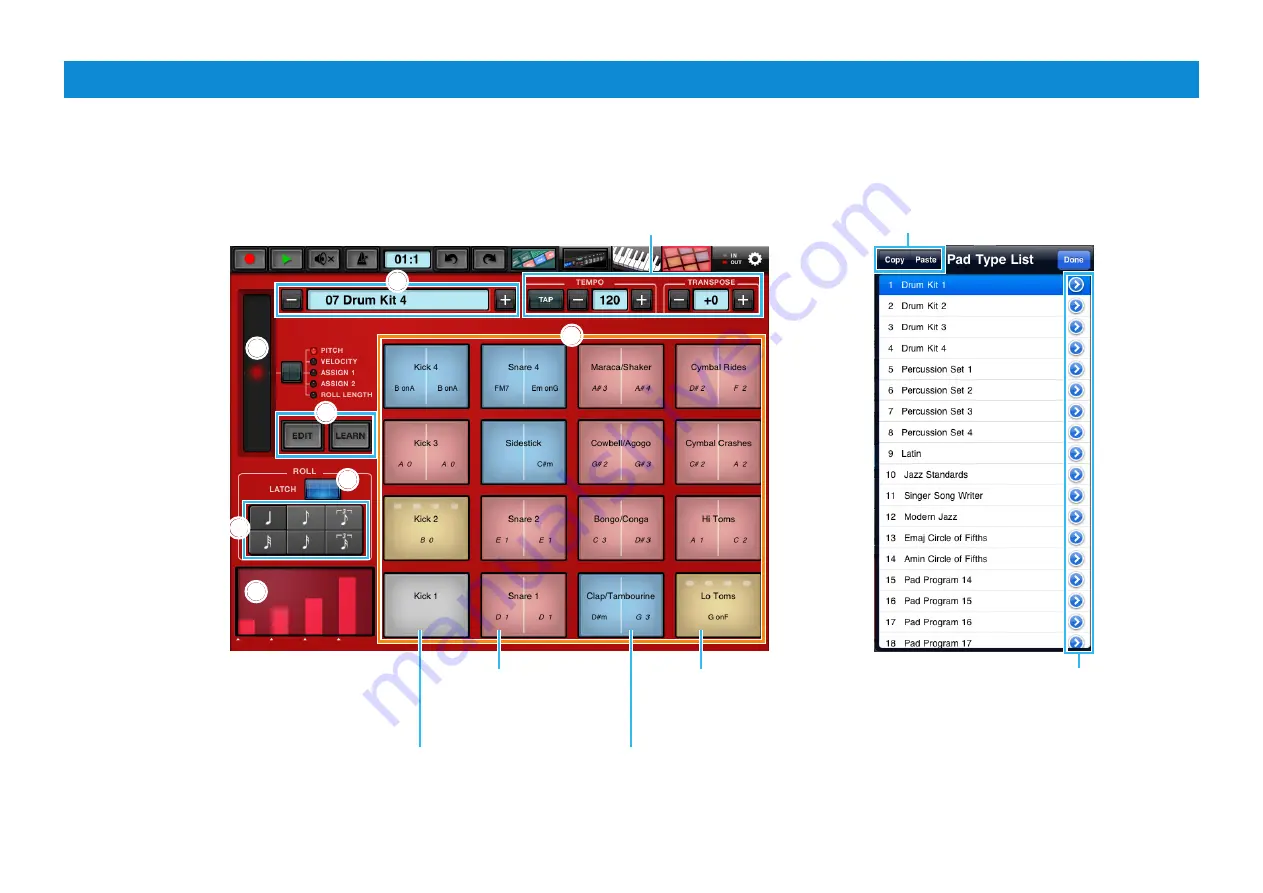
Synth Arp & Drum Pad Owner’s Manual
9
Drum Pad display
This display lets you play the Drum sounds of the synthesizer. Select a Drum Set (
2
), then tap the desired Drum Pads on the display.
2
3
1
1
2
2
4
2
5
2
7
3
3
6
Same as those on the Keyboard display.
Lets you copy and paste all the Drum Set data
from Drum Set to Drum Set. Tap the copy source
Drum Set name, then tap [COPY]. Next, tap
the copy destination Drum Set name, then tap
[PASTE] to execute the Copy operation.
Tapping here calls up the on-screen keyboard
and the e-mail icon which lets you edit the Pad
Set name and send the Pad Set data via e-mail.
Gray Pad
No note is assigned.
Blue Pad
Indicates that two or more notes are
assigned to either the right or left
section of the Pad.
Red Pad
Up to one note is assigned
to each of the left and right
sections of the Pad.
Yellow Pad
Tapping this starts the Step
Sequencer. The settings can be
made in the Pad Edit window.
































