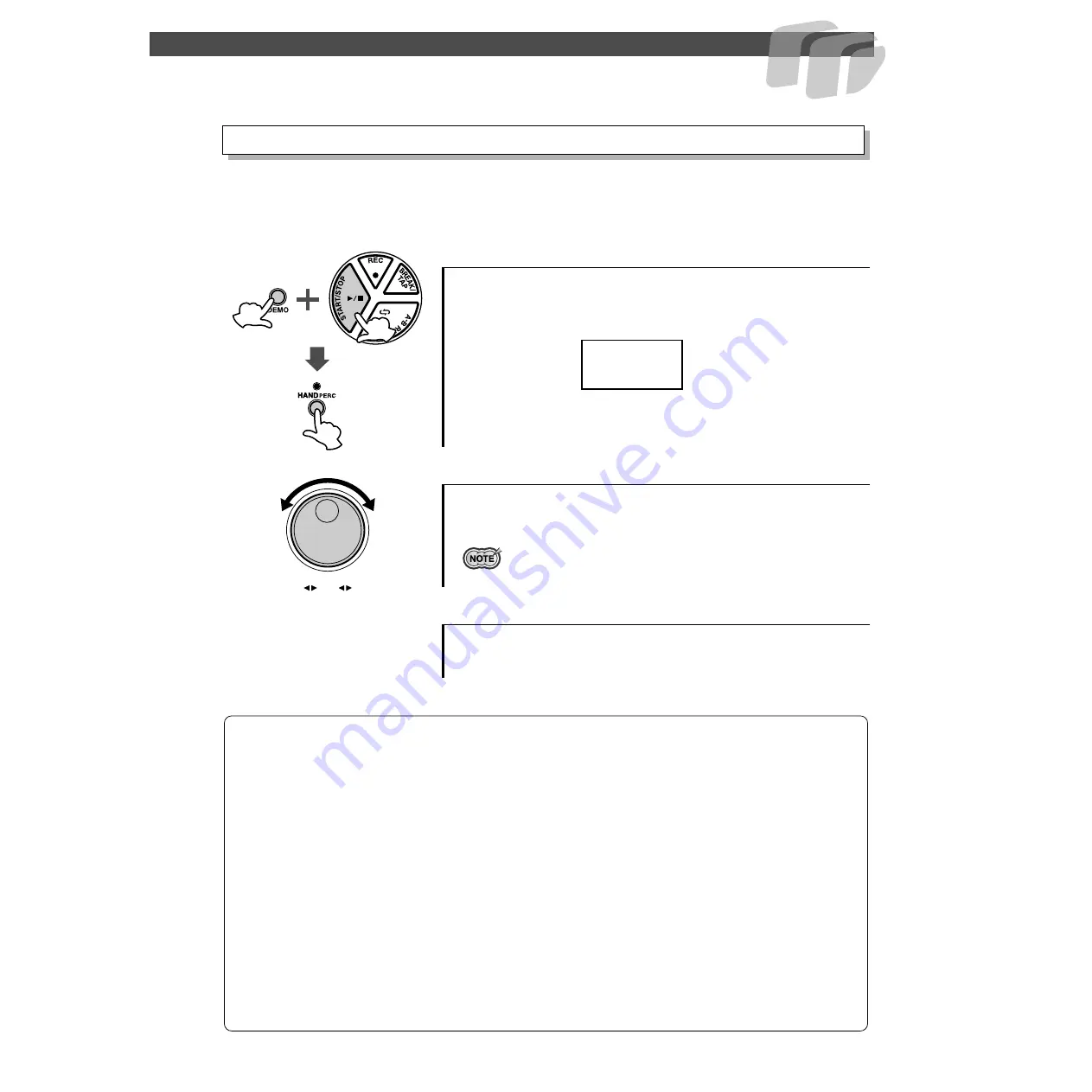
Play the Pads/Pedals
13
The DD-55 allows you to custom-set the sensitivity of the pads (range 0 - 2).
When set to a value of 2, the pad sensitivity is the highest, providing the most dynamic range for
your playing (softest to loudest volume).
1
Display the current pad sensitivity setting.
2
Set the sensitivity value.
3
Exit the sensitivity setting.
Setting the Pad Sensitivity
Simultaneously press the
[DEMO]
and
[START/STOP]
button to
enter the MIDI/Utility mode, then press the
[HAND PERC]
button.
The current pad sensitivity setting appears in the display.
To raise the value, turn the
DIAL
to the right (clockwise), and to lower
it, turn the
DIAL
to the left (counter-clockwise).
• Default setting is “
1
.”
After setting the sensitivity, simultaneously press the
[DEMO]
and
[START/STOP]
button to exit the MIDI/Utility mode.
0
2
1
1
DD-55 Sound Triggering
The DD-55 is fitted with sensors underneath each pad. When struck, each pad/sensor produces velocity data. However,
striking one pad very strongly may inadvertently trigger the sounds of other pads, because the sensors of those pads
pick up the vibrations of the struck pad. To prevent this from happening, the DD-55 is set to ignore hits of low velocity.
(It assumes the low velocity is “noise.”) However, some noise may get through and trigger the sensors.
Here is another related problem: When you strike two pads simultaneously and hit one with less force than the other, the
pad struck weakly may not sound because the DD-55 assumes the hit to be noise.
These problems may be solved by changing the DD-55 settings or altering your playing technique (as described below).
●
Striking two pads simultaneously results in one of the pads not sounding.
→
Set the pad sensitivity level to 2. This may solve the problem if you strike one of the pads weakly.
Better yet, try striking both pads with the same force.
●
Striking one pad results in other pads also sounding, even though they were not
struck.
→
Set the pad sensitivity level to 0. With this setting, any pads that are not struck may not respond to
the vibrations of your playing.


































