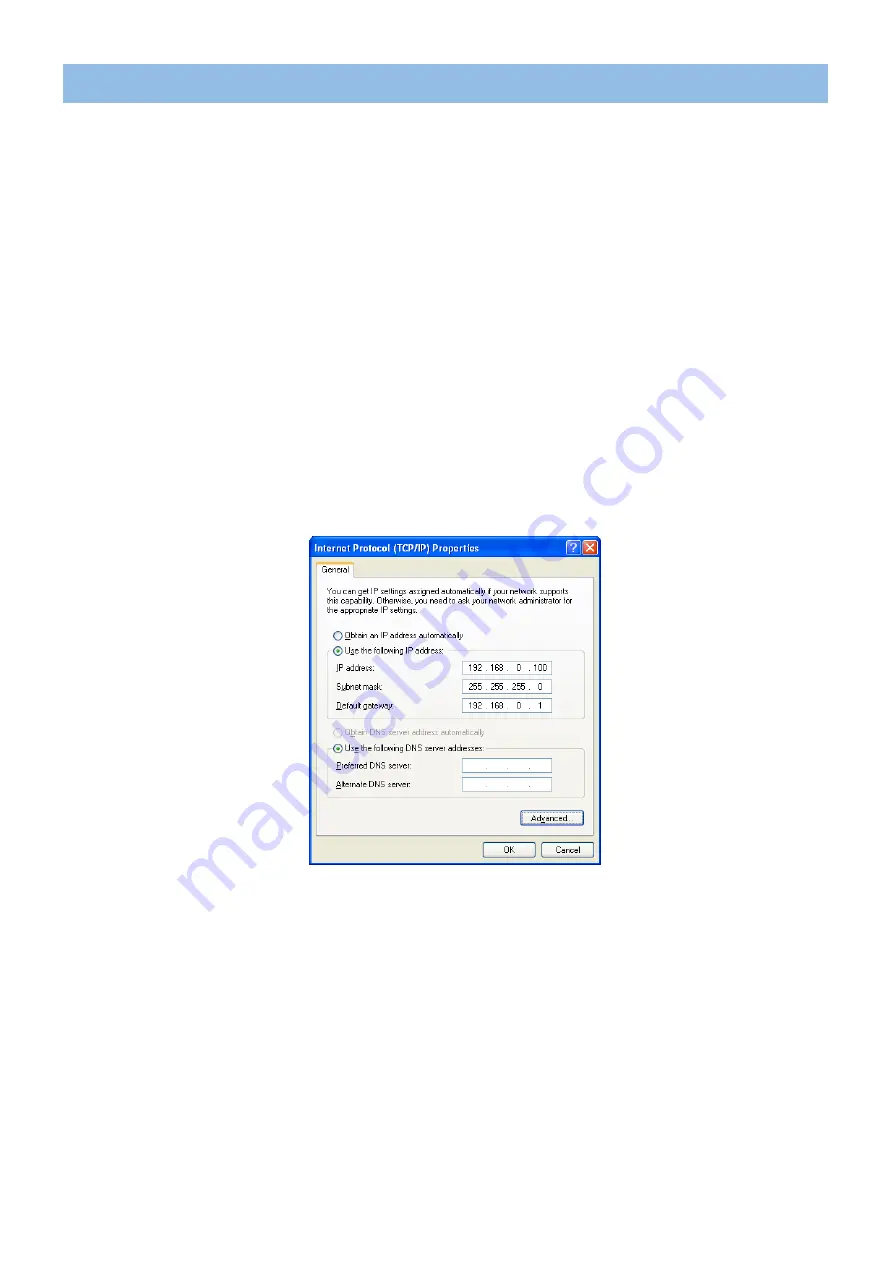
DME-N Network Driver Installation Guide for DSP5D
10
Windows XP
1
Select [Start]
→
[Control Panel].
The “Control Panel” is displayed.
2
If the control panel appears as category view, click [Switch to Classic View].
3
Double-click [Network Connections]
→
[Local Area Connection].
The “Local Area Connection Status” dialog box will be displayed.
n
If the “Local Area Connection properties” dialog box appears, skip ahead to step 5.
4
Click [Properties].
The “Local Area Connection Properties” dialog box will be displayed.
5
Select [Internet Protocol (TCP/IP)], then click [Properties].
The “Internet Protocol (TCP/IP) Properties” dialog box will be displayed.
6
Click [Use the following IP address].
7
Enter your computer’s IP address into [IP address], the Gateway’s IP address into [Default gateway],
and “255.255.255.0” into [Subnet mask].
n
When installing on the same subnet as the DME unit(s), set the gateway’s host address to 254.
8
Click [OK].
9
Restart your computer.
TCP/IP Settings













