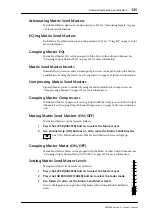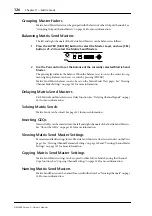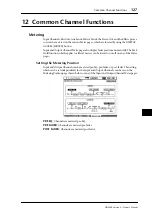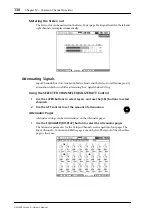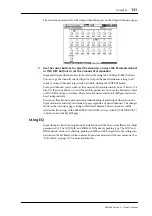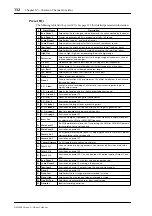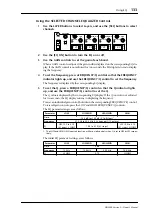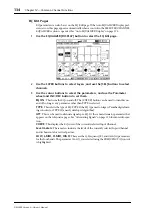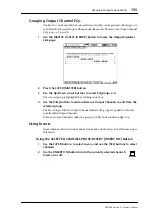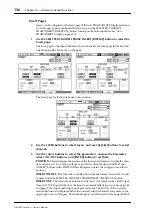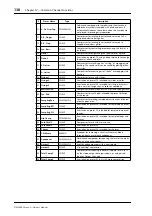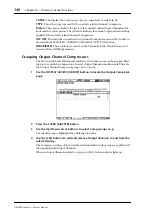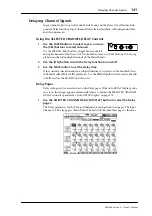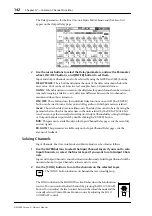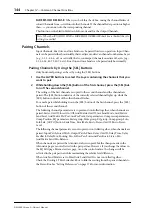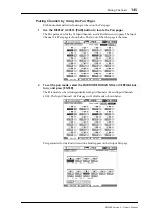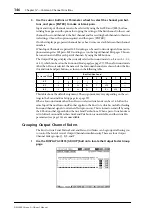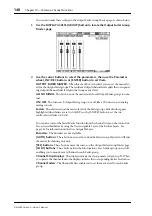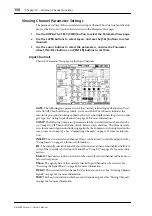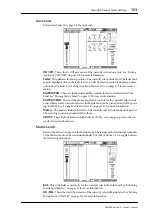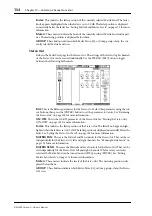Compressing Channels
139
DM2000 Version 2—Owner’s Manual
Using the SELECTED CHANNEL DYNAMICS Controls
1
Use the LAYER buttons to select Layers, and use the [SEL] buttons to select
channels.
2
Use the SELECTED CHANNEL DYNAMICS [COMP ON] button to turn the cur-
rently selected channel’s Compressor on or off.
3
Use the SELECTED CHANNEL DYNAMICS [GATE/COMP] button to set the
DYNAMICS controls to COMP (COMP indicator lit), and use the THRESH-
OLD, RATIO, ATTACK, RELEASE, and GAIN controls to set the Compressor.
While an output Channel is selected, the [GATE/COMP] button is fixed at COMP.
Comp Edit Page
Compressor settings can be viewed and set on the Comp Edit page. If the Auto DYNAMICS
Display preference is on, this page appears automatically when a Compressor control in the
SELECTED CHANNEL DYNAMICS section is operated. See “Auto DYNAMICS Display”
on page 275.
1
Use the LAYER buttons to select Layers, and use the [SEL] buttons to select
channels.
2
Use the SELECTED CHANNEL DYNAMICS [DISPLAY] button to locate the
Comp Library page, and recall a preset Compressor that contains the comp
type that you want.
See “Comp Library” on page 171 for more information.
3
Use the SELECTED CHANNEL DYNAMICS [DISPLAY] button to locate the
Comp Edit page.
4
Use the cursor buttons to select the parameters, and use the Parameter
wheel, INC/DEC buttons, and [ENTER] button to set them.
POSITION:
This determines the position of the Compressor within the channel, and can
be set to pre-EQ, pre-fader, or post-fader. It works in unison with the COMP POSITION
parameter on the Insert page. See “Using Inserts” on page 135 for more information.
STEREO LINK:
This allows you to pair Comps for stereo operation even when channels
are not paired. Input Channel Comps are paired either horizontally or vertically depending
on the Pair mode setting for the currently selected Input Channel. See “Pairing Channels”
on page 144 for more information on horizontal and vertical pairing. When channels are
paired, this parameter is turned on automatically and cannot be changed.
GATE ON
COMP ON
GATE
COMP
RANGE
RATIO
ATTACK
ATTACK
DECAY
RELEASE
THRESHOLD
THRESHOLD
HOLD
DYNAMICS
GATE / COMP
GAIN
DISPLAY