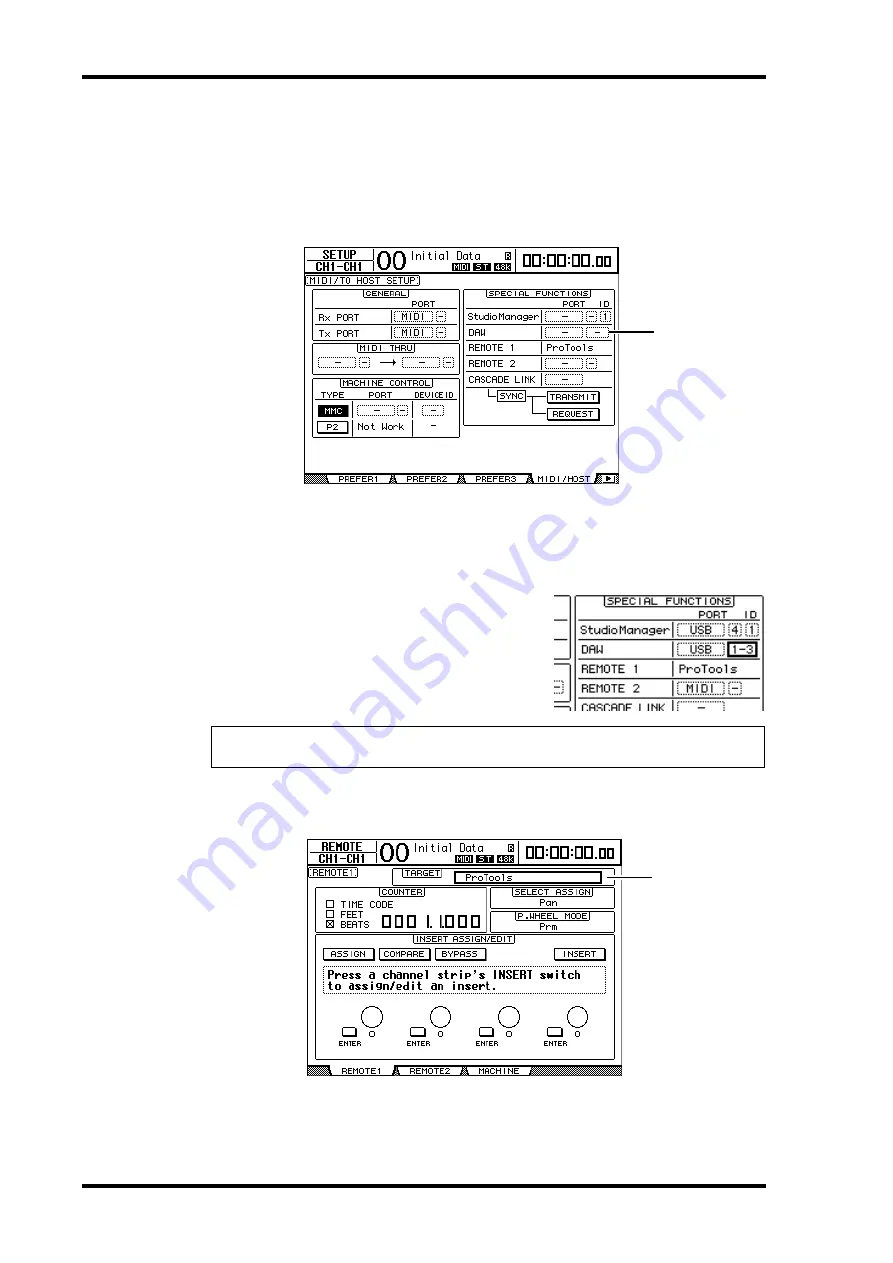
218
Chapter 17—Remote Control
DM1000 Version 2—Owner’s Manual
Configuring the DM1000
Follow the steps below to set up the DM1000 so that you can remotely control Pro Tools
from the DM1000 Remote Layer 1.
1 Press the DISPLAY ACCESS [SETUP] button repeatedly until the Setup |
MIDI/Host page appears.
2 Move the cursor to the first DAW parameter box (
1
) in the SPECIAL FUNC-
TIONS section, then rotate the Parameter wheel to select USB as the port.
3 Press [ENTER] to confirm the setting.
4 Move the cursor to the adjacent parameter
box (on the right), then rotate the Param-
eter wheel to specify the port ID.
5 Press the DISPLAY ACCESS [REMOTE] button, then press the [F1] button.
The Remote | Remote 1 page appears.
Note:
If you select an incorrect port, you will be unable to use the Remote function. Be sure
to match the port ID with that specified in the Peripherals window in Pro Tools.
1
2
Summary of Contents for DM 1000
Page 42: ...42 Chapter 3 Operating Basics DM1000 Version 2 Owner s Manual ...
Page 52: ...52 Chapter 4 Connections and Setup DM1000 Version 2 Owner s Manual ...
Page 92: ...92 Chapter 7 Bus Outs DM1000 Version 2 Owner s Manual ...
Page 108: ...108 Chapter 8 Aux Sends DM1000 Version 2 Owner s Manual ...
Page 146: ...146 Chapter 11 Surround Functions DM1000 Version 2 Owner s Manual ...
Page 214: ...214 Chapter 16 Automix DM1000 Version 2 Owner s Manual ...
Page 385: ...DM1000 Block Diagram ...
















































