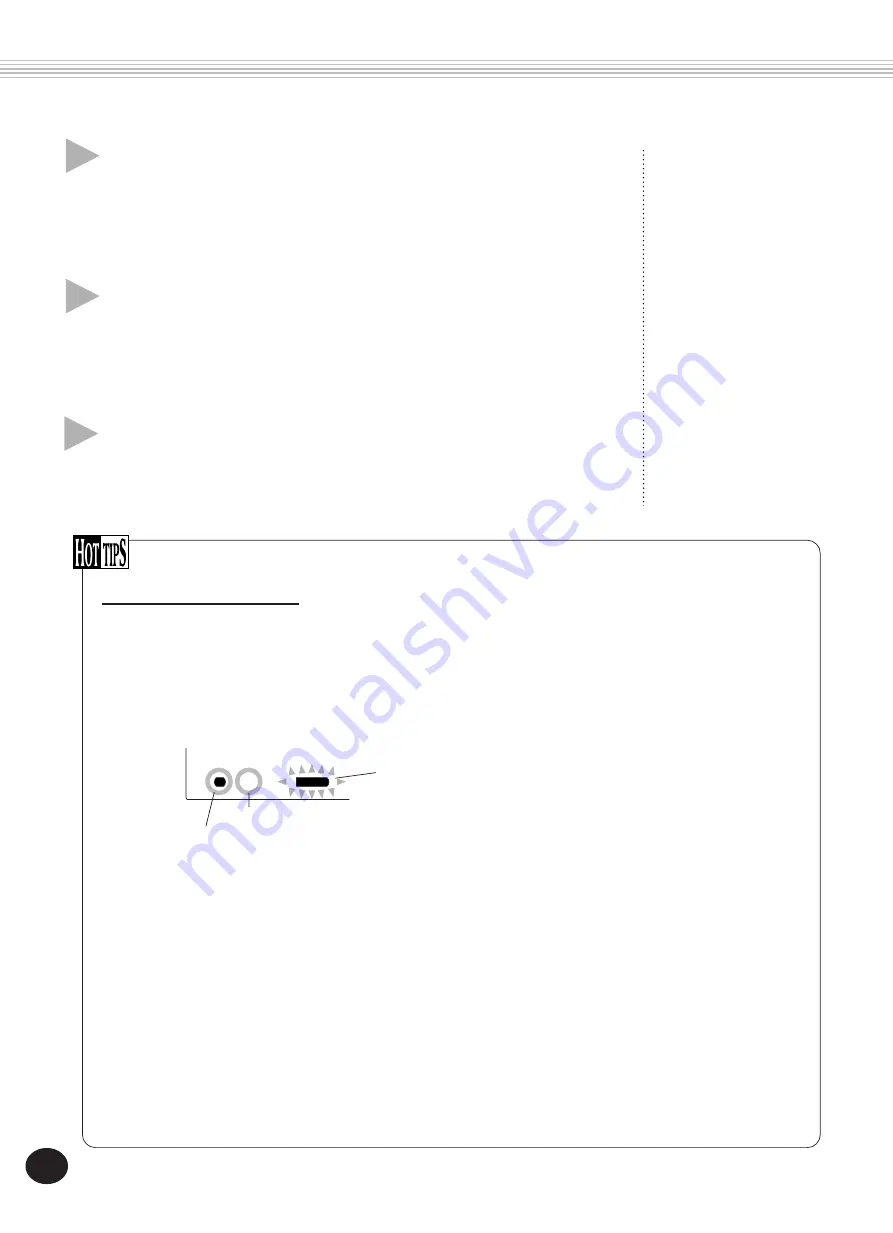
84
Additional Operations
Muting Tracks During Playback
While recording is enabled, you can selectively mute different tracks. This is useful for when you want to clearly
hear certain tracks, and not others, during recording. Muting can also be done “on the fly” during playback. To use
muting, press the corresponding SONG MEMORY button, repeatedly if necessary, until the desired track number in
the display is off.
Each press of a SONG MEMORY button (when playback is stopped) cycles through the following settings:
SONG RECORDING
Re-recording a Track
If you’ve made a mistake and wish to record a track over again:
Press the corresponding SONG MEMORY button, repeatedly if necessary, until the desired track number in
the display flashes (indicating record standby for that track). Since doing this turns Sync-Start off, press the
SYNC-START button to turn Sync-Start on again, then start recording (as explained in step #5 above).
Alternately, simply press the START/STOP button to start recording.
Clearing a Single Track
Use this operation to erase a single melody track without clearing the entire song (in the Song Clear operation, page
91). (This can only be used on a melody track.)
1)
Press the RECORD button.
2)
Select the desired track (with the corresponding SONG MEMORY button).
3)
Press the START/STOP button once to start recording, and once again to stop (without playing any keys).
This erases previous data, and creates a blank track.
Track number flashes — Track will record.*
* Cannot be selected during playback.
Track number off — Track is muted.
Track number on — Track will play back.
001 142
MEASURE
1
CHORD
7
Listen to your new recording.
To play back the song from the beginning, simply press the START/STOP
button again. Playback stops automatically at the end of the song, or
when the START/STOP button is pressed again.
9
Exit from the Record mode.
Press the RECORD button.
8
Record to other tracks as desired.
To do this, simply repeat steps #4 - #7 above. Make sure that when you
press the SONG MEMORY button corresponding to the desired track, the
track number in the display flashes.






























