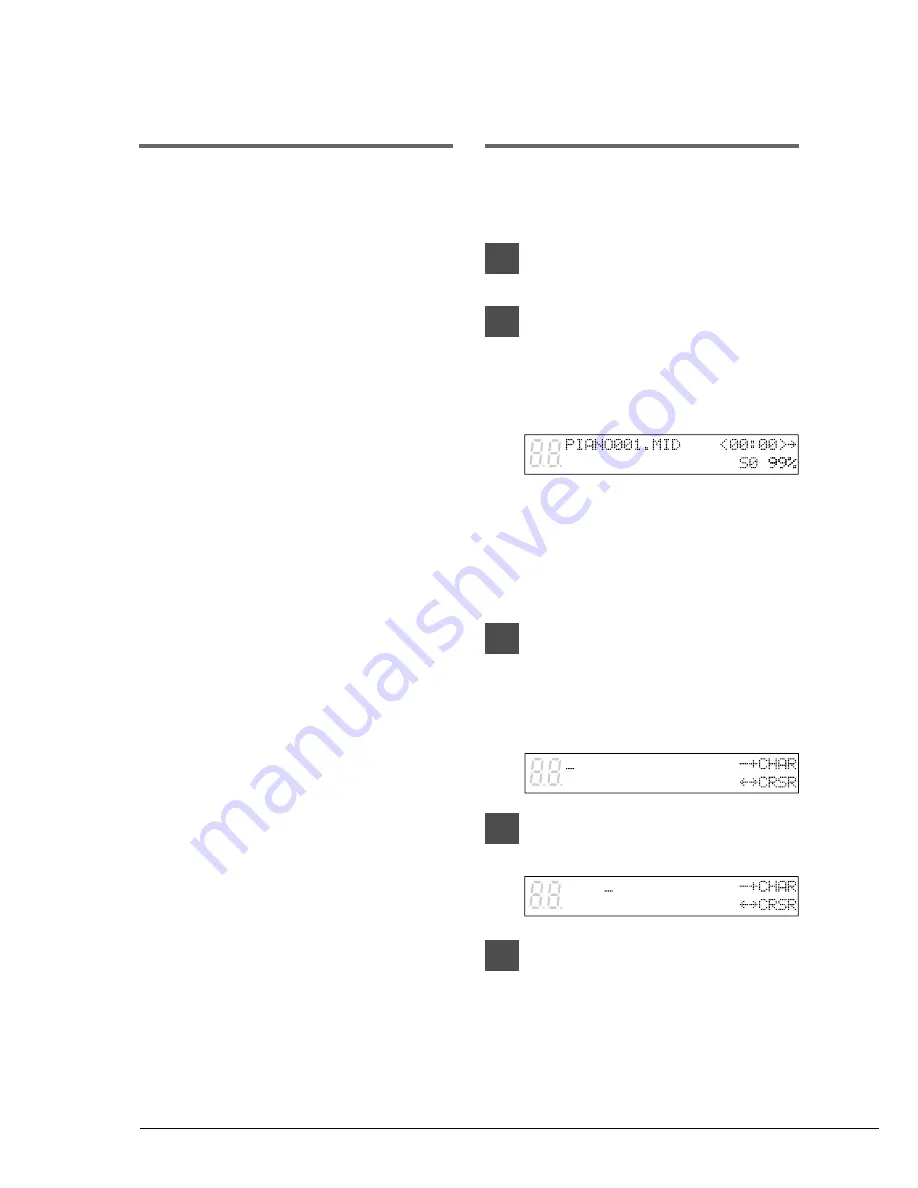
22
Setting the Type of
Time Display
Song time is indicated in one of two formats:
minutes and seconds
or
measures and beats
.
The format used depends on whether or not you
use the metronome for recording.
Songs recorded without the metronome will be in
minutes and seconds.
Songs recorded with the metronome will be in
measures and beats.
☛
Songs recorded in measures and beats can be
converted to minutes and seconds. See “Changing
the Counter Display” on page 7.
Song Titling and Title
Editing
Songs can be titled before or after recording, and
the title can be edited at any time.
1
Specify a disk.
2
Press [REC].
The REC indicator lights and the
PLAY/PAUSE indicator flashes. The
following display appears.
If you are titling or editing the title of an
existing song, use the [SONG SELECT]
buttons to select the song before
proceeding. Make sure that the correct song
number is selected.
3
Press [REC] again.
The display cursor appears at the position
of the first character in the title, as shown
below.
4
Use [
<
] and [
>
] to position the
cursor within the title.
5
Use the keyboard or [–/NO] and
[+/YES] buttons to select
characters.
To enter characters using the keyboard, see
“Keyboard Character Map” on the next
page.




























