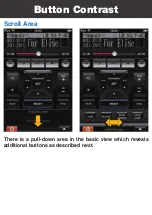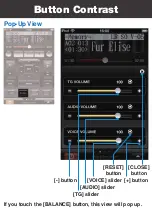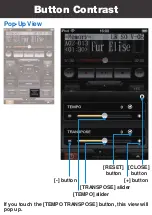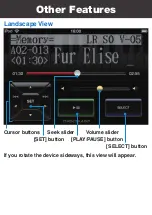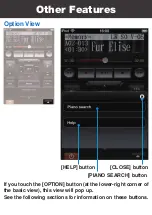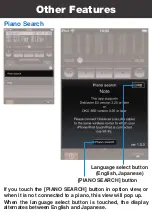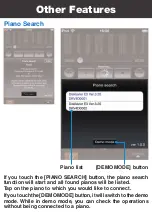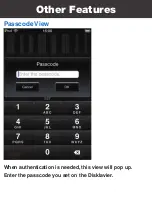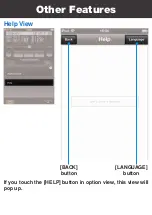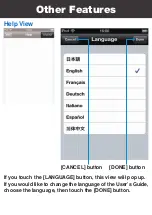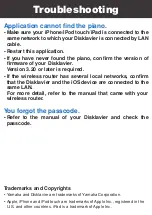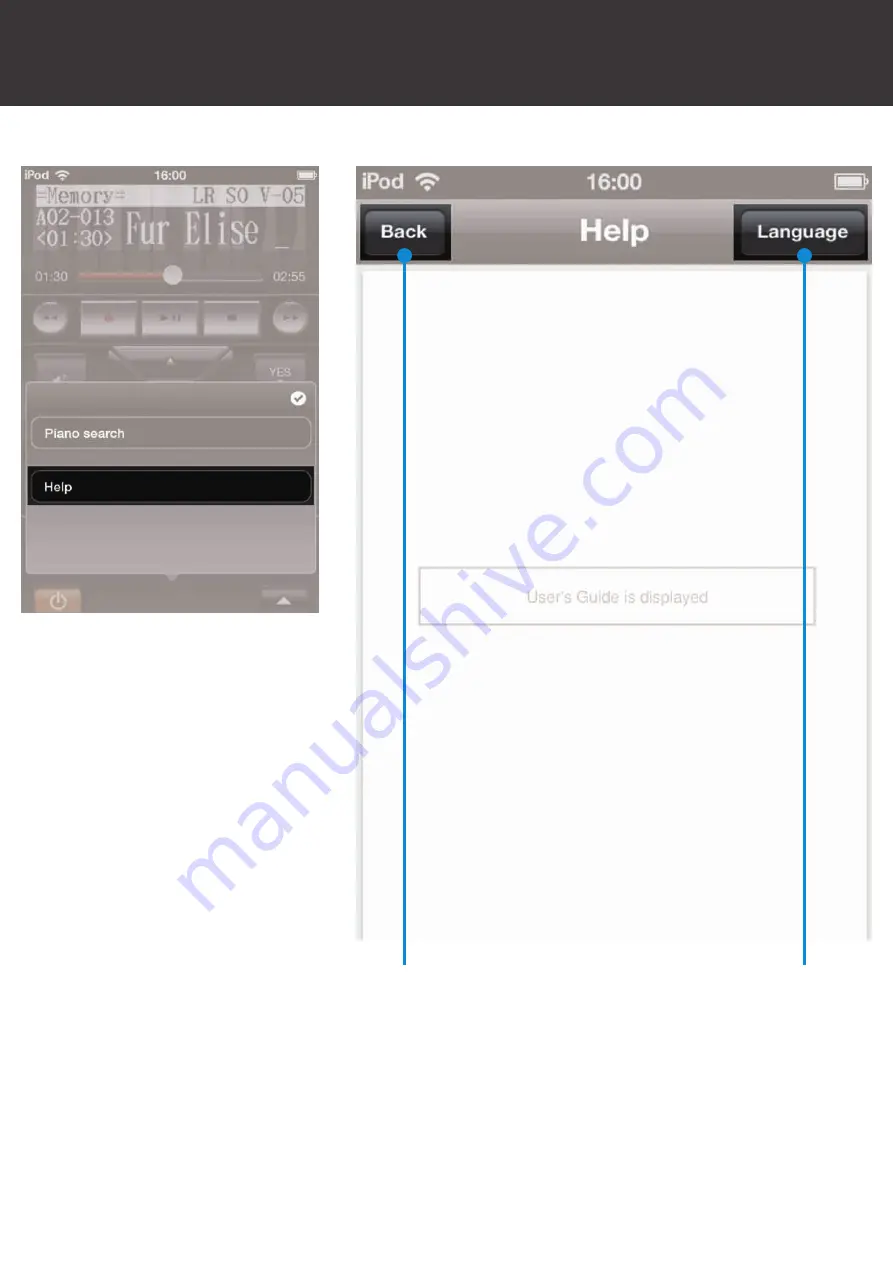Summary of Contents for Disklavier E3
Page 5: ...VOLUME buttons Cursor buttons SET button YES NO buttons Basic View Button Contrast...
Page 6: ...BACK button SELECT button FUNC button ON STANDBY button Basic View Button Contrast...
Page 9: ...Scroll Area REPEAT button A B button PART SELECT buttons Button Contrast...
Page 22: ...Copyright 2012 by Yamaha Corporation P O Box 1 Hamamatsu 430 8650 Japan Mar 12...