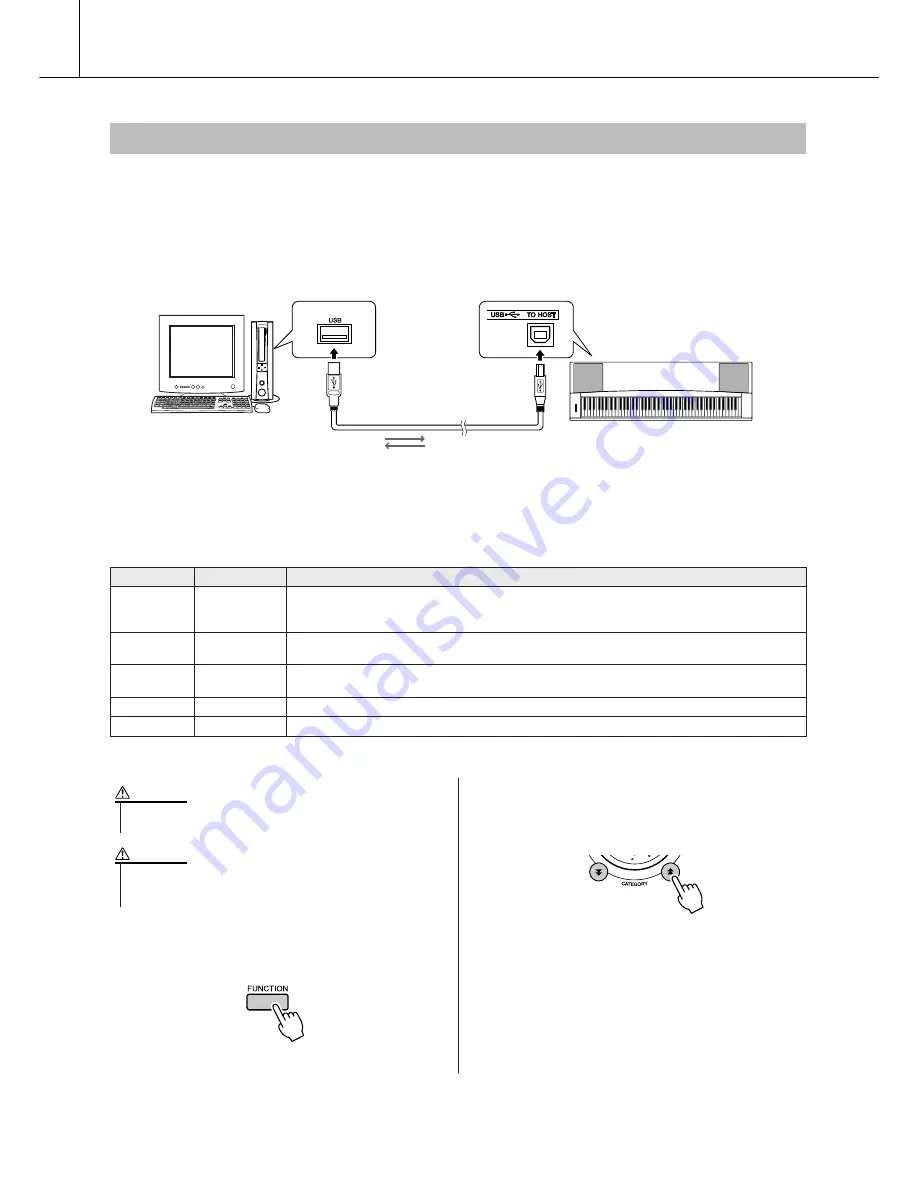
100
DGX-620/520, YPG-625/525 Owner’s Manual
Connections
By connecting the instrument to a computer, the instrument’s performance data can be used on the com-
puter, and performance data from the computer can be played on the instrument.
●
When the instrument is connected with computer,
it transmits/receives performance data.
■
MIDI settings
● ● ● ● ● ● ● ● ● ● ● ● ● ● ● ● ● ● ● ● ● ● ● ● ● ● ● ● ● ● ● ● ● ● ● ● ● ● ● ● ● ● ● ● ● ● ● ●
These settings pertain to performance data transmission and reception.
1
Press the [FUNCTION] button.
2
Use the CATEGORY [
] and [
] buttons
to select the item you want to change its
value.
3
Use the dial to select ON or OFF.
Transferring Performance Data to and from a Computer
USB cable
USB terminal
USB terminal
Instrument
Computer
Item
Range/Settings
Description
Local
ON/OFF
Local control determines whether or not notes played on the instrument are sounded by its internal
tone generator system: the internal tone generator is active when local control is on, and inactive when
local control is off.
External Clock
ON/OFF
These settings determine whether the instrument is synchronized to its own internal clock (OFF), or to
a clock signal from an external device (ON).
Keyboard Out
ON/OFF
These settings determine whether keyboard performance data of the instrument is transmitted (ON) or
not (OFF).
Style Out
ON/OFF
These settings determine whether Style data is transmitted (ON) or not (OFF) during Style playback.
Song Out
ON/OFF
These settings determine whether Song data is transmitted (ON) or not (OFF) during Song playback.
• If you can’t get any sound out of the instrument, this may be the
most likely cause.
CAUTION
• If External Clock is ON and no clock signal is being received from
an external device, the song, style, and metronome functions will
not start.
CAUTION
f
r







































