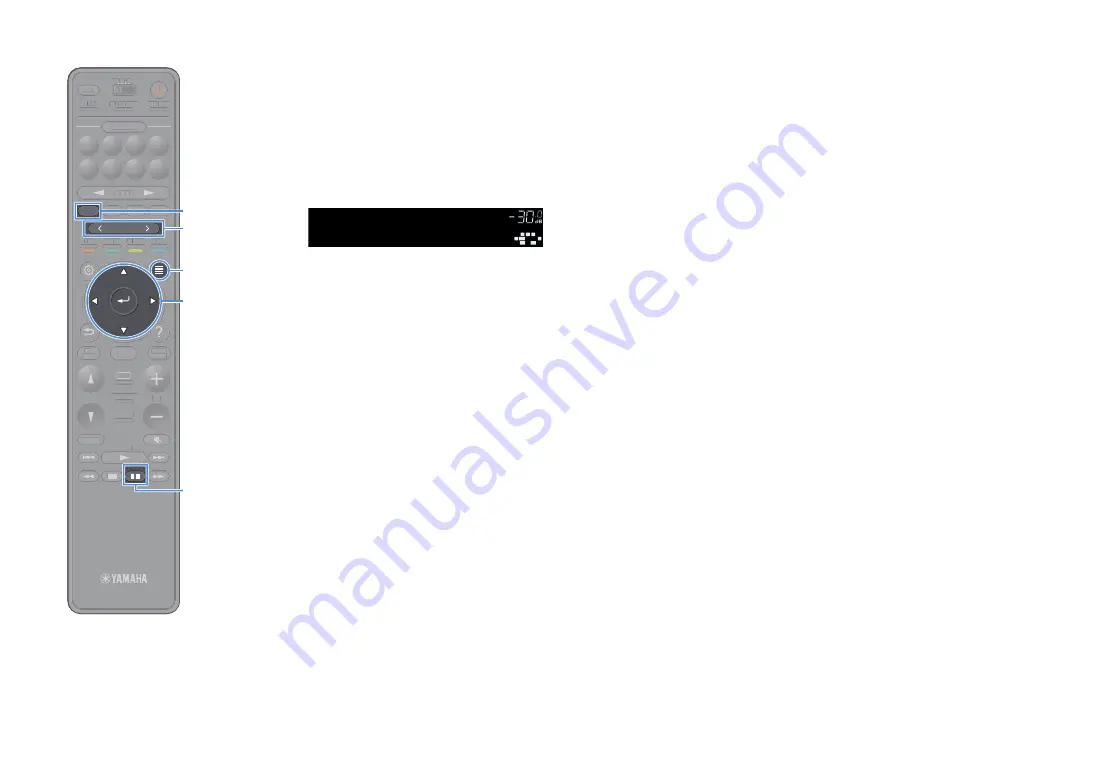
En
83
■
Selecting a preset station
Tune into a registered radio station by selecting its preset number.
1
Press TUNER to select “TUNER” as the input source.
2
Press BAND to select the FM band
3
Press PRESET repeatedly to select the desired radio
station.
Y
“No Presets” appears when no radio stations are registered.
■
Clearing preset stations
Clear radio stations registered to the preset numbers.
1
Press TUNER to select “TUNER” as the input source.
“TUNER” is selected as the input source and the frequency
currently selected is displayed on the front display.
2
Press OPTION.
3
Use the cursor keys to select “Preset” and press ENTER.
4
Use the cursor keys to select “Clear Preset”.
5
Use the cursor keys to select a preset station to be cleared
and press ENTER.
If the preset station is cleared, “Cleared” appears and then the next
in-use preset number is displayed.
6
To exit from the menu, press OPTION.
■
Clearing all preset stations
Clear all the radio stations registered to the preset numbers.
1
Press TUNER to select “TUNER” as the input source.
“TUNER” is selected as the input source and the frequency
currently selected is displayed on the front display.
2
Press OPTION.
3
Use the cursor keys to select “Preset” and press ENTER.
4
Use the cursor keys to select “Clear All Preset”.
5
Use the cursor keys to select “Execute” and press ENTER.
If all the preset stations are cleared, “CLEAR ALL” appears and the
“Option” menu closes automatically.
01:FM 98.50MHz
Preset
VOL.
SBL
SBR
SL
SR
C
L
R
STEREO TUNED
SW1
TUNING
BAND
TUNING
MEMORY
STRAIGHT
VOLUME
ENHANCER
SUR. DECODE
AI
PROGRAM
POP-UP
/MENU
HOME
TOP
MENU
BLUE
YELLOW
GREEN
RED
PRESET
BLUETOOTH
NET
USB
TUNER
INPUT
8
7
6
5
4
3
2
1
SCENE
HDMI OUT
PURE DIRECT
PARTY
MAIN 2 3 4
ZONE
SLEEP
TUNING
TUNING
MEMORY
STRAIGHT
VOLUME
ENHANCER
SUR. DECODE
AI
PROGRAM
POP-UP
/
/MENU
HOME
TOP
MENU
BLUE
YELLOW
GREEN
RED
BLUETOOTH
NET
USB
INPUT
8
7
6
5
4
3
2
1
SCENE
HDMI OUT
PURE DIRECT
PARTY
TT
MAIN 2 3 4
ZONE
SLEEP
BAND
OPTION
ENTER
PRESET
TUNER
Cursor keys






























