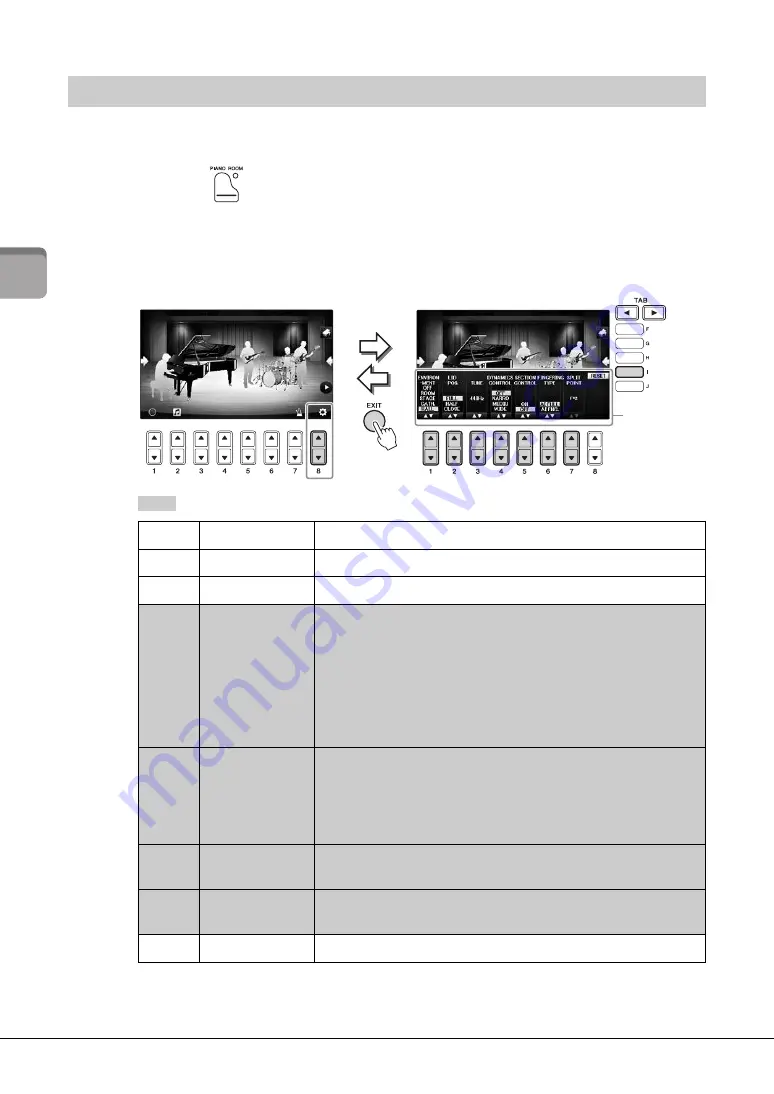
42
1
Pia
n
o R
oo
m
–
E
n
jo
yin
g Pia
n
o P
er
for
m
ance –
C
V
P-701 Owner’s Manual
You can change the settings of Piano room, such as touch sensitivity, as you like. You can also restore all
Piano Room settings to the default.
1
Press the
[Piano Room] button to call up the Piano room display.
To change the accompaniment settings, press the [F] button to display the session players.
2
Use the [8
] buttons to call up the setting display, and then change the
settings.
: Shaded items are available only when session players are displayed.
The settings marked with * will be maintained even if you exit from this display or turn off the power. Pressing the
[PIANO ROOM] button next time will call up the Piano settings which were made the previous time.
Changing/Resetting the Piano Room Settings
[1
]
ENVIRONMENT*
For selecting the environment (Reverb Type). Same as on page 40
[2
]
LID POSITION*
Determines how much the Lid is opened. Same as on page 40
[3
]
TUNE
Determines the pitch of this instrument in 1Hz steps.
[4
]
DYNAMICS
CONTROL
This determines how the Style playback volume changes
depending on the playing strength.
•
WIDE
.............The volume changes over a wide range.
•
MEDIUM
.......The volume changes over a medium range.
•
NARROW
......The volume changes over a narrow range.
•
OFF
.................The volume is kept the same regardless of playing
strength.
[5
]
SECTION
CONTROL*
Turning this on calls up buttons for changing variations (Sections)
of accompaniment (A · B · C · D) in the bottom of the display. By
using these sections effectively with the [3
] – [6
] buttons,
you can easily make your performance sound more dynamic and
professional.
[6
]
FINGERING
TYPE*
Determines the Fingering type (page 60): AI Full Keyboard or AI
Fingered.
[7
]
SPLIT POINT*
Determines the Split Point (Style) (page 69) when AI Fingered is
selected for FINGERING TYPE above.
[I]
RESET
Restores all settings of Piano Room to the default.
Setting
display
Summary of Contents for cvp-701 clavinova
Page 129: ......






























