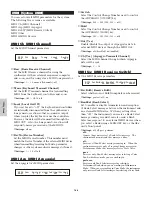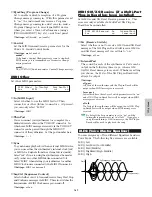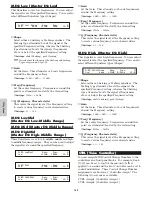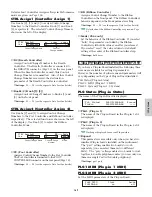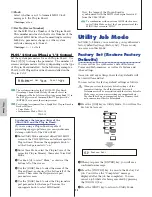155
Ph
ra
se
C
lip
M
od
e
PCLP Rename
You can change the Phrase Clip Name for each Phrase
Clip. A Phrase Clip Name can consist of up to eight
characters. To select each Phrase Clip, use Knob [A] to
select the Clip Key and use Knob [B] to select the
Phrase Clip Number.
You can also select the Clip Key directly by pressing a note
on the keyboard.
The Name is set in the same way as the Voice Name.
Details are given on Page 80.
After the Name has been entered, press the [ENTER]
key to apply it.
After recording a Phrase Clip, you have it named
automatically.
PCLP VariationSet
You can set a Variation Set for each Phrase Clip. A
Variation Set is a collection of up to eight different
playback methods for the Phrase Clip. These offer
further variations in to the Start, Loop and End Points
(Page 149) set in Phrase Clip Edit Mode. Select the
target Phrase Clip and set the Variation Mode.
To select each Phrase Clip, use Knob [A] to select the
Clip Key and Knob [B] to select the Phrase Clip
Number.
After selecting the Phrase Clip, set the Mode and press
the [ENTER] key to enter the Mode settings screen.
You can also select the Clip Key directly by pressing a note
on the keyboard.
■
Clip Key
Set the Clip Key of the Phrase Clip on which you
wish to perform the Job.
❏
Settings:
C0 ~ C6
■
Phrase Clip Number
Set the Phrase Clip on which you wish to perform
the Job.
❏
Settings:
1 ~ 256
■
Mode
Select the Variation Mode. There are four Modes
available (explained later).
❏
Settings:
loop divide, auto, realtime, manual
The following Jobs are available only when the Phrase
Clip has been recorded in 16-bit format.
PCLP VariationSet) Mode
Job C 2:001[SmplName] loop divide
Clip Key
Phrase Clip Number
PCLP Rename) a-Z 0-? Cursor
JOB C 2:001[ClipName]
Clip Key
Phrase Clip Number
PCLP LoopDivide
For each Phrase Clip, you can set the Variation length
as a percentage. The Phrase Clip can be divided into a
number of equal-sized sections which make up a
Variation Set. These sections can then be assigned to
consecutive notes on the keyboard. This is particularly
useful when, for example, splitting up a four-bar
breakbeat pattern into four one-bar sections, which you
can then play back in whichever order you choose.
At this screen, you can press the white notes on the
keyboard between C3 and C4 to select Variation Sets 1
to 8, then set its parameters. Press the [ENTER] key to
execute the Job.
Example:
A loop divided into 4 divisions (Division:
1/4) as each division is played back to the end of the
loop (Length: toEnd)
■
Division
Set the number of Phrase Clip sections. The area
between the Loop and End Points of the Phrase Clip
will be separated into equal-sized sections of the size set
here. The Points of each of these sections will be used
as the Start, Loop and End Points of each Variation.
❏
Settings:
1/2 ~ 1/8
1
2
3
4
1 2 34
PCLP LoopDivide) Division Length
Job C 2:001[ClipName] 1/8 toEnd
Summary of Contents for CS6X
Page 190: ...190 MEMO...
Page 191: ...191 MEMO...